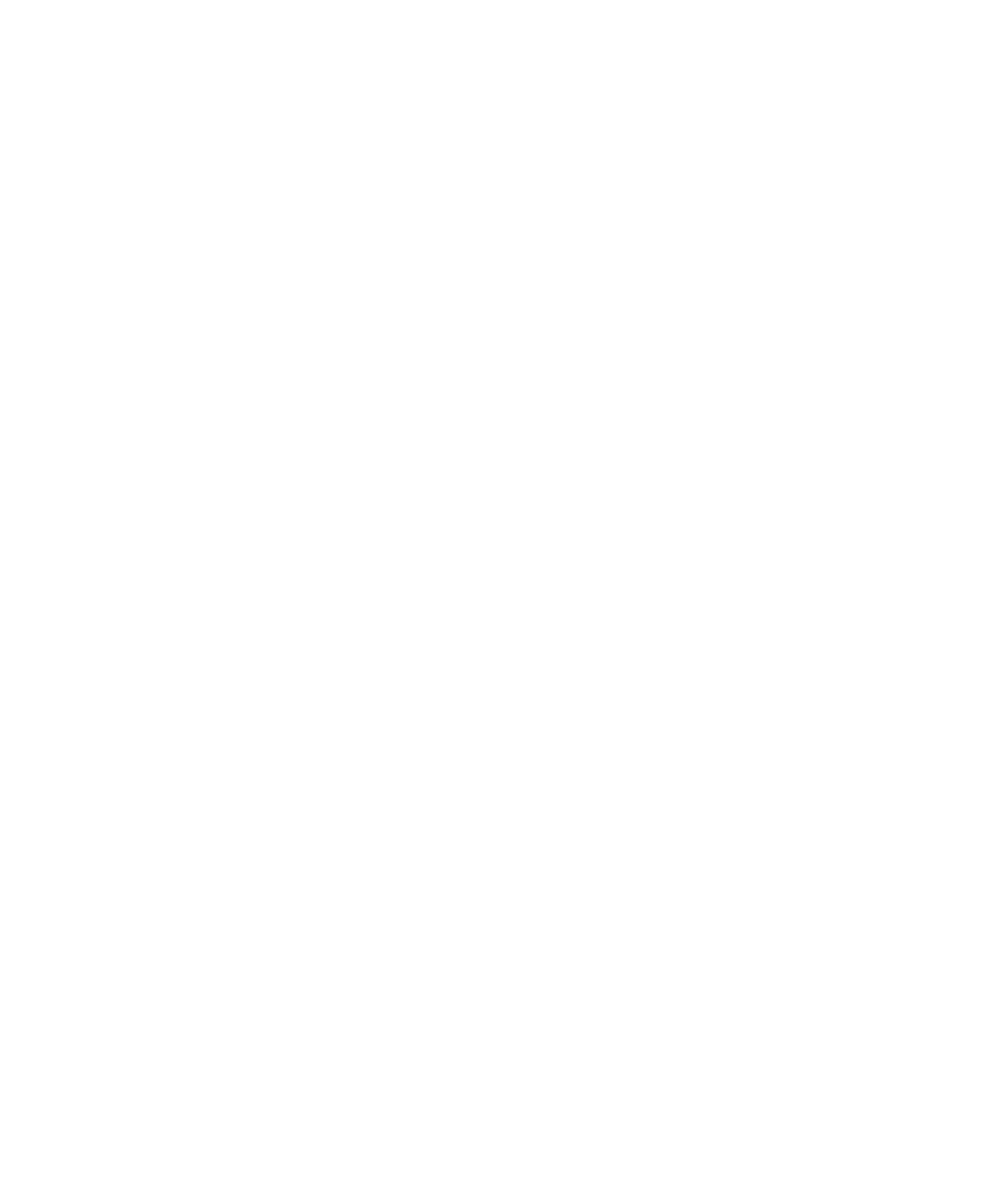86 Keysight InfiniiVision DSOX1204A/G Oscilloscopes User's Guide
2 Quick Reference
To print the current screen once the printer is configured (and Quick Print is
selected as the quick action), simply press the [Quick Action] key.
To set up network printer connections
You can set up network printer connections. A network printer is a printer
attached to the network or a print server on the network.
1 Press [Save/Recall] > Print.
2 In the Print Config menu, press the Print to softkey; then, turn the Entry knob to
select the network printer you want to configure (either #0 or #1).
3 Press the Network Setup softkey.
4 In the Network Printer Setup Menu, press the Modify softkey; then, turn the
Entry knob to select the network parameter you want to enter.
The setting that must be entered is:
• Printer Address — this is the printer or print server's address in one of the
following formats:
• IP address of a network-enabled printer (for example: 192.168.1.100 or
192.168.1.100:650). Optionally, a non-standard port number can be
specified following a colon.
• IP address of a print server followed by the path to the printer (for
example: 192.168.1.100/printers/printer-name or
192.168.1.100:650/printers/printer-name).
5 Use the Spell, Enter, and Delete Character softkeys to enter the network printer
settings:
• Spell — press this softkey and turn the entry knob to select the character at
the current position.
• Enter — press this softkey to enter characters and move the cursor to the next
character position.
• Delete Character — press the Enter softkey until the desired character is
highlighted; then, press this softkey to delete the character.
6 Press the Apply softkey to make the printer connection.
A message appears to tell you whether the connection was successful.
