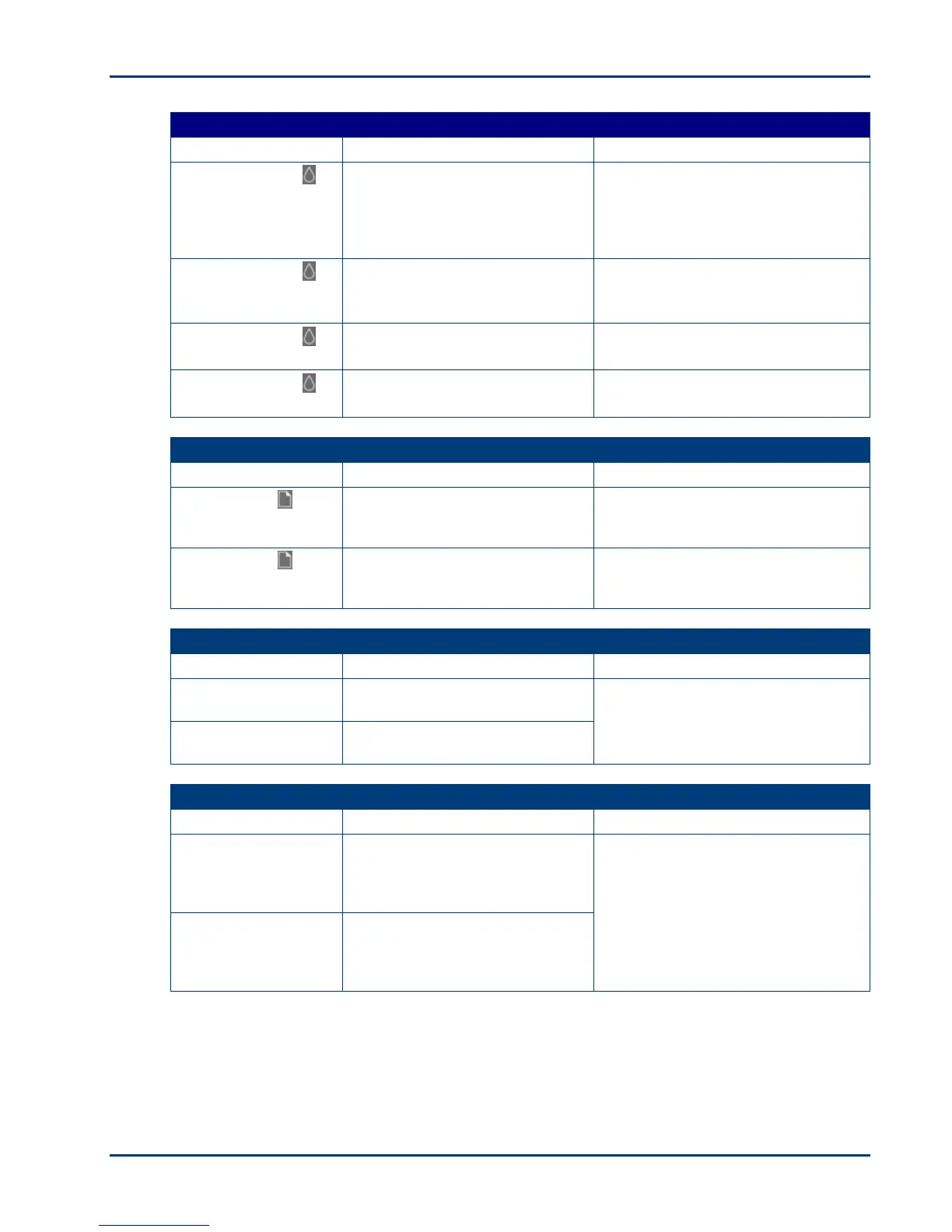Chapter 1
Check Black Ink Light
Light Status Cause Action/Solution
Check Black Ink
light is off.
Normal operation. This light
should be off when a black ink
cartridge has been properly
installed and has enough ink to
print.
None.
Check Black Ink
light is blinks every
few seconds.
The black ink cartridge ink level is
low.
Check the ink level in the Home
Center or on the printer status
monitor (Windows).
Check Black Ink
light is flashes.
The black ink cartridge needs to
be replaced.
Replace the black ink cartridge.
Check Black Ink
light is flashes rapidly.
The black ink cartridge needs
attention.
Insure that the black ink cartridge is
installed properly.
Check Paper Light
Light Status Cause Action/Solution
Check Paper light
is off.
Normal operation. This light
should be off when paper is
properly loaded in the paper tray.
None.
Check Paper light
is flashing red.
The paper tray is out of paper,
there is a paper jam, or the wrong
size paper is loaded.
Load the paper tray with paper, clear
the paper jam, or load the correct
size paper. Press Copy to continue.
Black and Color Lights
Light Status Cause Action/Solution
Color light is on.
Indicates a document will be
copied in color.
Press Copy Color button to choose
color or black and white output.
Black light is on.
Indicates a document will be
copied in black and white.
100% and Fit to Page Lights
Light Status Cause Action/Solution
100% light is on.
Indicates a copied document or
photo will match the size of the
original as long as the loaded
paper is the same size or larger.
Press Copy Print Size button to
choose 100% or Fit to Page.
Fit to Page light is on.
Indicates a copied document or
photo will fill the output page with
the image, cutting off what won't
fit.
8 Kodak ESP·3 All-in-One
