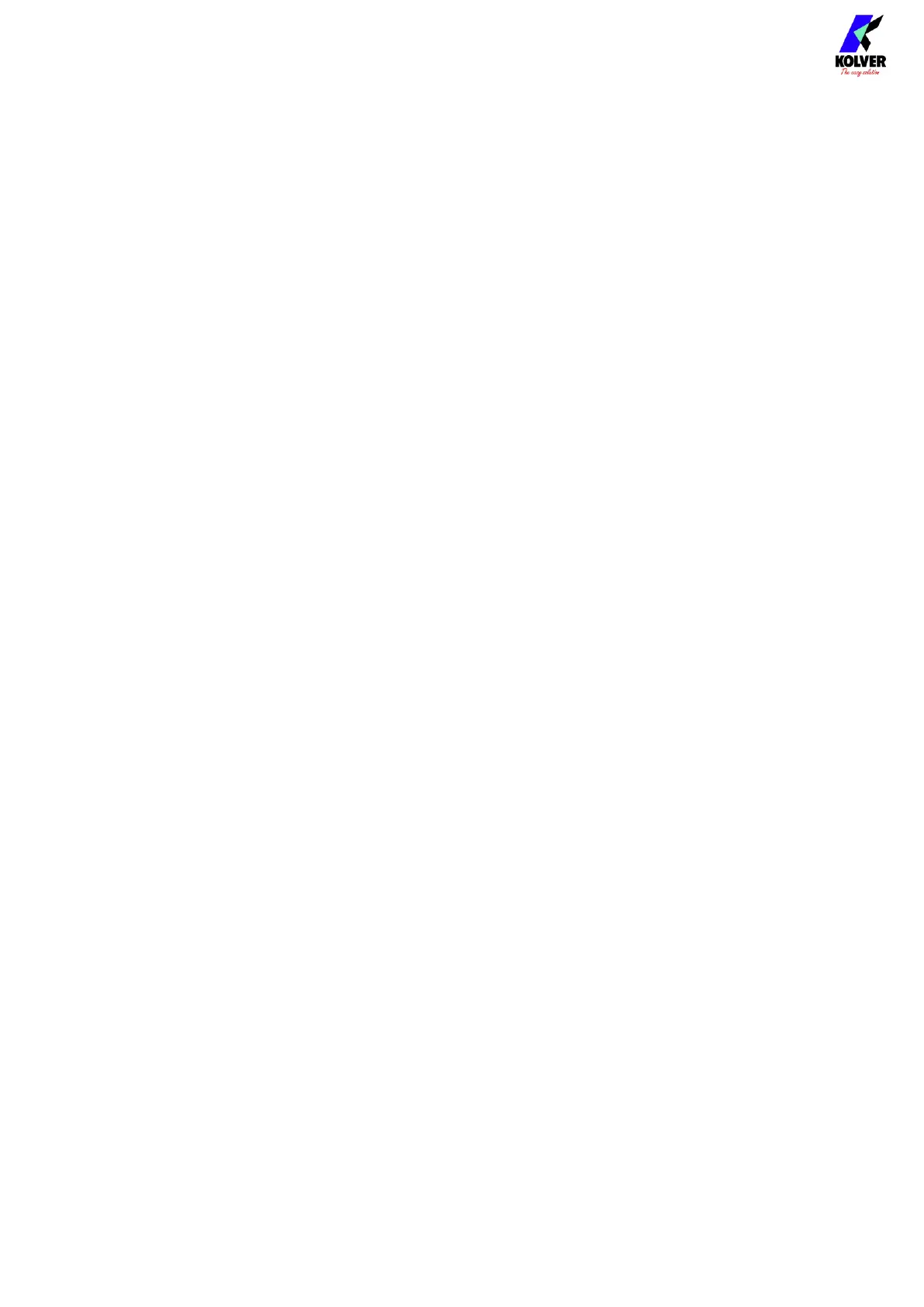Vers. 062721 50
Touch the four blue dots with one finger where they appear on the screen. Contact
Kolver if the problem persists.
(13) INFO
Tap to show the firmware versions loaded onto the unit and onto the connected KDS
screwdriver.
(14) COMMUNICATION PROTOCOL
PROTOCOL: select the communication protocol to use between the following options:
K-EXPAND: to interface with the free K-EXPAND PC software via the MiniUSB port.
MODBUS TCP: to interface with any device supporting the MODBUS TCP protocol
via the ethernet port.
OP: to interface with any device supporting Open Protocol via the ethernet port.
IP ADDRESS: the ethernet IP address of the K-DUCER unit. Must be assigned manually
and be available/reserved in the local network, if applicable. The unit does not support
DHCP assignment.
GATEWAY: the ethernet IP address of the local network gateway, if applicable. You can
leave this as 0.0.0.0 in most cases.
DNS: the ethernet IP address of the local DNS server. You can leave this as 0.0.0.0 in
most cases.
SUBNET MASK: the subnet mask of the local network. The value must match the
subnet mask of the other devices in the LAN. Usually this value is 255.255.255.0. Note
that 0.0.0.0 will not work in most cases. Contact your IT support if unsure.
Note: to find the MAC address of the K-DUCER unit, set COMMUNICATION
PROTOCOL to OP or MODBUS TCP, then connect to a PC connected to the same LAN
network. If connecting CN5 directly to an ethernet port on your PC, make sure to set
your PC’s IP address to static with the same subnet mask of the K-DUCER.
For example:
K-DUCER IP address: 192.168.1.12
PC IP address (static): 192.168.1.13
SUBNET MASK for both: 255.255.255.0
Then, from your PC, open the windows command prompt, and type the following:
arp 192.168.1.12 -a
The response will show the MAC address of the K-DUCER.
(15) Exit/Save Key
Tap to return to the previous menu and save or discard any changes made.