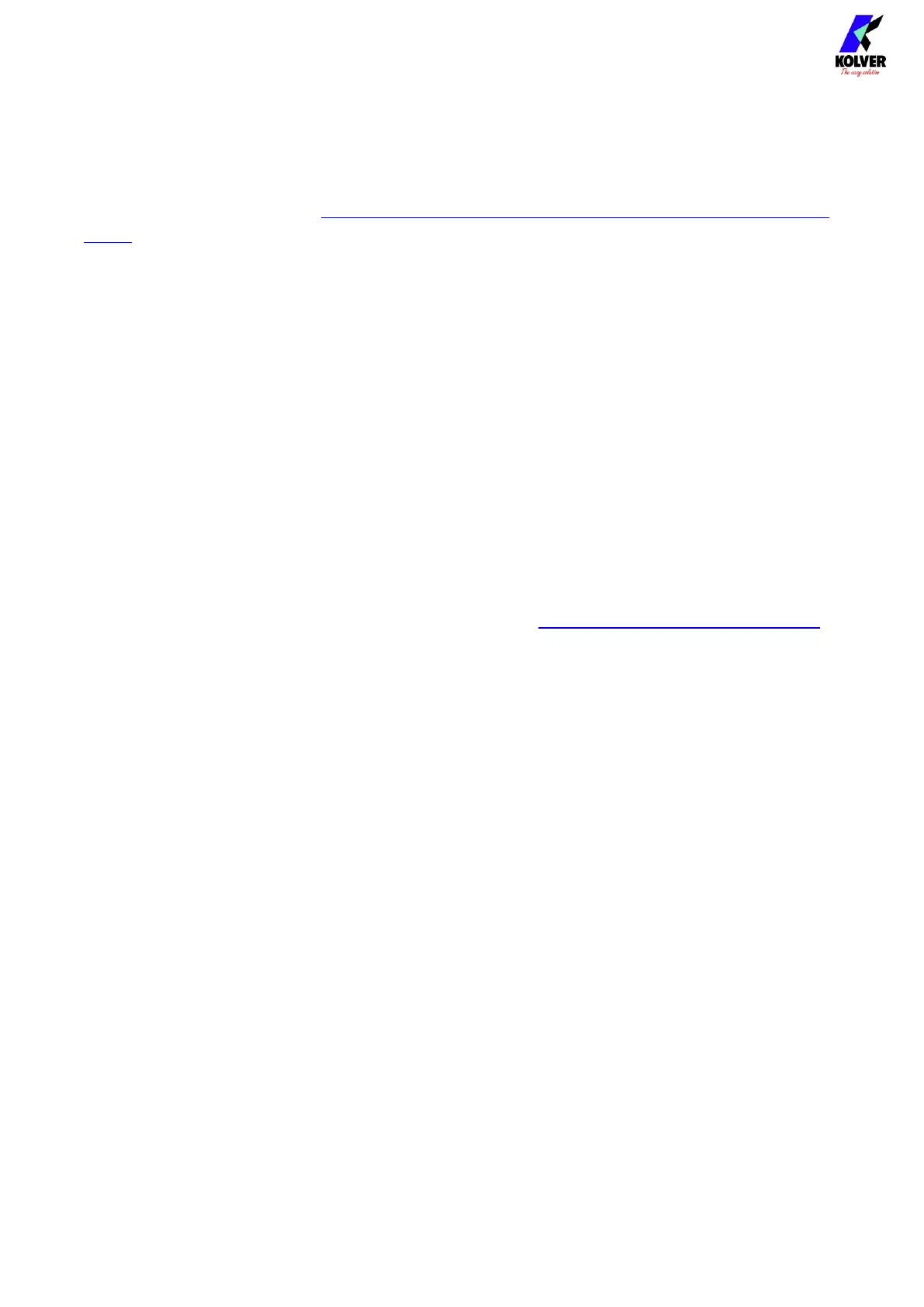Vers. 062721 73
MODBUS TCP
Note: the full K-DUCER MODBUS Map along with several code examples, guides, and
literature can be found at: at https://kolverusa.com/products-list/16-Industry-40-KDUCER-
Series
Introduction
The recommended way to interface with the K-DUCER unit is through the MODBUS TCP
protocol on the ethernet port (CN5).
MODBUS communication protocol provides a Client-Server interface between devices
connected on an ethernet TCP/IP network.
The MODBUS protocol specifications are open source and freely available online at
modbus.org, however most automation engineers will not need to worry about the
implementation details because MODBUS is already supported and implemented by most
ethernet-capable PLCs and industrial PCs.
Usage
Enable MODBUS TCP via the General Settings menu > COMMUNICATION PROTOCOL.
The K-DUCER should be connected to the same LAN network as the controlling device,
and it must be left in the main operation screen, outside of any configuration menu.
Note: the K-DUCER will respond to the ping command over TCP/IP when configured
correctly.
The K-DUCER implements a MODBUS server, which responds to MODBUS requests.
The automation device (PLC, industrial PC, …) must implement a MODBUS client, which
sends MODBUS requests to the server (K-DUCER).
The MODBUS server (K-DUCER) only responds to requests and never initiates any
communication independently, in accordance with the MODBUS protocol.
A MODBUS request is simply a message requesting to read or write one or more bits or
bytes of data at a particular address. The list of all accessible data and their addresses is
called the MODBUS map.
MODBUS requests are categorized into function codes. Different function codes are used to
access different types of data (bits-coils or byes-registers). There are also convenience
function codes used to access a range of multiple data addresses at once.
All program, sequence, and general settings can be modified via MODBUS requests.
However, Kolver recommends pre-configuring the K-DUCER programs and settings via
the K-Expand software, via touch screen, or via kdu backup file from USB, and only