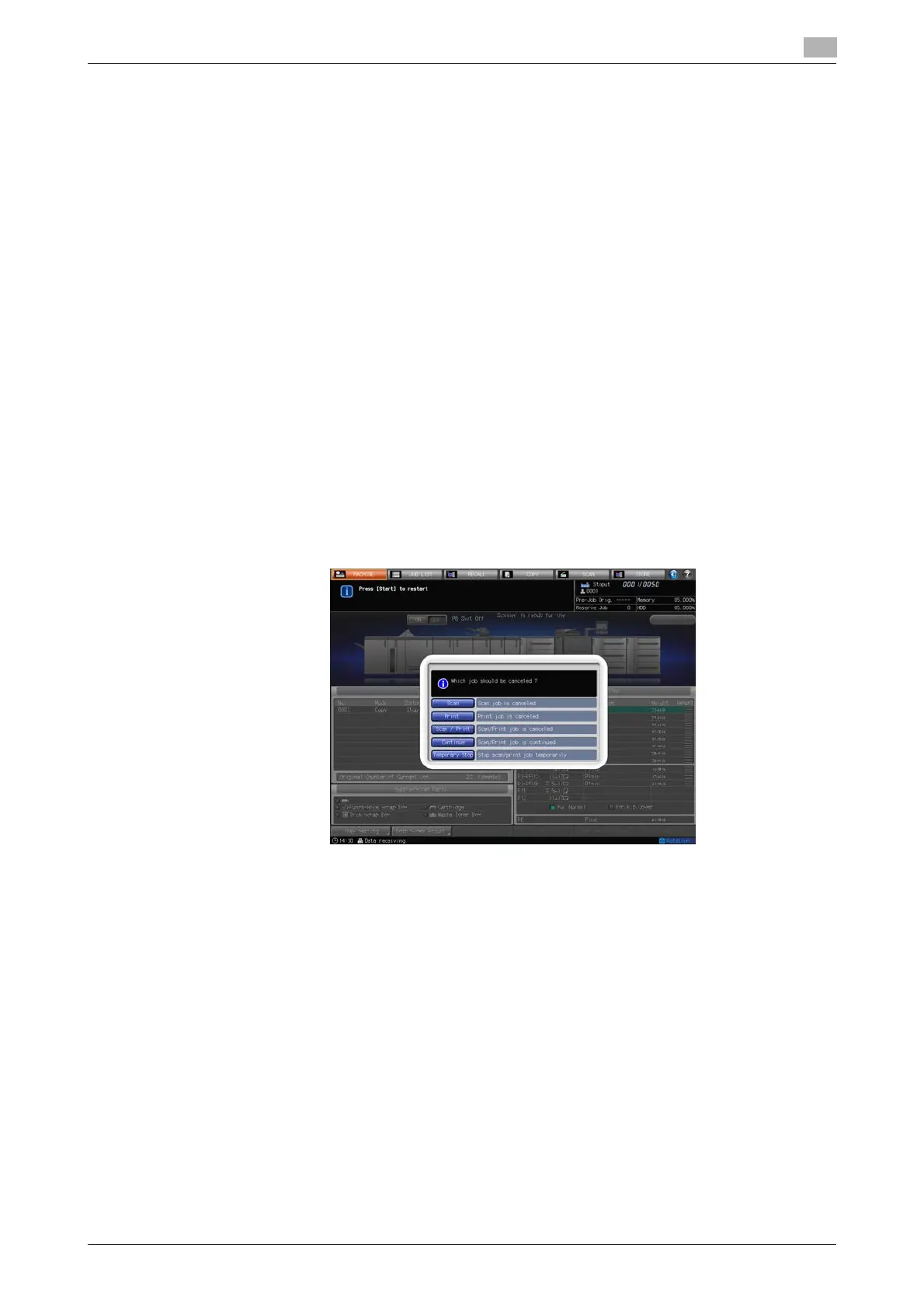bizhub PRESS 1250/1052 4-21
4.7 To Stop Scanning/Printing
4
4.7 To Stop Scanning/Printing
Follow the procedure below to stop scanning and/or printing currently in progress.
- This procedure is effective only for the ongoing job. To delete, suspend, or change the operation order
of reserved jobs on standby, navigate to the Job List Screen.
- The dialog displayed depends on the kind of job in progress. Follow the applicable procedure below.
- For the job suspended by pressing [Temporary Stop], you can change a part of Tray Setting to improve
print quality or paper feedability, or give an order to output another job on the Job List Screen. However,
note that the temporarily-stopped job cannot be continued on the following day.
Scanning the next job while printing the current job:
1 Press Stop on the control panel.
The current machine operation will be suspended, and a dialog will be displayed on the Machine
Screen.
2 Select the desired operation.
The following five keys are displayed.
% Press [Scan] to stop scanning and continue printing.
% Press [Print] to stop printing and continue scanning.
% Press [Scan/Print] to stop both scanning and printing jobs
% Press [Continue] to resume both scanning and printing jobs.
% Press [Temporary Stop] to temporarily suspend both jobs. Press Start on the control panel to
resume both jobs.
Scanning a job in the Separate Scan mode:
1 Press Stop on the control panel.
The current machine operation will be suspended, and a dialog will be displayed on the Copy Screen.
2 Select the desired operation.
The following two keys are displayed.
% Press [Cancel Job] to cancel the job. Pressing this key deletes all the scanned data.
% Press [Continue] to complete the job.
