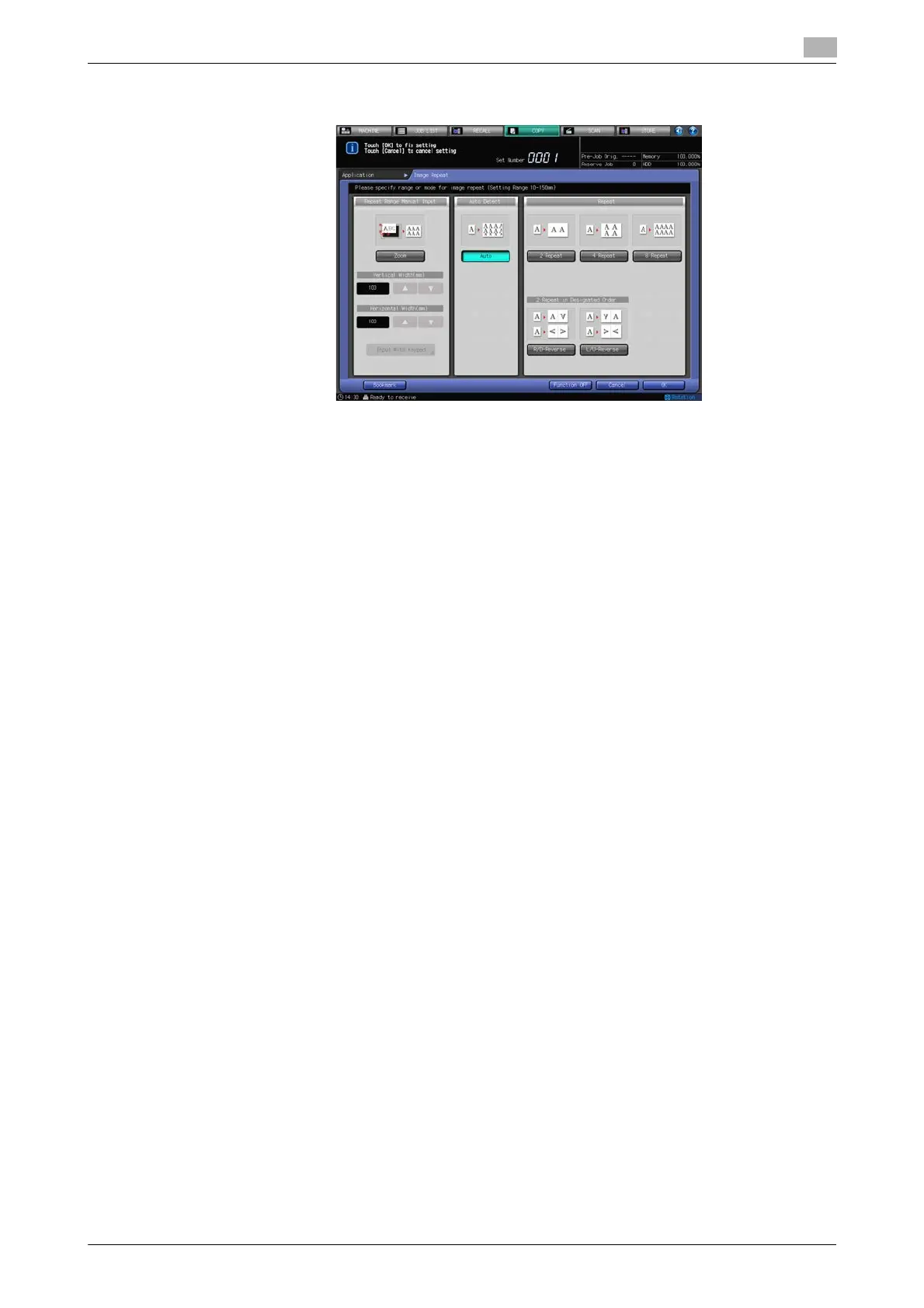bizhub PRESS 1250/1052 7-40
7.11 Repeating Original Image on One Sheet: Image Repeat
7
% To select the Auto Detect mode, press [Auto].
5 Press [OK] to complete the setting.
The setting will be confirmed and the Application Screen will be restored.
% To restore the previous setting, press [Cancel].
% To disable the function while keeping the current setting, press [Function OFF].
6 Press [OK] on the Application Screen to return to the Copy Screen.
The Copy Screen will be restored with the Image Repeat icon displayed under [Application].
Auto Paper and Auto Zoom are canceled and [x1.0] magnification is selected automatically.
7 Select additional copy conditions, as desired.
% The available copy modes are [1->1] and [1->2]. Selecting [1->2] automatically sets the Separate
Scan mode.
8 Enter the desired print quantity from the control panel keypad.
9 Press Start on the control panel.
% Printing will not start without the Copy Screen displayed. Please make sure to display the Copy
Screen.
d Reference
The Auto Detect mode for Image Repeat may not function properly if the lighting in the work place is directly
over the original glass. In this case, consult your service representative about an appropriate place for in-
stallation.
7.11.2 Specifying Repeat Times: Repeat
Use this function to repeat copying the image of a certain area for the number of times specified. The repeat-
ed image area is determined by the specified paper size and how many times copying is repeated (2 Repeat,
4 Repeat, or 8 Repeat).
Use 2 Repeat to repeat printing in the same direction and to have the same cut side when cutting copied
sheets in two by reversing and repeating the image.
