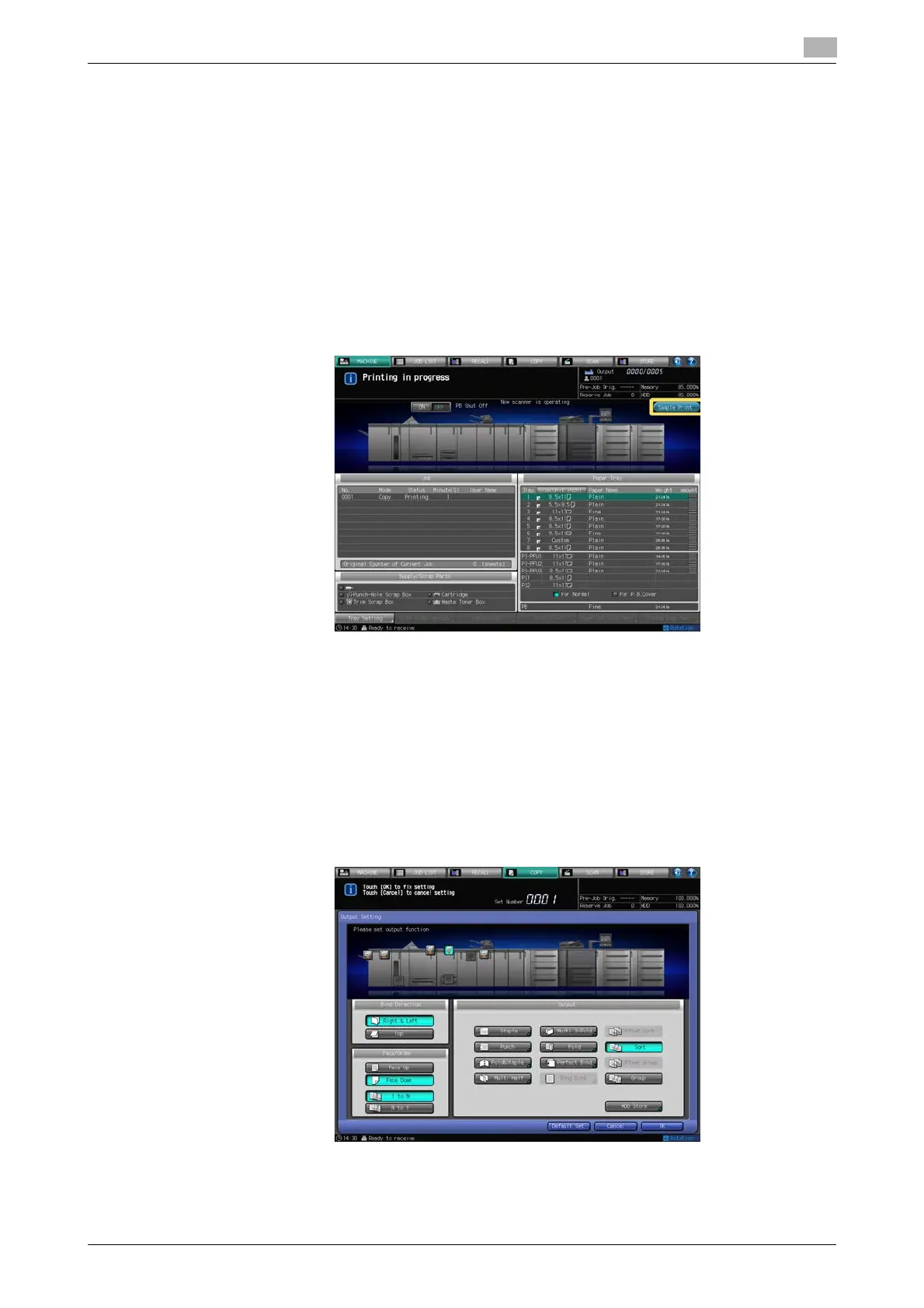bizhub PRESS 1250/1052 8-3
8.1 Making Output Setting
8
% To cancel the function on each subsequent screen with the current setting saved, press [Function
OFF]. Press Reset on the control panel to resume the initial setting for all copying features includ-
ing output settings.
3 Press [OK] on the Output Setting Screen to return to the Copy Screen.
NOTICE
You cannot start printing with the Output Setting Screen displayed. Be sure to return to the Copy
Screen, then press Start on the control panel.
Key for Sample Print
The [Sample Print] key is displayed on the Machine Screen while printing is in progress. Press the key at the
desired moment to output the same image as that currently printed to the secondary (sub) tray, so that you
can check the quality of printed image at that time.
d Reference
See page 10-7 for details of Sample Print.
8.1.2 Selecting an Output Tray
This section describes how to select an output tray.
1 Position the original.
2 Press [Output Setting] on the Copy Screen.
The Output Setting Screen will be displayed.
