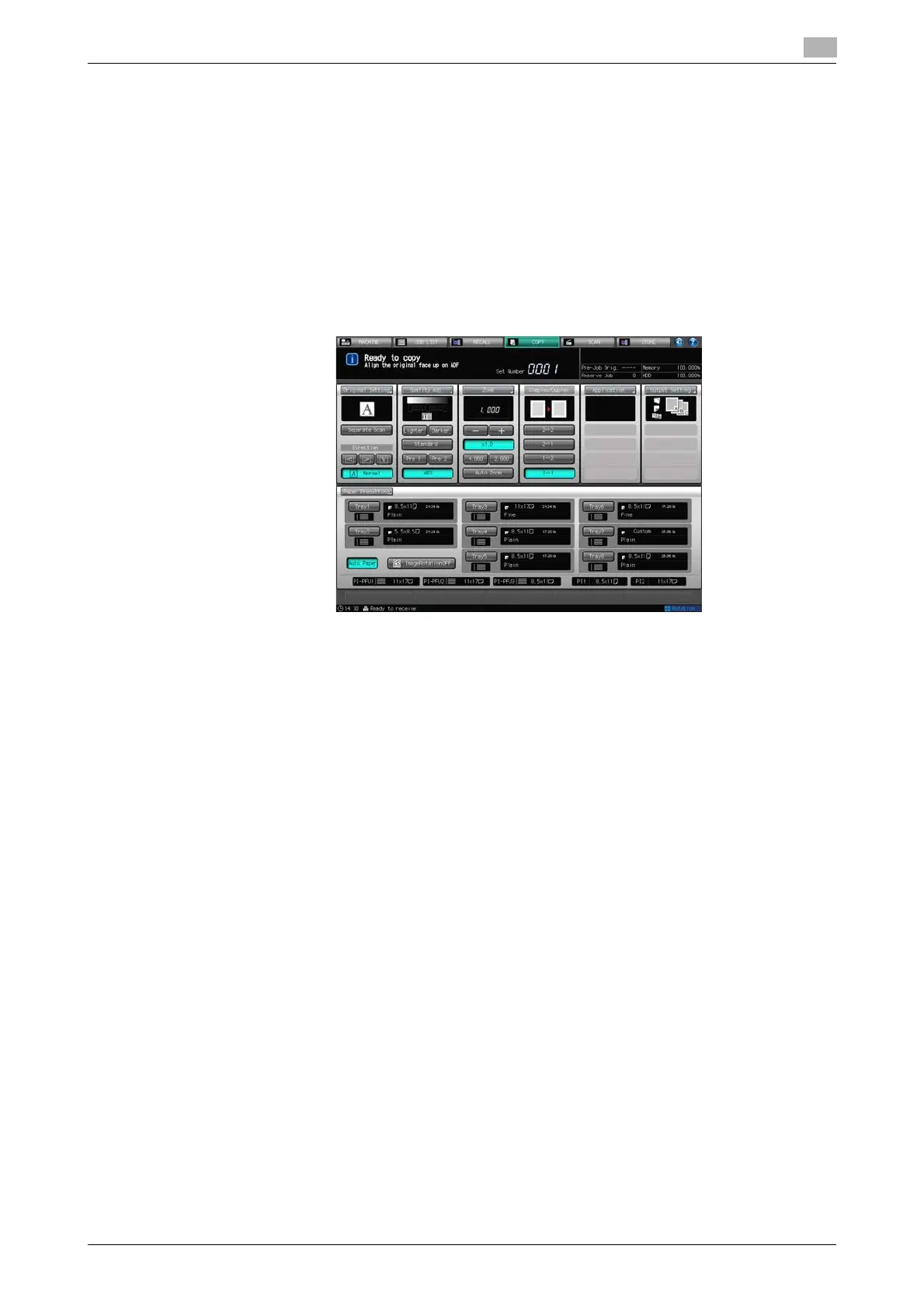bizhub PRESS 1250/1052 6-28
6.4 Zoom
6
6.4 Zoom
In the initial settings of the Copy Screen, the magnification is automatically set at 1.000 (full size).
This section describes how to change the magnification ratio.
6.4.1 Making Full-Size Copies
Follow this procedure to make a full-size copy of the original image.
1 Close the ADF securely, and then press Reset on the control panel.
All the settings will resume the initial state, with [x1.0] (1.000) selected automatically for the Zoom set-
ting.
2 Set copy conditions, as desired.
% Specifying a paper size will set [Auto Zoom] automatically. In this case, select [×1.0] again to make
a full-size copy for sure.
d Reference
The machine may select [Auto Zoom] or any other magnification ratio than [×1.0] when the initial settings are
restored. In this case, the initial setting for Zoom has been changed. The initial settings can be changed in
[Copy Setting] on the Utility menu. For details, see Section 7 of the POD Administrator's Reference.
6.4.2 Changing Magnification Ratio
Display the Zoom Screen to change the magnification ratio as desired.
The following four modes are provided to change the magnification ratio:
- Vert./Horiz. Zoom (proportional): Specified within the range from 0.250 to 4.000 in 0.001 (0.1%) incre-
ments.
- Vertical Zoom/Horizontal Zoom (individual): Specified individually for vertical and horizontal ratios with-
in the range from 0.250 to 4.000 in 0.001 (0.1%) increments.
- Enlarge/Reduce (fixed): Select one from the eight ratios (0.500, 0.647, 0.772, 0.939, 1.214, 1.294, 1.545,
2.000) at a single touch.
- Set Zoom Ratio: Select one from the three ratios previously programmed at a single touch.
NOTICE
After changing the magnification ratio on the Zoom Screen, you can press Start on the control panel to start
printing without returning to the Copy Screen.
d Reference
You can change the setting of Vert./Horiz. Zoom (proportional) without displaying the Zoom Screen. See
page 6-31 for details.
