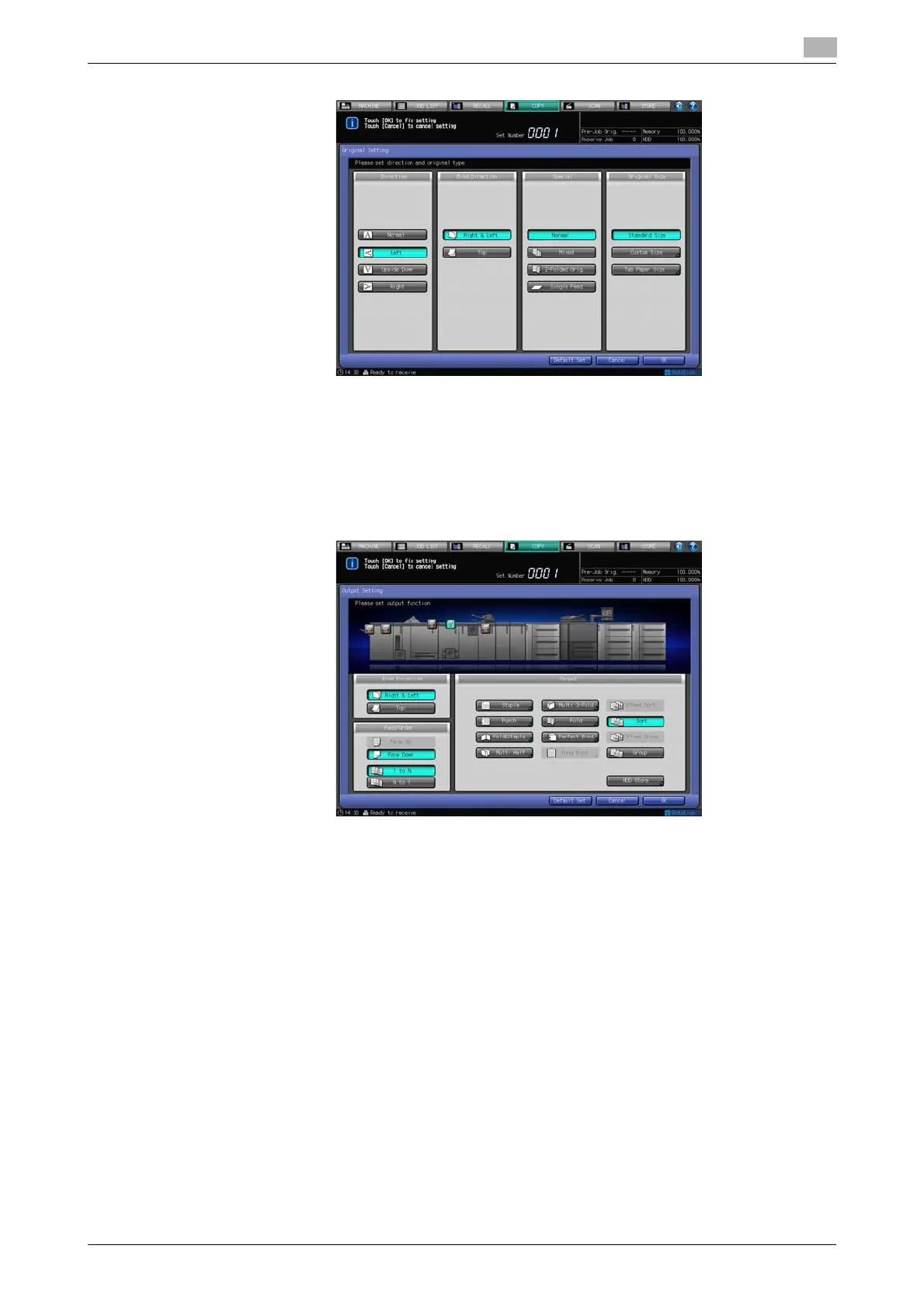bizhub PRESS 1250/1052 6-35
6.5 Simplex/Duplex Setting
6
6 To make double-sided copies of different bind direction from the originals, specify the bind direction
for double-sided copies in the Output Setting.
% Press [Output Setting] on the Copy Screen to display the Output Setting Screen.
Select the desired bind direction key provided under [Bind Direction].
Press [OK] to complete the setting and return to the Copy Screen.
% See page 8-8 for [Bind Direction] in the Output Setting.
7 Select additional copy conditions, as desired.
8 Press Start on the control panel.
% You cannot output unless you return to the Copy Screen. Be sure to display the Copy Screen when
you start printing.
6.5.2 Making Double-Sided Copies Using Original Glass
This section describes how to make double-sided copies from the original scanned from the original glass.
0 The Separate Scan mode will be activated automatically.
0 Specify [Direction] according to that of the original placed on the original glass. Double-sided copies
can be arranged upside down on back pages.
1 Position the original on the original glass.
% Open the ADF. Position the first page of the original face down, then close the ADF.
% When using Book Copy, No Image Area Erase, Auto Detect mode of Image Repeat, or Image
Centering, keep the ADF open throughout the scanning procedure.
2 Press [COPY] tab to display the Copy Screen.
