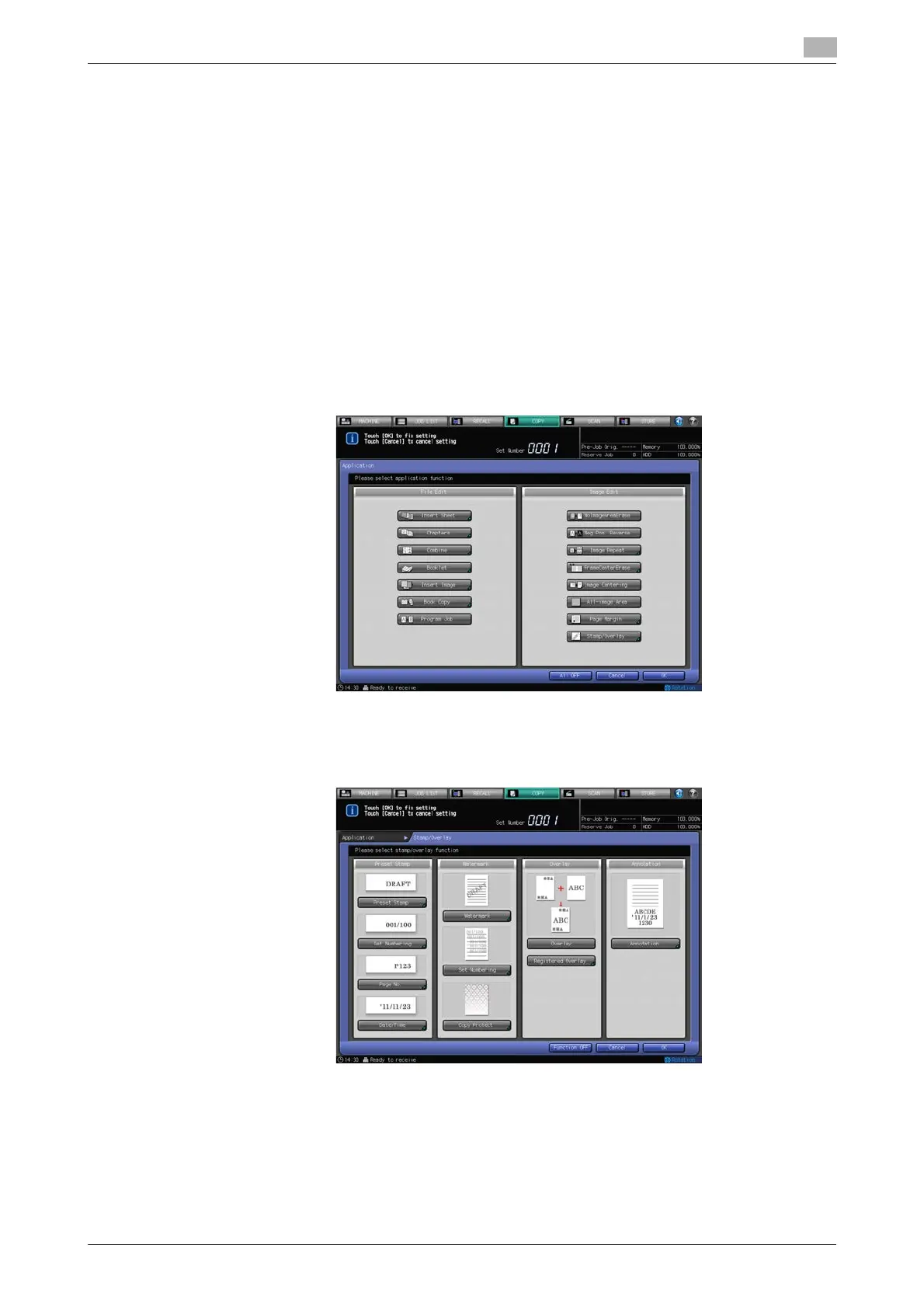bizhub PRESS 1250/1052 7-68
7.17 Printing Additional Information: Stamp
7
8 Select additional copy conditions, as desired.
9 Enter the desired print quantity from the control panel keypad.
10 Press Start on the control panel.
% Printing will not start without the Copy Screen displayed. Please make sure to display the Copy
Screen.
7.17.5 Printing Watermark onto Copies: Watermark
Print the desired text in light color in the center of the printed image.
1 Position the original.
2 Press [Application] on the Copy Screen.
3 Press [Stamp/Overlay] on the Application Screen.
The Stamp/Overlay Screen will be displayed.
4 Press [Watermark].
The Watermark Screen will be displayed.
5 Select the desired watermark type, text density, and printing position.
