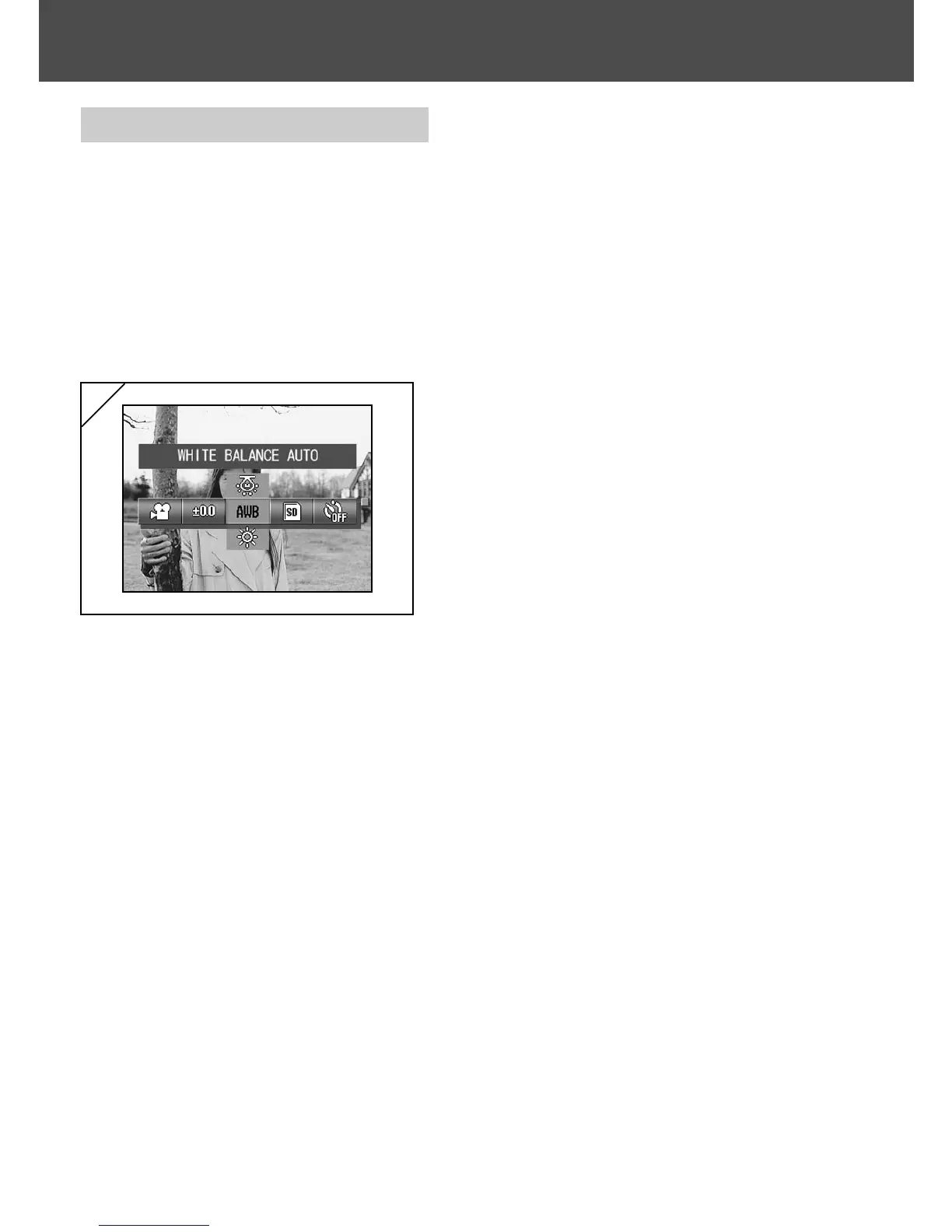72
Adjusting White Balance
- The color tones in images vary depending on the type of light source used.
While the AUTO setting can be used for most shots, you should change
the setting when you want to take shots with the white balance set
specifically for the ambient conditions and light source.
- The mode you set is displayed with icon on the LCD monitor (However,
AUTO is not displayed.).
- This option is also available in the mode menu for Manual (p.74).
1. Select the White Balance setting menu
option.
• The current setting is displayed.
“WHITE BALANCE AUTO” is displayed as
the default setting.
2. Use the 왖 or 왔 buttons to select the
desired mode.
Press the SET/DISP. button to
complete the setting and return the
camera to shooting mode.
•To return to normal still-image shooting,
set the mode to “AUTO”.
Using the Movie/Voice Mode Menu (Cont’d)
1
