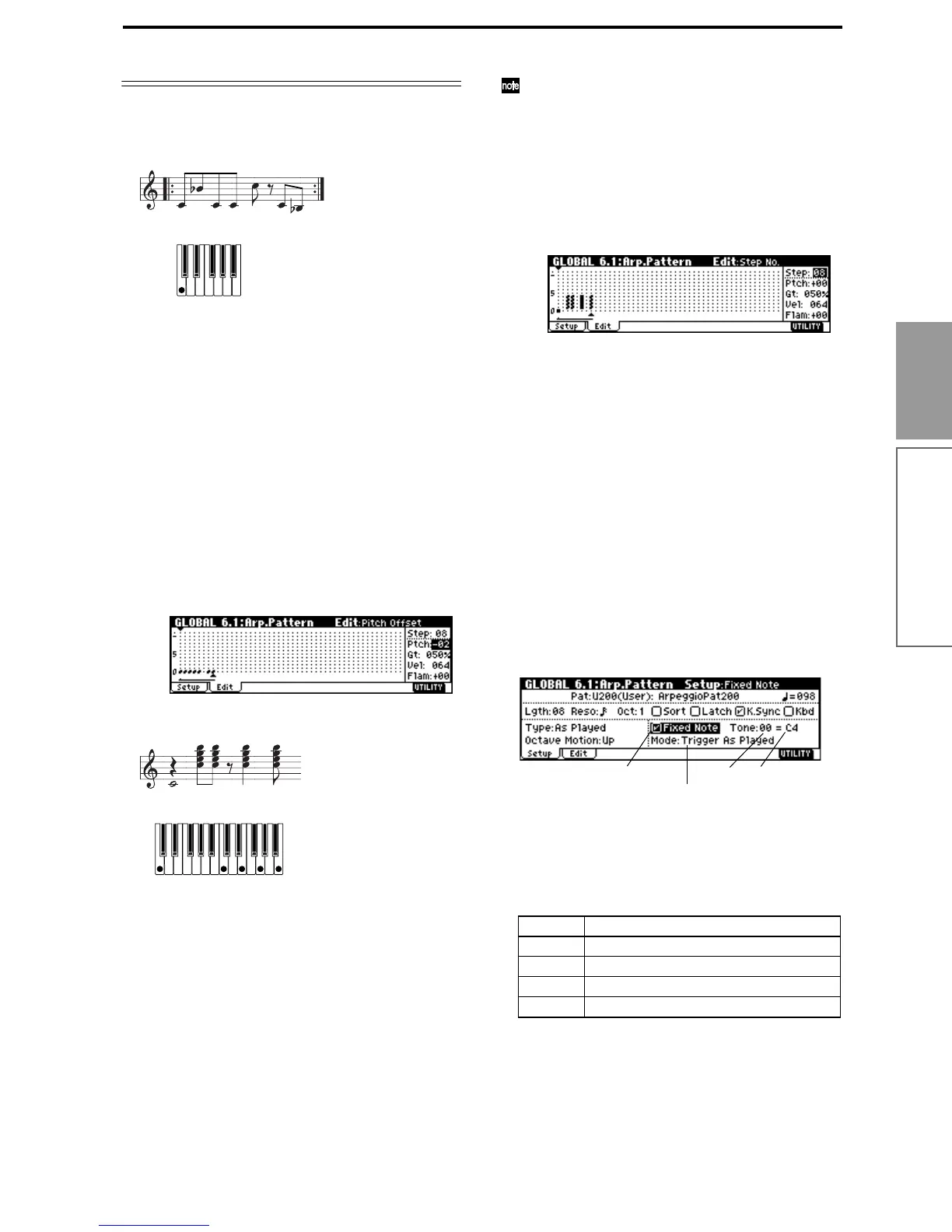105
Basic functions
Arpeggiator settings
Other examples of creating a user arpeggio pat-
tern
Melody pattern
1 Set “Step (Step No.)” to 01, and press the [0] key.
Set “Ptch (Pitch Offset)” to +00.
2 Set “Step (Step No.)” to 02, and press the [0] key.
Set “Ptch (Pitch Offset)” to +10.
3 Set “Step (Step No.)” to 03, and press the [0] key.
Set “Ptch (Pitch Offset)” to +00.
4 Set “Step (Step No.)” to 04, and press the [0] key.
Set “Ptch (Pitch Offset)” to +00.
5 Set “Step (Step No.)” to 05, and press the [0] key.
Set “Ptch (Pitch Offset)” to +12.
6 For “Step (Step No.)” 06, do not enter a tone.
7 Set “Step (Step No.)” to 07, and press the [0] key.
Set “Ptch (Pitch Offset)” to +00.
8 Set “Step (Step No.)” to 08, and press the [0] key.
Set “Ptch (Pitch Offset)” to –02.
Chordal pattern
1 Set “Step (Step No.)” to 01, and press the [0] key.
Set “Gt (Gate)” to LGT.
2 For “Step (Step No.)” 02, do not enter a tone.
3 Set “Step (Step No.)” to 03, and press the [1], [2],
[3], [4] keys.
4 Set “Step (Step No.)” to 04, and press the [1], [2],
[3], [4] keys.
5 For “Step (Step No.)” 05, do not enter a tone.
6 Set “Step (Step No.)” to 06, and press the [1], [2],
[3], [4] keys.
Set “Gt (Gate)” to LGT.
7 For “Step (Step No.)” 07, do not enter a tone.
8 Set “Step (Step No.)” to 08, and press the [1], [2],
[3], [4] keys.
To simulate the timing nuances of a strummed
guitar chord, select “Flam.” In Program mode,
select an acoustic guitar program, and choose the
user arpeggio pattern that you created here. In the
Setup page of PROG 6.1: Ed-Arpeg., set “Gate” to
Step.
Then return to the GLOBAL 6.1: Arp.Pattern, Edit
page. For odd-numbered steps, set “Flam” to a
positive (+) value. For even-numbered steps, set
“Flam” to a negative (–) value.
Drum pattern
You can use the arpeggiator to play a rhythm pattern
by using “Fixed Note” with a drum program.
1 Select a drum kit program.
For this example, select preset program A020: Stan-
dard Kit 1.
2 Select the GLOBAL 6.1: Arp.Pattern, Setup page,
and set the parameters.
Check “Fixed Note.” If this is checked, tones will
always sound at the specified pitch.
If you set “Mode (Fixed Note Mode)” to Trigger All
Tones, playing a single note will cause all Tones to
sound.
If you set “Mode (Fixed Note Mode)” to Trigger As
Played, the notes you play will determine how
Tones are sounded. (
☞p.106)
If “Fixed Note” is checked, you will be able to set
“Tone No.” and “Fixed Note No.”
Select “Tone No.,” and then set “Fixed Note No.” to
specify the note number that the tone will sound.
Here, set “Tone No.” and “Fixed Note No.” as fol-
lows.
The drumsamples that correspond to each note
number will differ depending on the drum kit. You
will find it convenient to audition the drum sounds
from the keyboard, and then input the “Fixed Note
No.” by holding down the [ENTER] key and play-
ing the desired note.
Tone No. Fixed Note No.
00 C2 (kick)
01 F2 (snare)
02 F#3 (closed hi-hat)
03 A#3 (open hi-hat)
Fixed Note
Mode(Fixed Note Mode)
Tone No. Fixed Note No.
