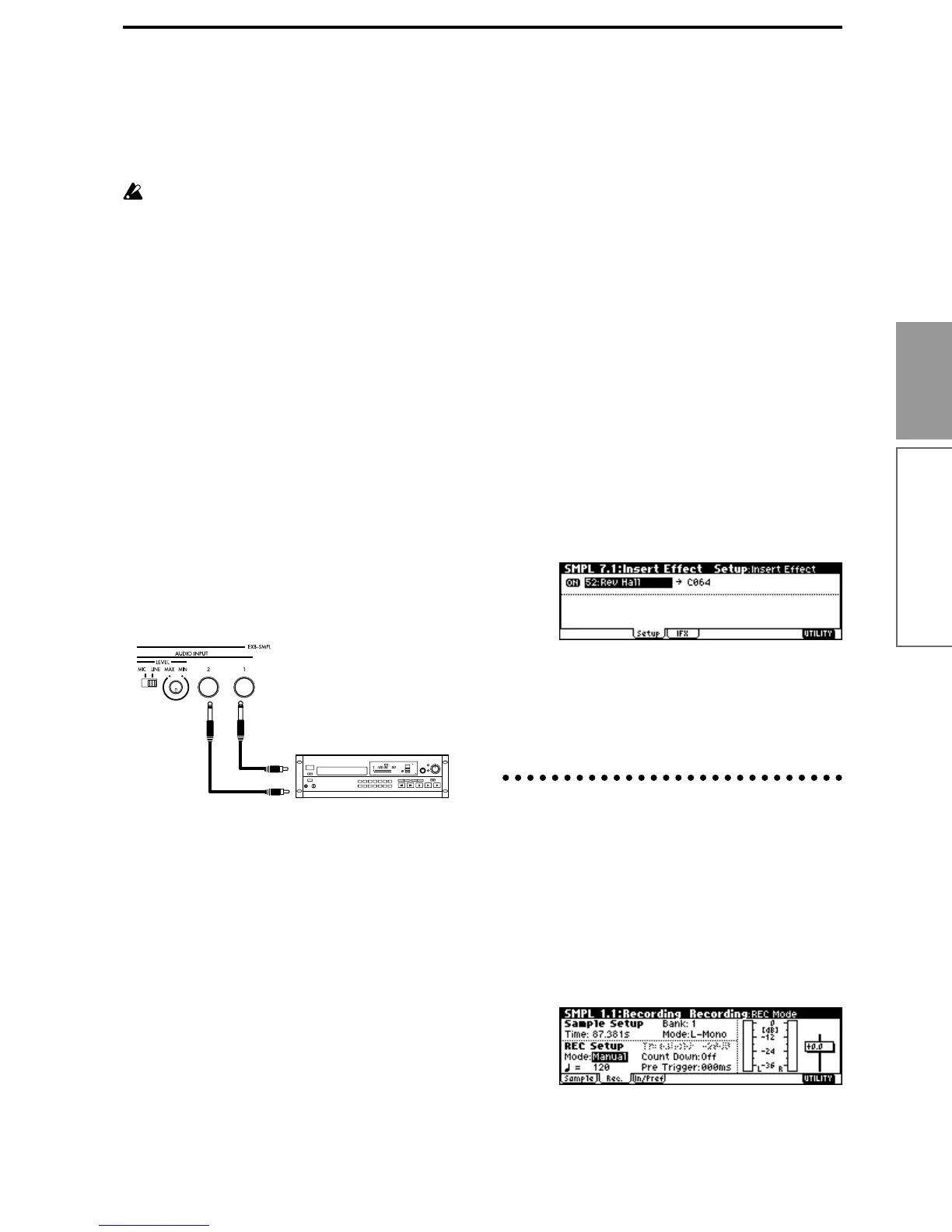85
Basic functions
Sampling mode
•“Pan” adjust the panning. For this example set it to
L000.
• Set “BUS.” If you wish to use the TRITON Le’s
insert effect to process the incoming sound, select
IFX here. For this example, select L/R. The input
sound will be sampled just as it is.
Be aware that when you change the setting from
Off to L/R or IFX, the volume level in the AUDIO
OUTPUT L/MONO and R jacks and in the head-
phones may rise excessively.
“Input 1” controls the AUDIO INPUT 1 jack, and
“Input 2” controls the AUDIO INPUT 2 jack.
The settings above will cause the sound from the
AUDIO INPUT 1 jack to be output from the
AUDIO OUTPUT L/MONO jack and from the L
channel of the headphones.
6 Use the [LEVEL] knob to set an appropriate level.
If an overload occurs in the input stage of the
TRITON Le, “ADC OVER!” (AD converter over-
load!) will be displayed above the “Recording
Level” slider. Adjust the [LEVEL] knob or the out-
put level of the external audio device just low
enough so that the “ADC OVER!” does not appear
(i.e., the maximum level that does not cause an
overload).
Connections and settings for a stereo source
When sampling in stereo from a stereo mic, the output
of an external audio device or mixer, or synthesizer,
connect the source to the AUDIO INPUT 1 and 2 jacks.
1 Connect the L source to AUDIO INPUT jack 1, and
the R source to jack 2.
2 Make the settings described in steps 2–4 of
“Connections and settings for a monaural source.”
3 Set the “Input 1” and “Input 2” parameters to
specify how the signal from the AUDIO INPUT
jacks will be received by the TRITON Le.
•“Lvl” adjusts the volume. Set both Input 1 and
Input 2 to 127.
•“Pan” adjust the panning. Set Input 1 to L000, and
Input 2 to R127.
• Set “BUS.” For this example, select L/R for both
Input 1 and Input 2.
The settings in the example above will cause the
sound from the AUDIO INPUT 1 and 2 jacks to be
output in stereo from the AUDIO OUTPUT L/
MONO and R jacks and from the headphones. The
sound of AUDIO INPUT 1 will be output from the
left, and AUDIO INPUT 2 from the right.
4 Use the [LEVEL] knob to adjust a suitable input
level. (Refer to step 6 of “Connections and set-
tings for a monaural source”)
The [LEVEL] knob adjusts both AUDIO INPUT 1
and 2.
Using an insert effect
The TRITON Le’s insert effect can be applied to the
sound that is being input from the AUDIO INPUT 1
and 2 jacks, allowing you to record a sample with
effects applied. As an example, we will explain the pro-
cedure for applying an insert effect to a stereo source
and sampling the result.
1 Make the settings of step 1 and 2 in “Connec-
tions and settings for a stereo source.”
2 Set the various “Input 1” and “Input 2” parame-
ters.
• Set “BUS” to IFX for both Input 1 and 2.
• Set “Lvl” and “Pan” to the same settings as in step
3 of “Connections and settings for a stereo
source.” With these settings, the stereo source will
be sent to insert effect (IFX).
3 Use the [LEVEL] knob to adjust to a suitable input
level. (Refer to step 6 of “Connections and set-
tings for a monaural source.”)
4 Select the 7.1: Insert Effect, Setup page.
Make settings for “Insert Effect,” “IFX On/Off,”
and the “Pan (CC#8)” of the sound after it has
passed through the insert effect. (
☞PG p.27, 119)
Examples of settings using the insert effect are given
in “Mode (Sample Mode)” (
☞PG p.91).
Manual sampling
There are two methods of sampling: manual and auto.
In manual mode, sampling is started by pressing the
[START/STOP] key from the recording standby condi-
tion (entered by pressing the [REC/WRITE] key once).
For the sampling procedure in auto mode, refer to
“Auto sampling” (
☞p.86).
1 Select the 1.1: Recording, Recording page.
2 For “Mode (REC Mode),” select Manual.
This will select manual recording mode.
AUX OUT
L
R
EXB-SMPL
CD player