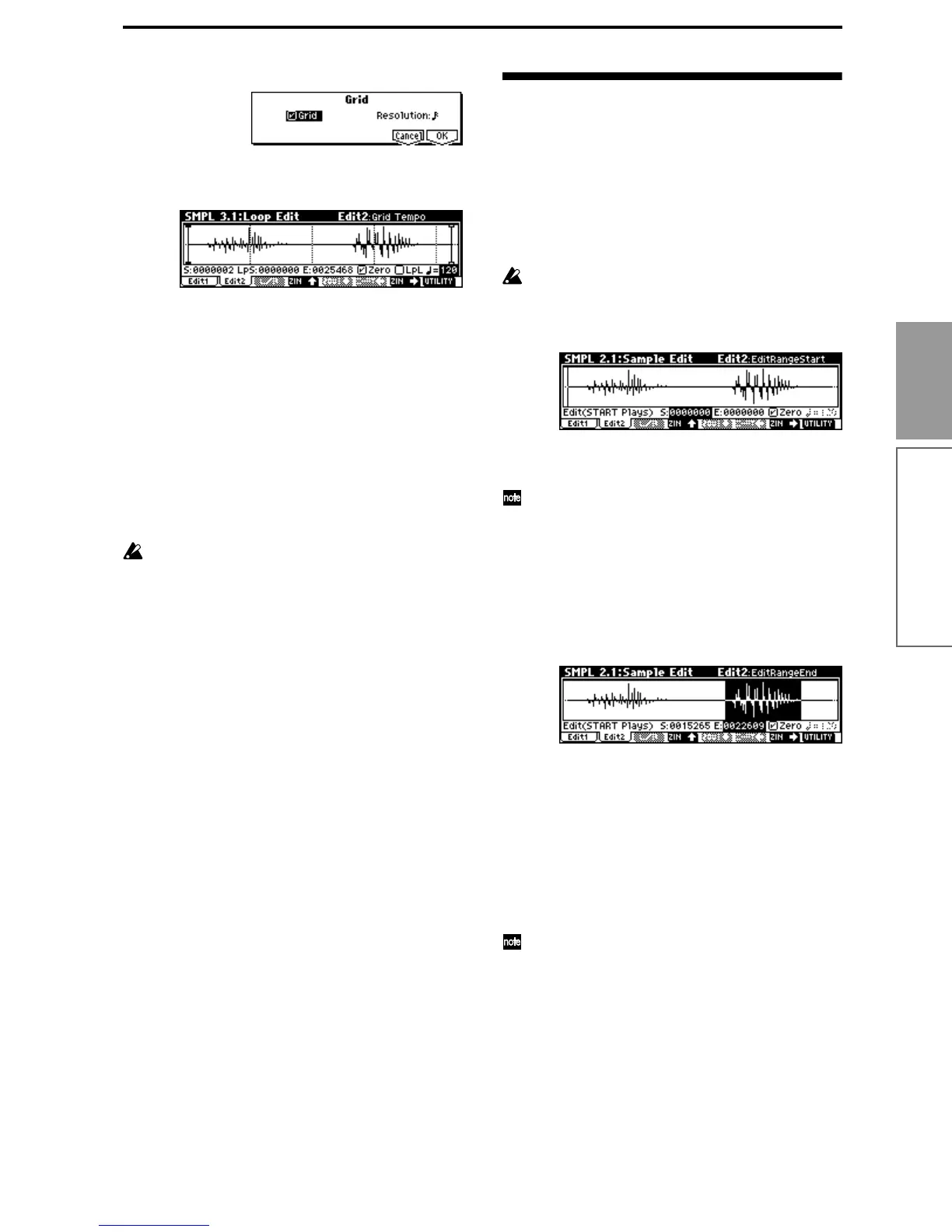89
Basic functions
Sampling mode
The following dialog box will appear.
Check “Grid,” set “Resolution” as desired, and
press the [F8] (“OK”) key. The dotted grid lines will
appear.
2 Set “ (Grid Tempo)” to the desired BPM tempo
value.
3 Set the end address so that it coincides with a dot-
ted line of the grid.
This will cause the loop interval to be the same
length as the BPM value.
The grid display will be based at “LpS (Loop Start)”
if looping is on. If looping is off, the grid will be
based at “S (Start).”
4 To hide the grid display, select the Utility menu
command “Grid”, uncheck “Grid,” and press the
[F8] (“OK”) key.
The grid is displayed according to the playback
pitch of the base key (the key shown in gray in the
“Keyboard & Index” area).
You can select the base key by holding down the
[ENTER] key and playing a note on the keyboard.
Sample (waveform data) editing
Editing the waveform data of the sample is done in 2.1:
Sample Edit. You can use commands such as cut, copy,
and normalize to edit the waveform data.
1 Select the sample that you wish to edit.
Use “SMPL (Sample Select)” or “Index” in the 2.1:
Sample Edit, Edit 1 page or the 1.1: Recording, Sam-
ple page to select the sample. (
☞p.87)
If you use “SMPL (Sample Select)” to select the
sample, be aware that the index assignment will
also change.
2 Select the 2.1: Sample Edit, Edit2 page.
The waveform data of the currently selected sample
will be displayed.
The waveform display of a sample that was sam-
pled with a “Mode (Sample Mode)” setting of
Stereo can be switched between the L and R wave-
forms by pressing the [F3] (“L/R”) key. When you
do so, [L] or [R] will be displayed alternately in the
upper right.
3 Use “S (EditRangeStart)” and “E (EditRangeEnd)”
to specify the range that you wish to edit.
The selected range will be highlighted.
If you wish to hear the sound of the selected range,
press the [START/STOP] key. The selected range
will play back at the pitch of the base key (the key
shown in gray on the keyboard display). You can
select the base key by holding down the [ENTER]
key and playing a note on keyboard.
When you play a key to which the sample is
assigned (the highlighted range of the keyboard dis-
played in “Keyboard & Index”), and the sample will
be played back according to its loop settings.
The procedure for using the ZOOM and “Zero
(Use Zero)” check boxes is the same as for 3.1:
Loop Edit.
4 From the list of Utility menu, select the desired
editing command. Make the appropriate settings
in the dialog box, and press the [F8] (“OK”) key to
execute.
For details on each command (
☞PG p.99).
