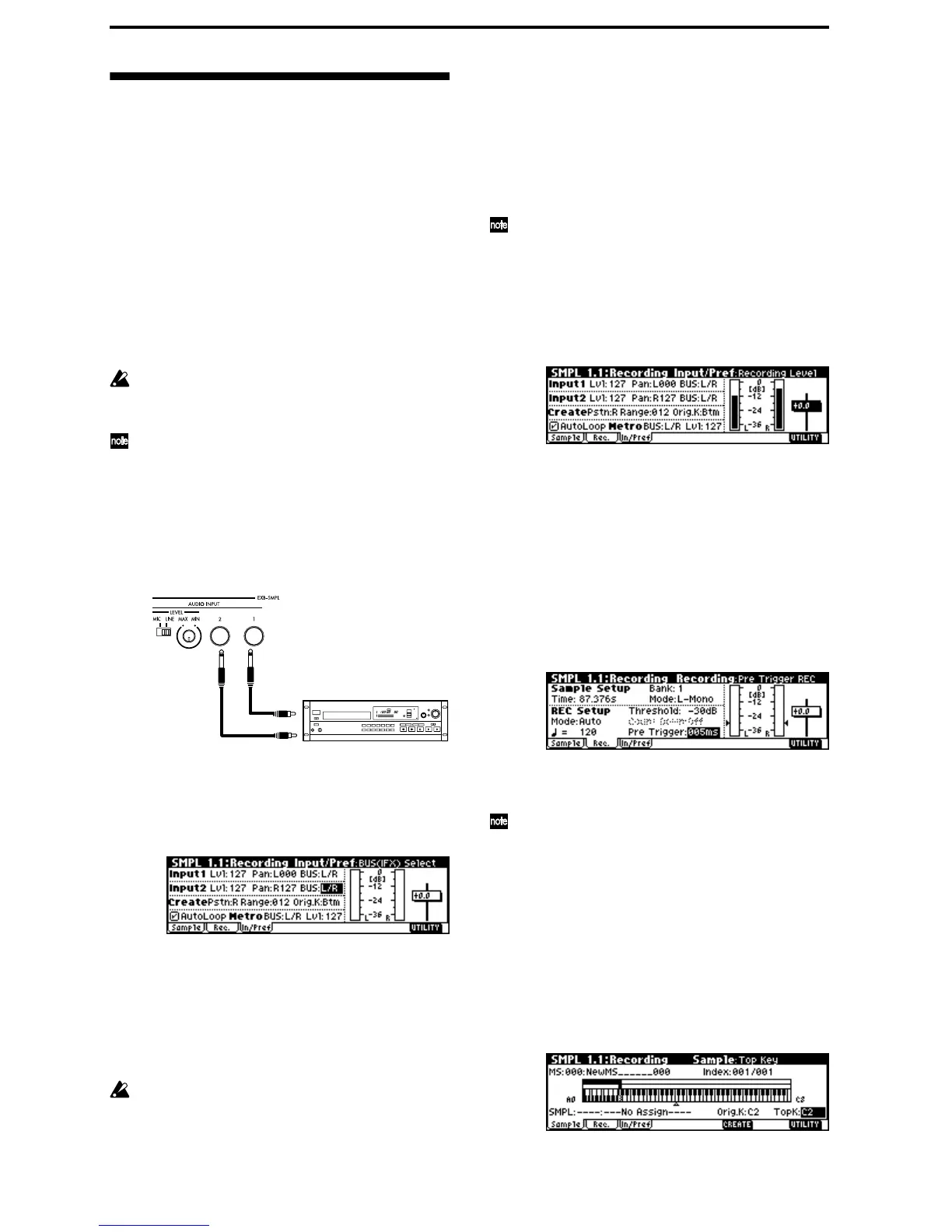38
Sampling and looping a drum
phrase
Here’s how you can sample a drum phrase (or similar
phrase) from an audio CD, and loop the playback.
You will need to provide a drum rhythm loop sample.
Initially, it is a good idea to begin with a rhythm loop
sample that has a fairly simple beat. As an example, we
will sample one measure of a 140 BPM drum phrase in
a 4/4 time signature.
1. Connect your external audio device and
make input settings
1 Turn off the power. Then turn it on again.
When you turn off the power, all sampling data
will be erased. Be sure to save any important data
before you perform this step.
This explanation assumes that you are starting
from the default state immediately after power-on.
2 Connect the AUDIO INPUT 1, 2 jacks on the rear
panel of the EXB-SMPL to the AUX OUT L and R
jacks of your CD player.
Set the AUDIO INPUT [MIC/LINE] switch to the
LINE position, and set the [LEVEL] knob near the
center.
3 Press the [SAMPLING] key to enter Sampling
mode.
4 Press the [F3] (“In/Pref”) key to select the SMPL
1.1: Recording, Input/Pref page.
5 Set various parameters so that the signal from the
AUDIO INPUT jacks will be input to the
TRITON Le.
Make the following settings.
Input 1: “Lvl” 127, “Pan” L000, “BUS” L/R
Input 2: “Lvl” 127, “Pan” R127, “BUS” L/R
When you change the setting from Off to L/R or
IFX, the volume level of the AUDIO OUT L/
MONO and R jacks or the headphone volume may
rise abruptly. Please use caution.
2. Set the recording level
1 Play back the audio source that you want to record.
If the display indicates “ADC OVER!” (AD con-
verter input overload!), lower the level by turning
the rear panel [LEVEL] knob to an appropriate posi-
tion. Alternatively, lower the level of the output
source.
The best audio quality will be obtained at a level
slightly lower than when the “ADC OVER!” indi-
cation appears (i.e., the highest level that does not
cause an input overload).
2 Press the [REC/WRITE] key.
The level meter allows you to check the volume of
the input.
If the display indicates “CLIP!,” use the VALUE
controller to lower the “Recording Level” slider
(located in the right of the display) from the +0.0
position to an appropriate level.
3 When you have finished making adjustments,
press the [REC/WRITE] key. Also stop playback of
your audio source.
3. Specify the recording method (Manual)
1 Press the [F2] (“Rec.”) key to access the SMPL 1.1:
Recording, Recording page.
2 In REC Setup, set “Mode (REC Mode)” to Manual
to specify how recording will begin.
As an alternative to setting “Mode (REC Mode)”
to Manual and recording manually, you can select
Auto for automatic recording. Recording can be
performed using either method. (
☞p.34)
3 In Sample Setup, set “Mode (Sample Mode)” to
Stereo.
With this setting, the sound of the internal LR chan-
nels can be sampled in stereo.
4. Record the sample
1 Press the [F1] (“Sample”) key to access the SMPL
1.1: Recording, Sample page.
2 Press the [REC/WRITE] key.
AUX OUT
L
R
EXB-SMPL
CD player
