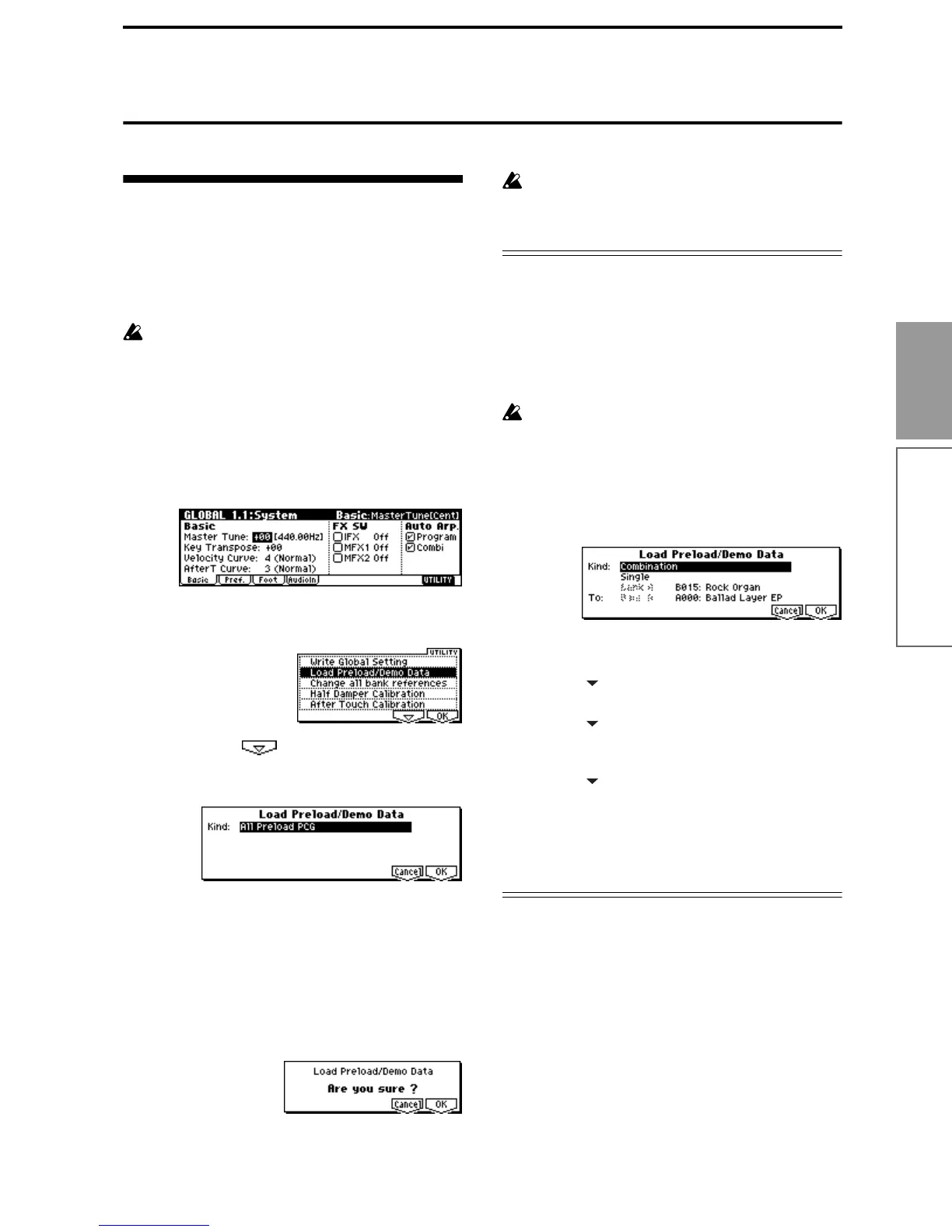47
Basic functions
Restoring the factory settings
Restoring the factory settings
Loading the preloaded data
The factory settings are referred to as the “preloaded
data.” The action of restoring the programs, combina-
tions, and global settings of the TRITON Le to their
factory settings is referred to as “loading the preloaded
data.”
This operation will rewrite any data that had been
previously written. If you do not want to lose the
previously-written data, you must first save it to
SmartMedia or external SCSI media (requires the
EXB-SMPL option) (
☞p.45).
1 Press the [GLOBAL] key to enter Global mode.
(The key will light.)
2 Press the [EXIT] key.
You will be in the Global mode 1.1: System page.
3 Press the [F8] (“UTILITY”) key to access the Utility
menu.
4 Press the [F7] (“ ”) key to select “Load Pre-
load/Demo Data,” and press the [F8] (“OK”) key.
A dialog box will appear.
5 Use the [INC]/[DEC] keys to select the data that
you want to load.
Use “Kind” to select the data that you want to load.
For this example, select All Preload PCG.
.PCG files contain program, combination, drum kit,
arpeggio pattern, and global setting data.
6 Press the [F8] (“OK”) key.
A dialog box will ask you for confirmation.
7 Once again press the [F8] (“OK”) key.
All the preloaded data will be loaded.
If the Memory Protected dialog box appears, un-
check the memory protect setting, and perform the
load operation once again (
☞p.42).
Loading individual banks or data items
The TRITON Le allows you to load individual banks,
programs, or combinations. Drum kits and arpeggio
patterns can also be loaded individually or as a group.
This is convenient when you want to restore just one
item of factory-set data, or when you want to rearrange
combinations in a specific order for live performance.
It is of course also possible to rearrange programs,
but you should be aware that this may change the
sounds that are used by a combination (
☞p.42).
As an example, here’s how to load the combination
B015: Rock Organ into A000: Ballad Layer EP.
1 Perform steps 1–4 described above to access the
dialog box.
2 Use the [INC]/[DEC] keys to set “Kind” to Combi-
nation.
3 Press the [ ] key to move downward, and use the
[INC]/[DEC] keys to select Single.
4 Press the [ ] key to move downward, and use the
[INC]/[DEC] keys to select the combination B015:
Rock Organ as the copy source.
5 Press the [ ] key to move downward, and use the
[INC]/[DEC] keys to select the combination A000:
Ballad Layer EP as the load destination (“To”).
6 Press the [F8] (“OK”) key twice.
The data will be loaded, and A000 will be the Rock
Organ combination.
