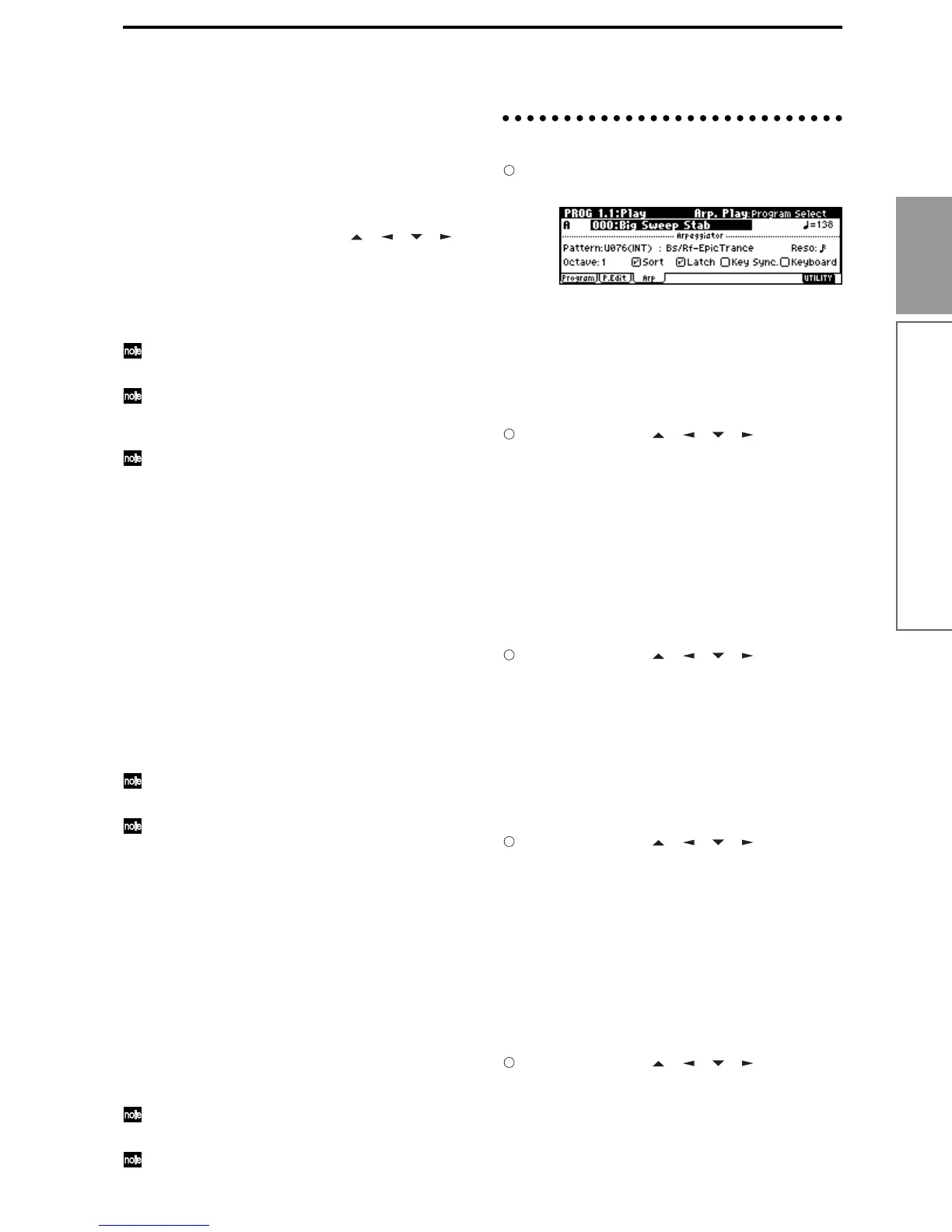27
Quick Start
Using the arpeggiator while you play
Adjusting the arpeggiator tempo
1 Press the REALTIME CONTROLS [SELECT] key
to make the right “C” LED light.
2 Rotate the [TEMPO] knob to adjust the tempo.
The “ =” value in the upper right of the LCD screen
will change. You can set this in the range of 40–240.
The [SELECT] key LED will blink at quarter-note ( )
intervals.
You can also Use the cursor keys [ ], [ ], [ ], [ ]
to select “ =,” input the tempo using numeric keys
[0]–[9], and press the [ENTER] key to set the tempo.
Alternatively, you can set the tempo using the
[VALUE] dial or the [INC]/[DEC] keys. The tempo
will blink at the specified tempo.
The Tempo knob setting is saved when you write
the program.
The arpeggio playback speed is affected by the
“Reso (Resolution)” setting (1.1: Play, Arp. Play
page, 6.1: Ed–Arp., Arpeg. Setup page).
If “MIDI Clock” (GLOBAL 2.1: MIDI) is set to
External, the display will indicate “ = EXT.” The
tempo will be synchronized to an external MIDI
device, and it will not be possible to adjust the
tempo on the TRITON Le.
Adjusting the length of the arpeggio notes
1 Press the REALTIME CONTROLS [SELECT] key
to make the right “C” LED light.
2 Rotate the [ARP-GATE] knob to adjust the dura-
tion of the arpeggiated notes.
Rotating the knob toward the left will shorten the
notes, and rotating it toward the right will lengthen
the notes. At the center position (12 o’clock), the
note length will be as specified by the program
parameter “Gate” (6.1: Ed-Arp., Arpeg. Setup
page).
The knob setting is saved when you write the pro-
gram.
You can control the effect by simultaneously
adjusting the REALTIME CONTROLS A-mode [4]
(EG-RELEASE) knob.
Adjusting the strength of the arpeggio notes
1 Press the REALTIME CONTROLS [SELECT] key
to make the right “C” LED light.
2 Rotate the [ARP-VELOCITY] knob to adjust the
strength of the arpeggiated notes.
Rotating the knob toward the left will make the
notes weaker, and rotating the knob toward the
right will make the notes stronger. At the center
position (12 o’clock), the velocity will be as specified
by the program parameter “Velocity” (6.1: Ed-Arp.,
Arpeg. Setup page).
The knob setting is saved when you write the pro-
gram.
You can control the tone effectively by simulta-
neously adjusting the REALTIME CONTROLS A-
mode [1] (LPF CUTOFF), [2] (RESONANCE/
HPF), and [3] (EG-INTENSITY) knobs.
Settings in the LCD screen
In PROG 1.1: Play, press the [F3] key to select the
Arp. Play page.
Selecting an arpeggio pattern
An arpeggio pattern can be selected from preset arpeg-
gio patterns P000–P004 and user arpeggio patterns
U000 (INT)–215 (User). With the factory settings,
U000–199 (INT) contain a wide variety of preset user
arpeggio patterns (
☞VNL)
Use the cursor keys [ ], [ ], [ ], [ ] to select
“Pattern,” and use the [VALUE] dial or the [INC]/
[DEC] keys to select the arpeggio pattern. To select
a user arpeggio pattern, use numeric keys [0]–[9] to
input the pattern number, and press the [ENTER]
key.
Changing the timing value of the arpeggio
notes
The “Reso (Resolution)” parameter in the LCD screen
lets you set the timing valueof the arpeggiated notes in
a range of 3 – .
Use the cursor keys [ ], [ ], [ ], [ ] to select
“Reso,” and use the [VALUE] dial or the [INC]/
[DEC] keys to specify the spacing of the arpeggi-
ated notes.
Selecting the octave range in which the
arpeggio is sounded
Use the “Octave” in the LCD screen to specify the
range of octaves in which the arpeggio will be sounded
(
☞p.100).
Use the cursor keys [ ], [ ], [ ], [ ] to select
“Octave,” and use the [VALUE] dial or [INC]/
[DEC] keys to specify the range of octaves in
which the arpeggio will be sounded.
Sounding an arpeggio in the order of the
pitches in the chord you played
You can select whether the notes of the arpeggio will
be sounded in the order of the pitches in the chord you
played (regardless of the order in which you actually
played the notes), or in the order in which you played
the notes.
Use the cursor keys [ ], [ ], [ ], [ ] to select the
“Sort” check box, and use the [VALUE] dial or the
[INC]/[DEC] keys to make the setting.
Checked: the arpeggio will sound each note in the
order of its pitch, regardless of the order in which
you actually played the notes.
Unchecked: the arpeggio will sound each note in
the order in which you actually played the notes.
