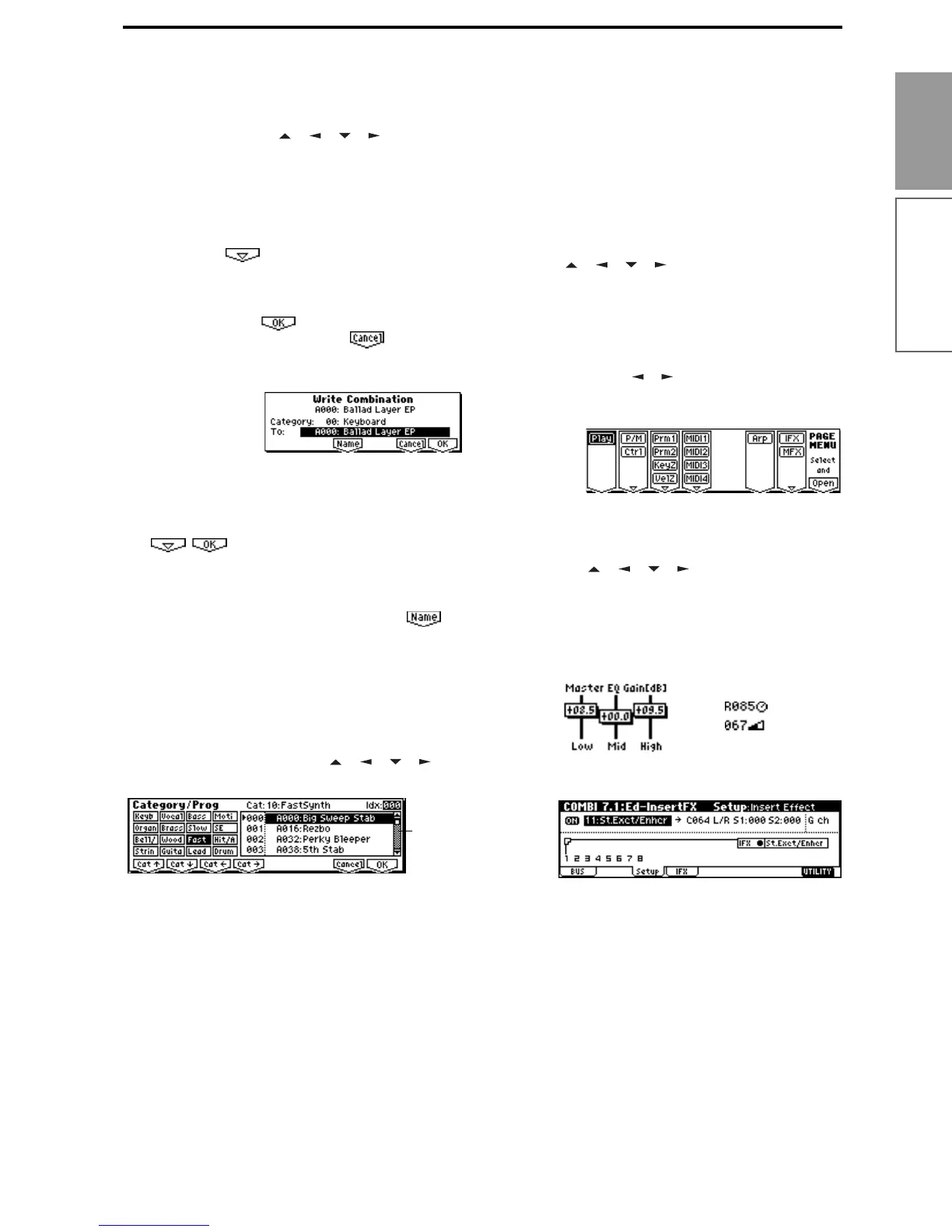11
Introduction
Front and rear panel
* Dialog boxes
When you select a utility menu command etc., a
dialog box will open.
Use the cursor keys [ ], [ ], [ ], [ ] to select
parameters. Use the VALUE controllers (
☞p.15) to
input the parameter values. When selecting pro-
gram or combination numbers in a dialog box, you
can use the BANK [A]–[GM] keys in addition to
the VALUE controllers.
As in the utility menu, press the function key [F1]–
[F8] nearest etc. (function button 2) to access
the execution or operation screen. In some cases, a
dialog box will appear. Follow the directions
shown in the dialog box.
To execute, select (press the [F8] key). To
cancel without executing, select (press the
[F7] key). The dialog box will close. The [EXIT] key
is equivalent to “Cancel,” “Done,” or “Exit.”
* Function buttons 2
Press the function key [F1]–[F8] nearest this button
to execute the function.
:
Utility menu, etc.
*Text dialog box
When you use the function keys to select
etc, a text dialog box will appear.
In this dialog box you can rename text (e.g., the
name of a program, combination, or song). (
☞p.43)
* Scroll bar
This indicates that the list contains selections or
parameters that cannot all be shown in the screen
at once. Use the cursor keys [ ], [ ], [ ], [ ] to
move within the list.
* Page menu
In Combination, Program, Sequencer, Global, or
Sampling (if the separately sold EXB-SMPL option
is installed) modes, pressing the [MENU] key will
display a list of the pages in that mode. (The page
in which you where when you pressed the
[MENU] key will be highlighted.)
To select a page, press the nearest function key
[F1]–[F7]. By pressing the same key you can move
consecutively downward. You can also use cursor
keys [ ], [ ], [ ], [ ] to move left/up/down/
right.
You can also move to the desired page by holding
down the [MENU] key and using numeric keys
[0]–[7] to enter a two-digit page number. In addi-
tion, you can hold down the [MENU] key and use
the cursor keys [ ], [ ] to move in steps of one
page; in the example shown below, this would be
Play → P/M → Ctrl → Prm1 → ... etc.
* Other objects
To use slider- or knob-shaped objects, use the cur-
sor keys [ ], [ ], [ ], [ ] to select the desired
item, and use the VALUE controllers to adjust the
value.
Other types of objects are shown in the effect rout-
ing screen. (
☞p.108)
Scroll
bar
KnobsSliders
Routing
