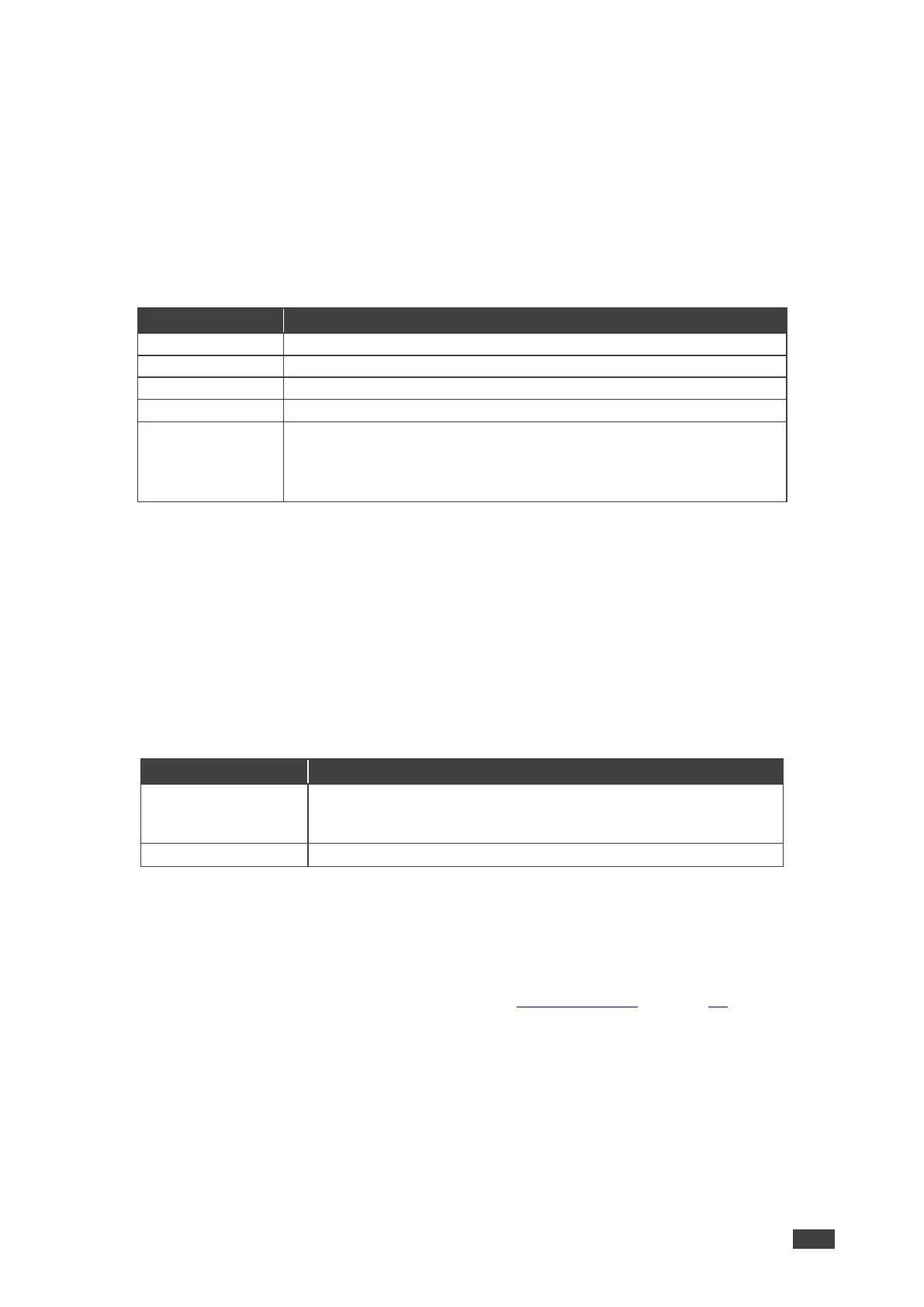VP-440X – Operating and Controlling VP-440X
Setting OSD Parameters
VP-440X enables adjusting OSD parameters for your convenience via the OSD MENU
buttons.
To set the OSD parameters:
1. On the front panel press MENU. The menu appears.
2. Click OSD and define the OSD parameters according to the information in the following
table:
Set the horizontal position of the OSD.
Set the vertical position of the OSD.
Set the timeout period to Off or up to 60 seconds (default 10).
Set the OSD background between 100 (transparent) and 0 (opaque).
Select the information displayed on-screen during operation:
Info (default) – the information appears for 10 seconds.
On – the information appears constantly.
Off – the information does not appear.
OSD parameters are set.
Managing EDID via OSD
VP-440X enables managing the EDID via the OSD MENU buttons.
To manage the EDID:
1. On the front panel press MENU. The menu appears.
2. Click EDID Manage and define the EDID parameters according to the information in the
following table:
For each HDMI input, select a built-in EDID file and press enter:
Def.1080P (default), Def. 4K(3G), Def. 4K(4:2:0), Def. 4K(6G),
HDMI Output, HDBT output, or use an external file.
A selected built-in EDID file is sent to a selected input.
Uploading EDID from an External File
To select the EDID from an external file:
1. Save an EDID file via the EDID webpage (see Managing EDID on page 35).
2. On the front panel press MENU. The OSD menu appears.
3. Click Advanced and select EDID Manage.
4. Select an HDMI input and then select File.
The external EDID file (as stored via the EDID embedded page) is stored.
An external EDID file is sent to a selected input.