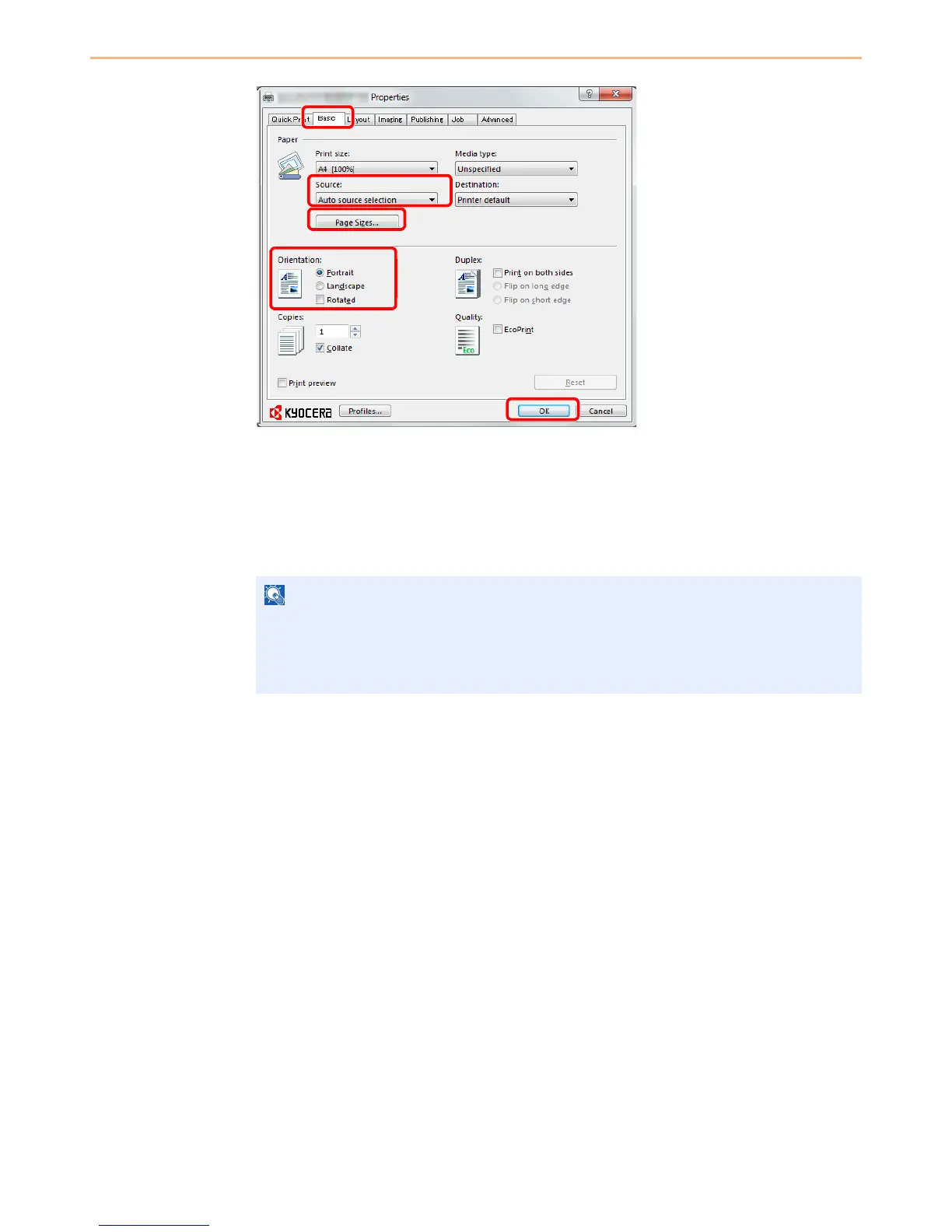5-3
Printing > Printing from Applications
3 Select the Basic tab.
4 Click Page Sizes button to select the paper size.
To print on the special paper such as recycled paper, click the Media Type menu and select
the media type.
5 Click Source and select the paper source.
6 Select paper orientation, either Portrait or Landscape, to match the orientation of the
document. Selecting Rotate will print the document rotated 180°.
7 Click OK button to return to the Print dialog box.
If you choose Auto Select, papers are supplied automatically from the paper source loaded
with paper of optimum size and type.
To print on special paper such as envelope or labels, place it on the multi purpose tray and
select MP Tray.
