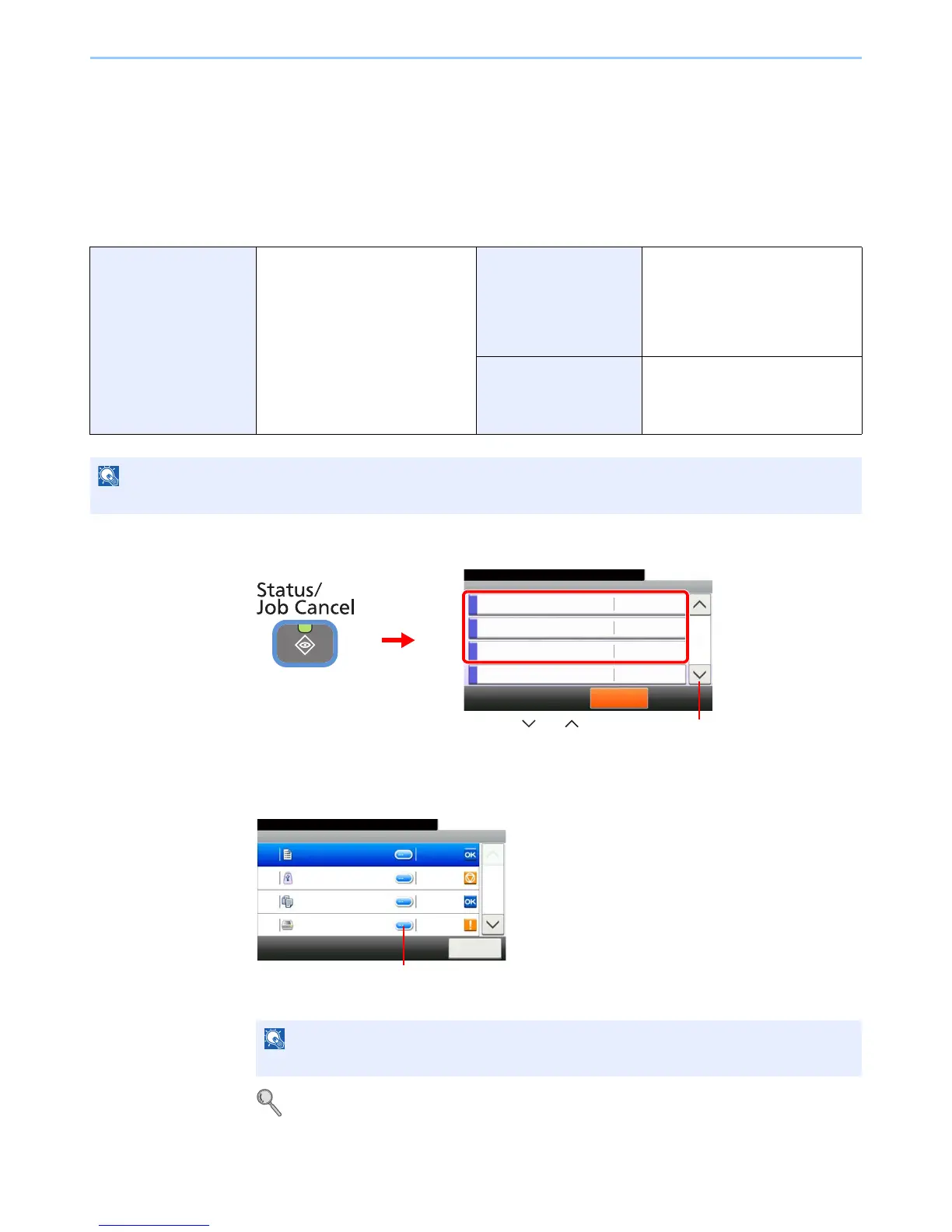8-7
Status / Job Cancel > Checking Job History
Checking Job History
Check the history of completed jobs.
Available Job History Screens
The job histories are displayed separately in three screens - Printing Jobs, Sending Jobs, and Storing Jobs. The
following job histories are available.
1
Display the screen.
Press either of [Print Job Log], [Send Job Log], or [Store Job Log] to check the log.
2
Check the log.
Press [Close] to exit the screen.
For details, refer to Sending the Log History on page 8-8.
Print Job Log Copy
Printer
FAX reception
E-mail reception
Printing from Document Box
Job Report/List
Printing data from removable
memory
Application
Send Job Log FAX
Folder (SMB/FTP)
E-mail
Application
Mixed (Multiple destination)
Store Job Log Scan
FAX
Printer
