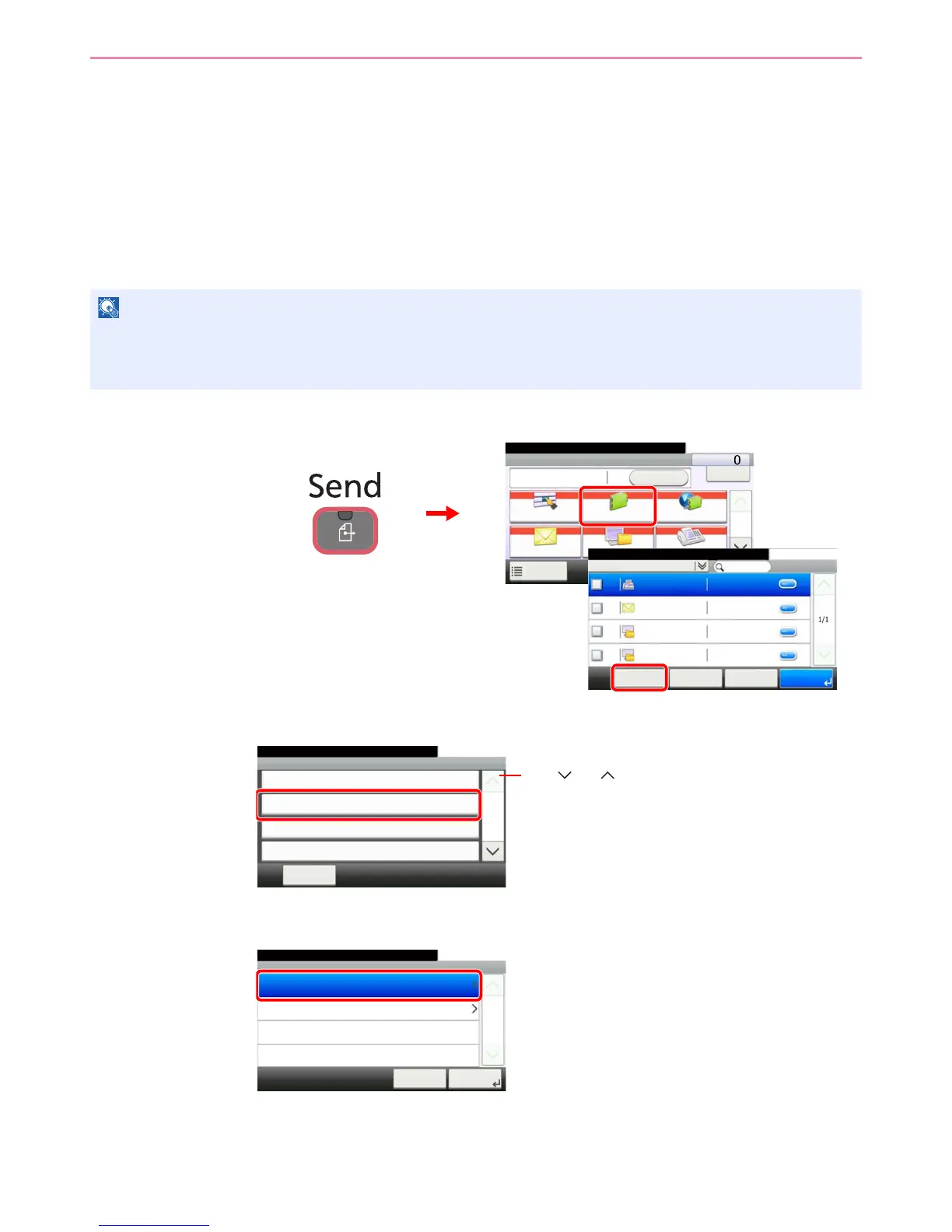6-24
Sending > Registering Destinations in the Address Book
Registering Destinations in the Address Book
Add a new destination to the Address Book. There are two registering methods, contacts and groups. When adding a
group, enter the group name and select group members from the Address Book.
Adding a Contact
A maximum of 200 contact addresses can be registered. Each address can include the information such as destination
name, E-mail address, FTP server folder path, computer folder path, and FAX No. (Only on products with the fax
function installed).
1
Display the screen.
2
Adds a new destination.
3
Select the registration method.
If user login administration is enabled, you can only edit destinations in the Address Book by logging in with
administrator privileges.
Contact addresses can also be registered in the system menu.
