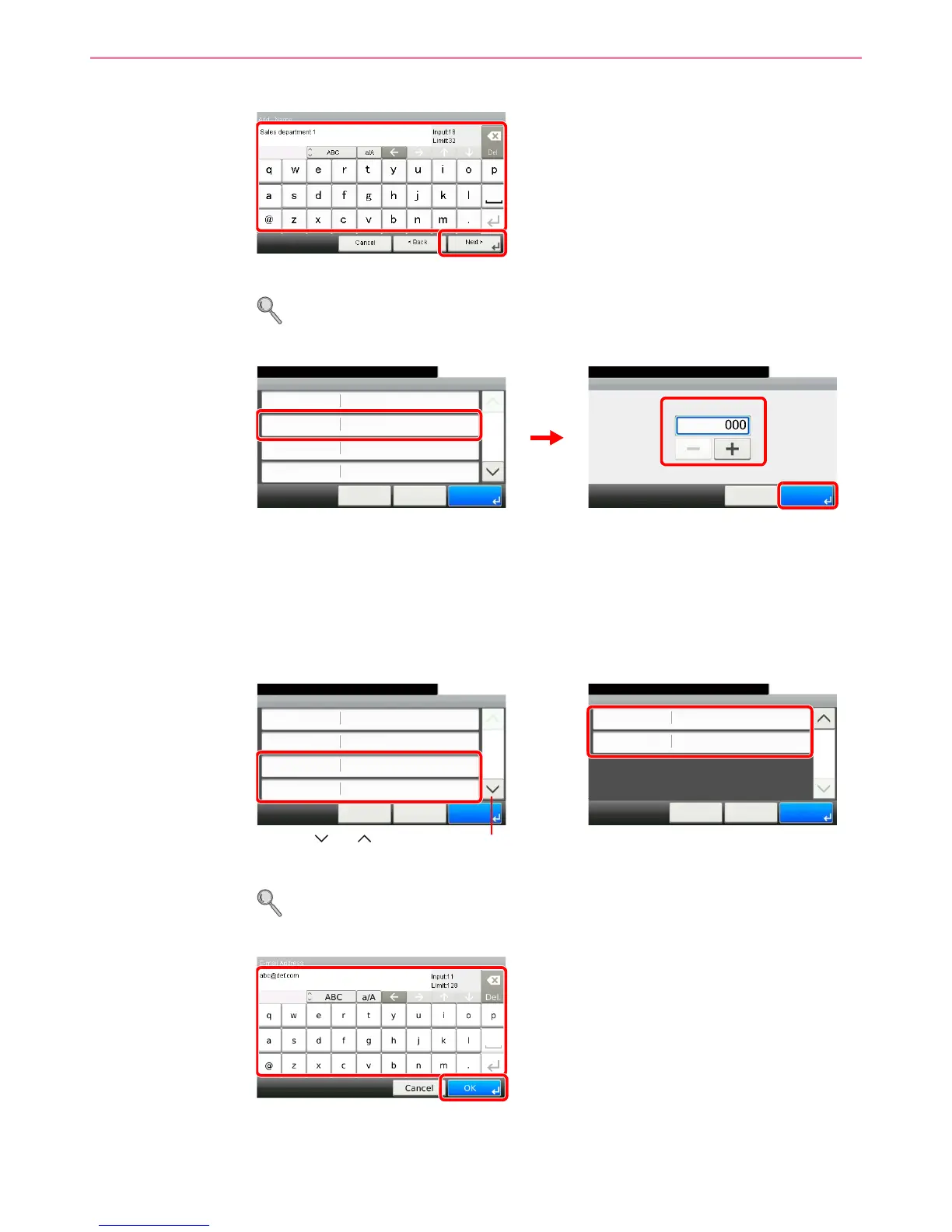6-25
Sending > Registering Destinations in the Address Book
4
Enter the destination name.
Up to 32 characters can be entered.
Refer to Character Entry Method on page 11-7 for details on entering characters.
5
Enter the address number.
Press [+], [-] or numeric keys to enter a particular Address Number (1-250).
Address Number is an ID for a destination. You can select any available number out of 200
numbers for contacts and 50 numbers for groups.
If you set “000” as the address number, the address is registered under the lowest available
number.
6
Enter the destination.
Select the type of destination to register.
For details on FAX, refer to FAX Operation Guide.
E-mail Address
Enter the E-mail address. Up to 128 characters can be entered.
