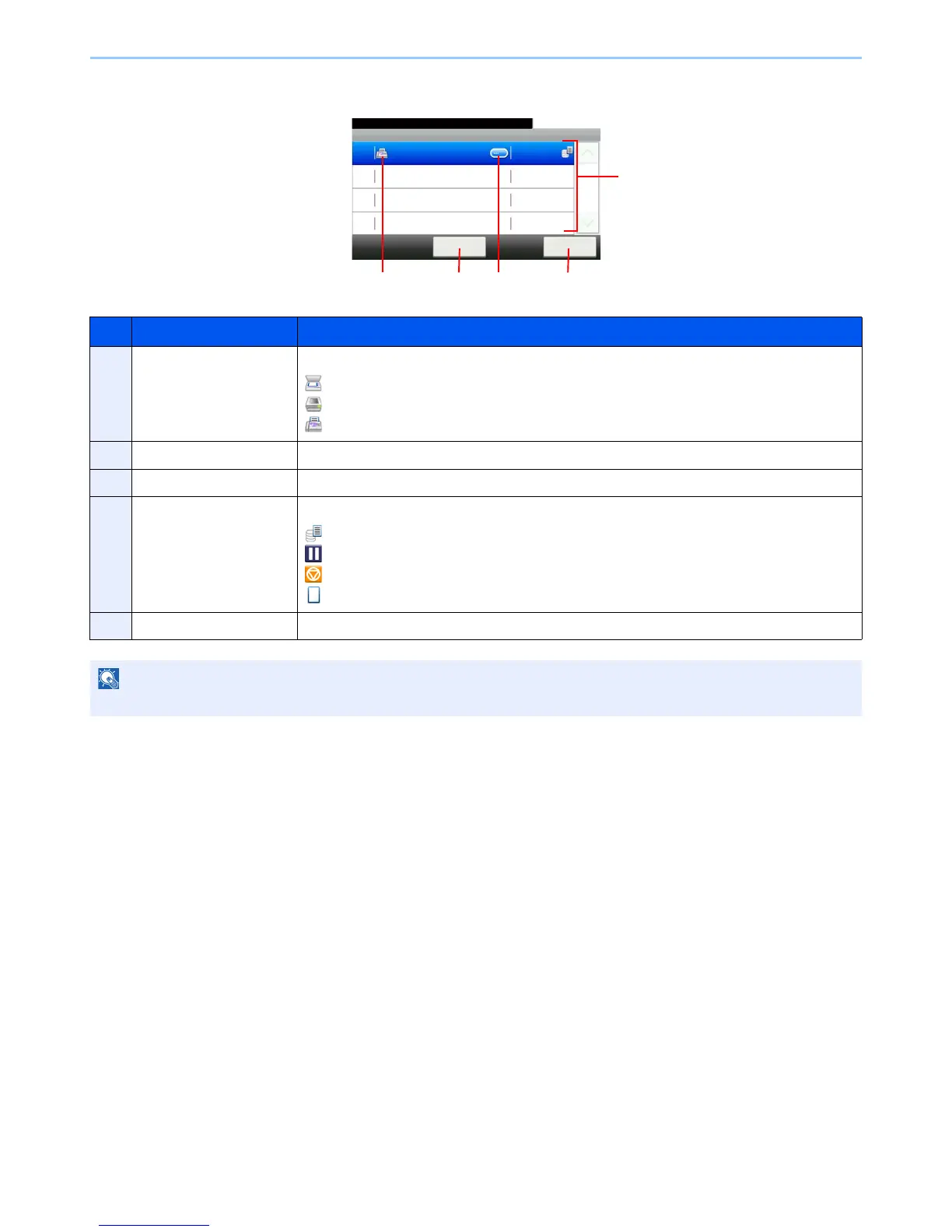8-5
Status / Job Cancel > Checking Job Status
Store Job Status screen
No. Display/Key Details
1 — Icons that indicate the job type
Storing Job Scan
Storing Job Printer
Storing Job FAX
2 [Cancel] Select the job you want to cancel from the list, and press this key.
3 [...] Press […] for the job for which you wish to display detailed information.
4 — Status of job
Storing Data
Pausing the job or error
Canceling the job
The status before starting to save such as during scanning originals
5 [Close] Closes the Store Job Status screen.