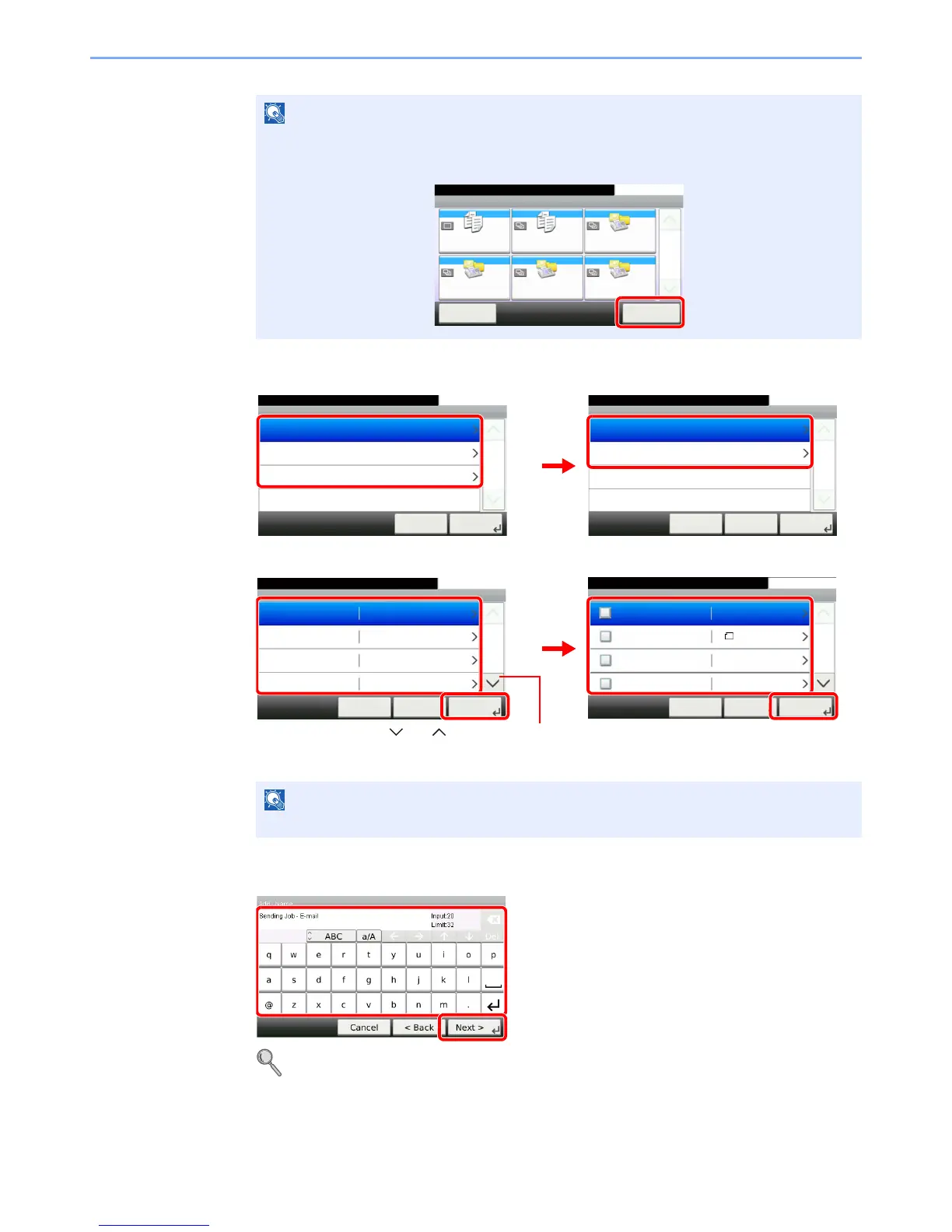3-20
Common Operations > Favorites
3
Select the job type.
When you select the wizard mode
Select the function. Checked items will be shown as part of the wizard.
4
Enter a name.
Refer to Character Entry Method on page 11-7 for details on entering characters.
Press [Application] to display the Application screen. You can install applications that enable
your daily work to be accomplished more efficiently. For the applications, see Favorites/
Application on page 9-15.
When the job type is Copy, the Destination Recall Method screen will not be displayed.
Favorites
Menu
10:10
1/1
Select the function.
ID Card Copy Paper Saving Copy Scan to PC(Addre
ss Entry)
Scan to PC(Addre
ss Book)
Scan to E-mail(A
ddress Entry)
Scan to E-mail(A
ddress Book)
Application
Add - Job Type
10:10Select the job type.
Send
FAX
Copy
Cancel
1/1
Next >
Add - Function Type
10:10Select how to recall the function.
Wizard
Program
< BackCancel
1/1
Next >
Add - Functions
10:10
File Format
Cancel
1/6
Next >< Back
Original Size
Original Orientation
PDF
A4
Top Edge on Left
Duplex 1-sided
Add - Destination Recall Method
10:10
Address Book
Cancel
1/2
Next >< Back
Ext. Address Book
One Touch Key
Address Entry (E-mail)
GB0767_00
Use [ ] or [ ] to scroll up and down.
GB0769_00
24
13