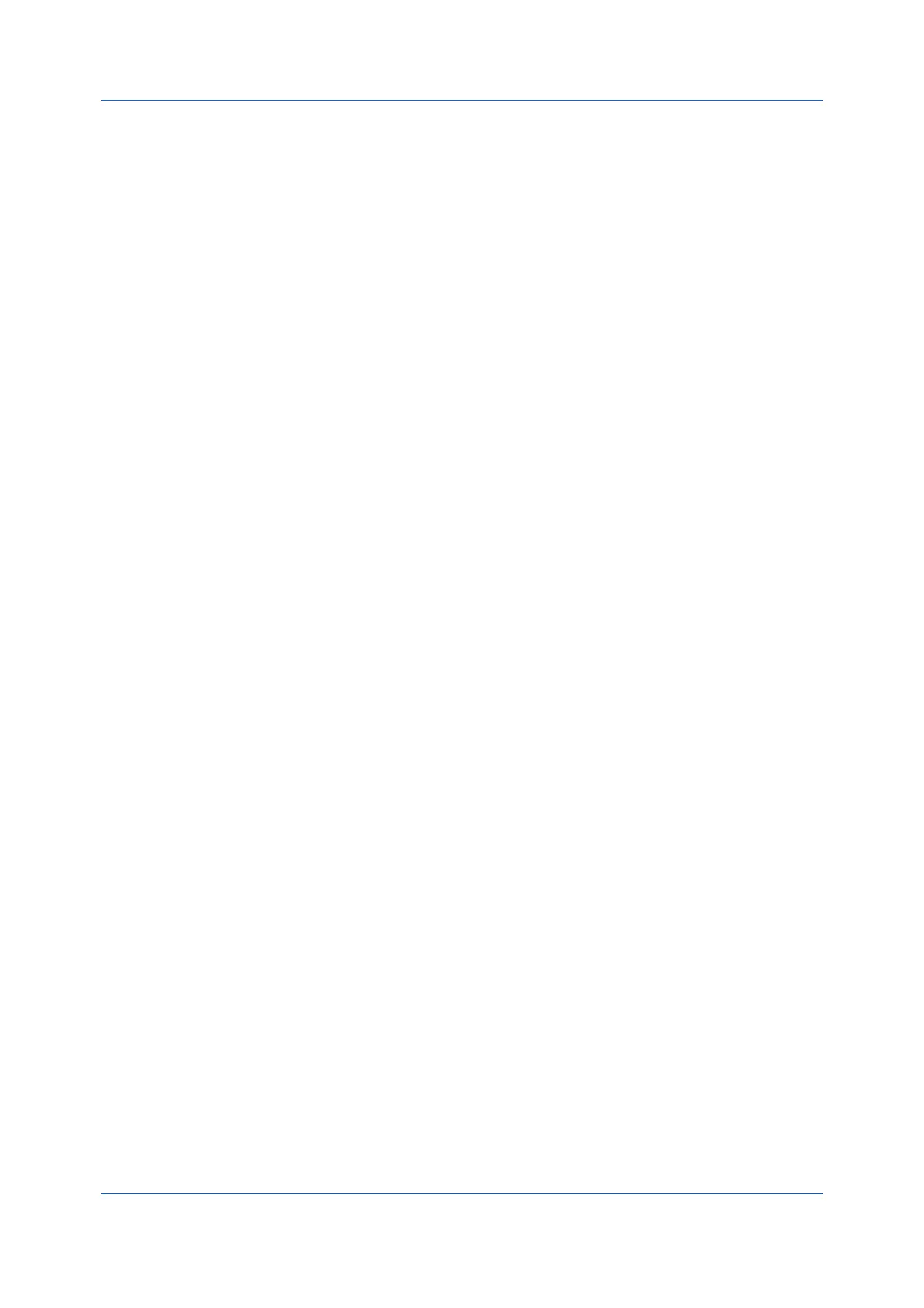Installation
User Guide1-9
Device management
Finds devices and manages device settings.
Accounting management
Establishes accounts for device groups and manages the account settings.
Host management
Manages printer drivers and print queues.
5
Click OK.
Upgrade
The installer can detect outdated driver or utility components on your computer.
You can select driver or utility components and upgrade them to the most recent
version. If there are upgrades available, a list appears when you click Upgrade.
In a client/server environment, you cannot upgrade older drivers. Contact your
printing system dealer for more information.
Upgrading Driver Components
1
In the Product Library window, click Upgrade.
2
From the Upgrade list, select the drivers and utilities to upgrade on your
computer.
3
To start the upgrade, click the Upgrade button.
4
In the Finished dialog box, click Finish.
Maintenance
With this feature, you can access utilities that provide useful features. Select
and run any of the available utilities:
Optional Printer Components
You can expand functionality with Help modules in other languages,
common printer profiles, plug-in modules, and the Net Manager application.
Quick Network Setup
You can configure the most common networking settings.
Maintenance Menu
You can adjust features such as print position and scan position.
Wi-Fi Setup Tool
You can configure the Wi-Fi settings.
Optional Printer Components
You can expand the functionality of your printer driver by installing optional
components.
For the XPS driver, only Common Profiles and Help Modules can be installed.
