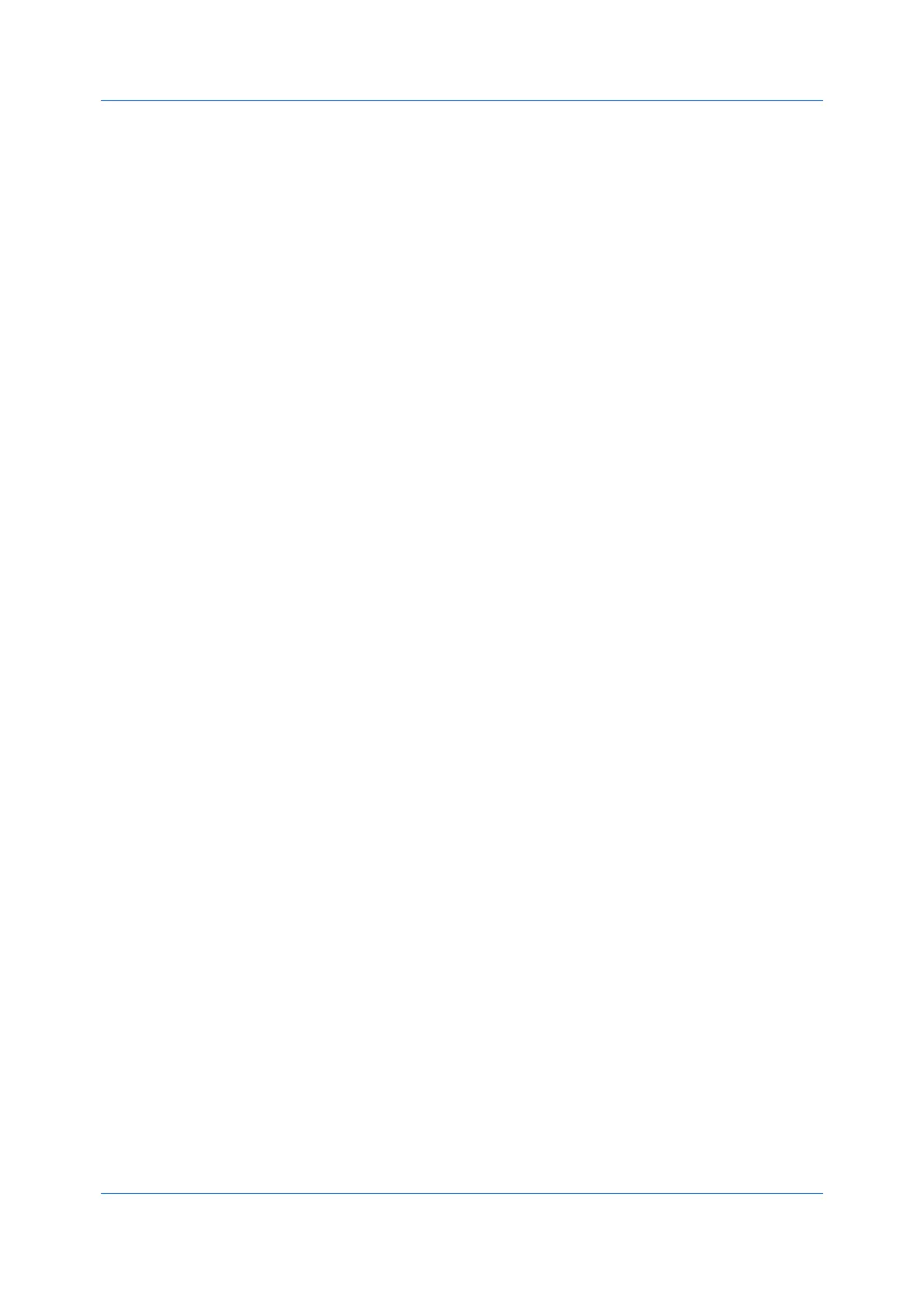Device Settings
Printer Driver 3-7
4
In the SNMPv3 Settings dialog box, select from the available options, and click
OK.
5
Under Apply to other models, you can choose from available models. The
SNMP settings are applied to all selected models.
6
Click OK.
Job E-mail Notification
With this feature, an administrator can send an e-mail address with a print job.
When the job finishes printing, the device sends an e-mail notification to the e-
mail address. This is useful when the device is printing many jobs and a user
must wait for a job to print.
For a restricted user in a client/server environment, the Administrator button in
Device Settings becomes the Identity button. A user can enter e-mail
notification data in the Identity Settings dialog box.
Selecting E-mail Notification Options
1
In Device Settings > Administrator > General, select Notify when printing is
completed.
2
Choose an e-mail address option:
Select Use specific e-mail address, and type a valid e-mail address. In a
client/server environment, a client user can change this address.
Select Prompt for e-mail address, and click OK. When you click OK in the
Print dialog box, type a valid e-mail address in the Print Options or Identity
Settings dialog box, and click OK.
3
Select Notify when printing is interrupted if you want to be alerted of a
printing problem.
4
Click OK in all dialog boxes.
Lock Settings
With this feature, an administrator can specify settings at the tab or feature level
in the driver, and then lock them. The settings are then applied to all print jobs,
and changes are restricted. The settings are locked in Device Settings >
Administrator > Lock Settings. For example, a driver setting could be set for
printing duplex documents. This would save paper, resulting in cost savings and
ecological benefits.
Locking a setting will also lock the feature where it appears in other tabs. For
example, selecting Duplex will also select and lock that feature in the Quick
Print and Basic tabs.
The administrator can also set a password that is required to temporarily unlock
a feature.
In a client/server environment, this feature is unavailable to a client logged in as
a restricted user.
