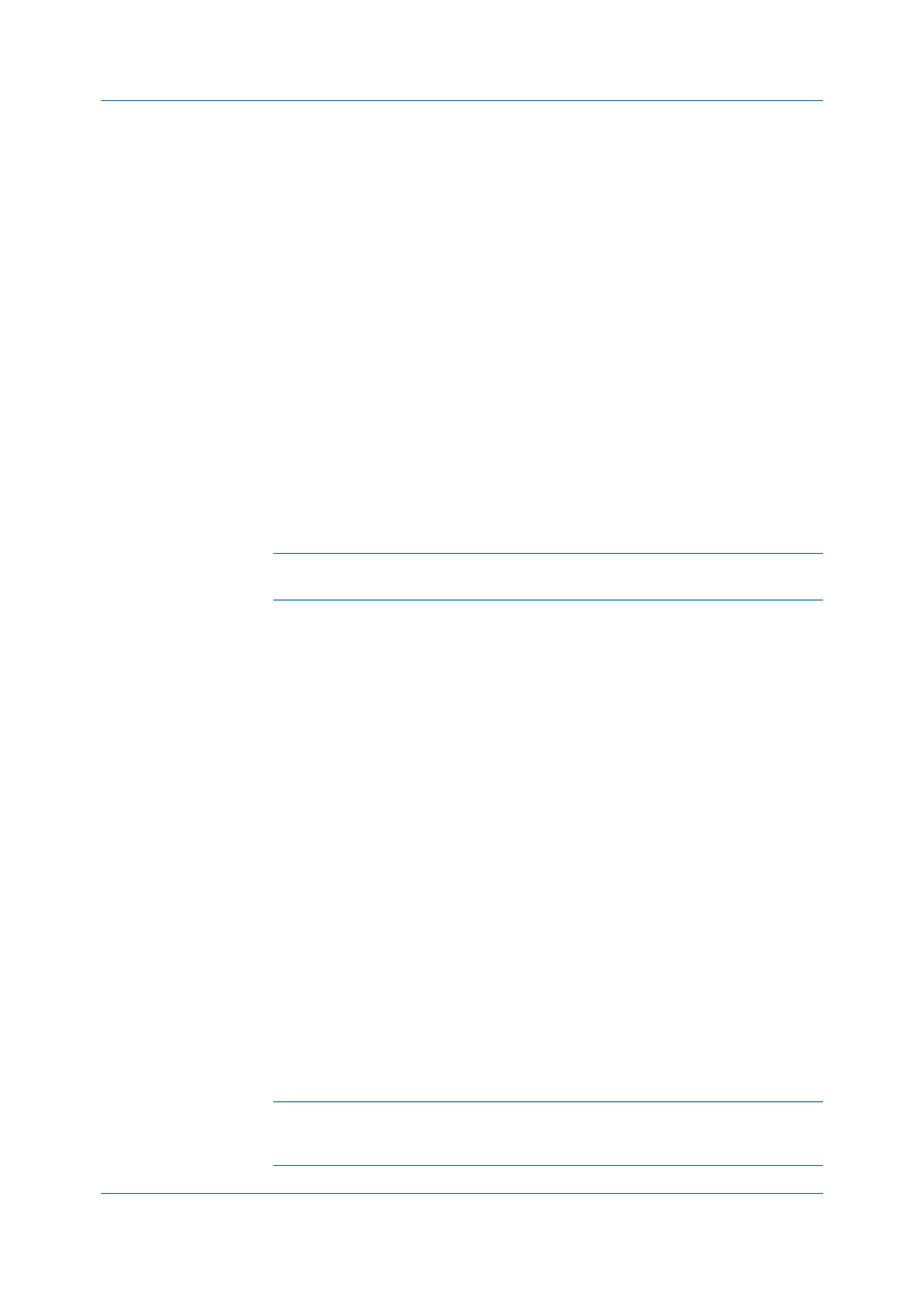Device Settings
User Guide3-10
Login user name
Click to add, delete, edit, import, or export login user names and passwords.
Once a Login user name list is created, the list can be exported as a group
by saving it as a text file (.CSV, .KXC., and .TXT). To import a Login user
name list, browse for an existing list and save it in your printer driver.
Printing with User Login
After login user names are assigned and user login mode is set to On at the
printing system, you can choose User login to print in user login mode.
In a client/server environment, the client is automatically set to the User Login
selection made in the server.
1
In Device Settings > Administrator Settings > User Login, select User
Login.
2
Select a User Login option:
Use specific name
Prompt for name
If you select the Use specific name or Prompt for name option, proceed to
step 5.
Note: The remaining User Login options become available when you create
a login user name list.
3
Under the Login user name list, click the buttons to view and manage the list.
4
Select from the remaining User Login options:
Prompt for name and validate
Validate user name (computer) or prompt for login user name
5
Click OK in all dialog boxes.
6
Print the document from the application.
7
When the Print Options or Identity Settings dialog box appears, type or select
a name and password, and click OK.
Job Accounting
With this feature, an administrator has control of the printing system. With Job
accounting, account IDs (identification numbers) can be assigned to users or
departments. A specific account ID can be assigned, and then required before
printing. After account IDs are created, from the printing system operation panel
you can view the number of copies associated with a specific ID, as well as limit
the number of copies for individual IDs. Account IDs can be a maximum of 8
digits.
Note: Job accounting must be enabled on the printing system. A maximum
of 100 account IDs can be assigned on the printing system and stored in the
printer driver.
