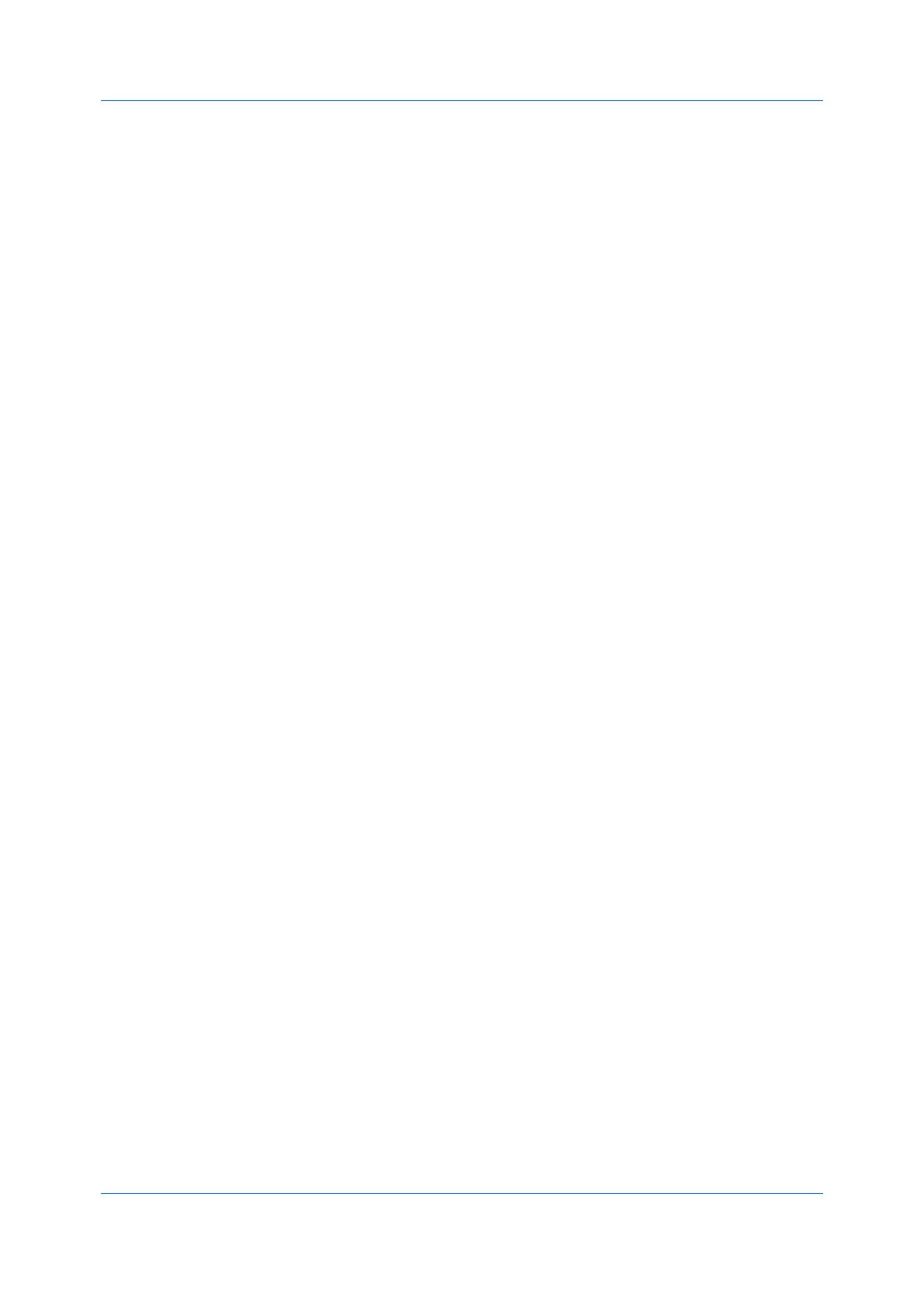Quick Print
User Guide4-2
Collate
With this feature, you can specify the order in which the pages of a multiple
copy job are printed.
Click the Collate icon to change between Off, On, and On (reverse order).
With On selected, the first time the print job is sent to the printing system the
data is rendered as page images in the printing system's memory. The
remaining job copies are printed from the stored data. This avoids the extra
processing involved in sending every copy from the computer to the printing
system.
With On selected, the driver prints the complete job set by set (123, 123). With
Off selected, it prints each page by set (111, 222). For example, with On
selected, three copies of a five-page document outputs as pages one through
five in succession, three times.
The printer driver automatically overrides the application's Collate setting and
uses the printer driver setting. You can use the application's Collate setting by
clearing the Ignore application collation check box in the Compatibility
Settings dialog box accessed from Device Settings.
If On (reverse order) is selected, the printed pages appear in reverse order
(321, 321). This option is available when Printer default is not selected under
Destination in the Basic tab.
Collate also appears in the Basic tab. Changes in Quick Print or Basic tabs
are reflected in the other tab.
Duplex
With this feature, you can print on both sides of each page. Click the Duplex
icon repeatedly to change between flipping on long edge, flipping on short edge,
and off. A duplex unit can turn the paper over to allow printing on the reverse
side. Flip on long edge or Flip on short edge must be selected to print on both
sides of the cover and insert pages.
Flip on long edge
Turn the long edge of the page to view the content.
Flip on short edge
Turn the short edge of the page to view the content.
When the document contains blank pages and you do not want to include them
in the print job, under Page Description Languages (PDL) > Skip blank
pages, select On. To include the blank pages in the print job, select Off or Use
layout settings.
Duplex should be turned on before using Lock Settings. When Duplex is
turned off, using Lock Settings makes Duplex unavailable to all users.
An administrator can ensure that all jobs are printed on both sides by selecting
Device Settings > Administrator > Lock Settings, and then selecting Duplex.
Duplex also appears in the Basic tab. Changes in Quick Print or Basic tabs
are reflected in the other tab.
Pages per Sheet
With this feature, you can print several pages on a single sheet of paper for the
purpose of reviewing the document and conserving paper. The size and
readability of the multiple pages decrease as the number of pages per sheet is
increased. Click the Pages per sheet icon repeatedly to change between 2
pages per sheet, 4 pages per sheet, and off.
