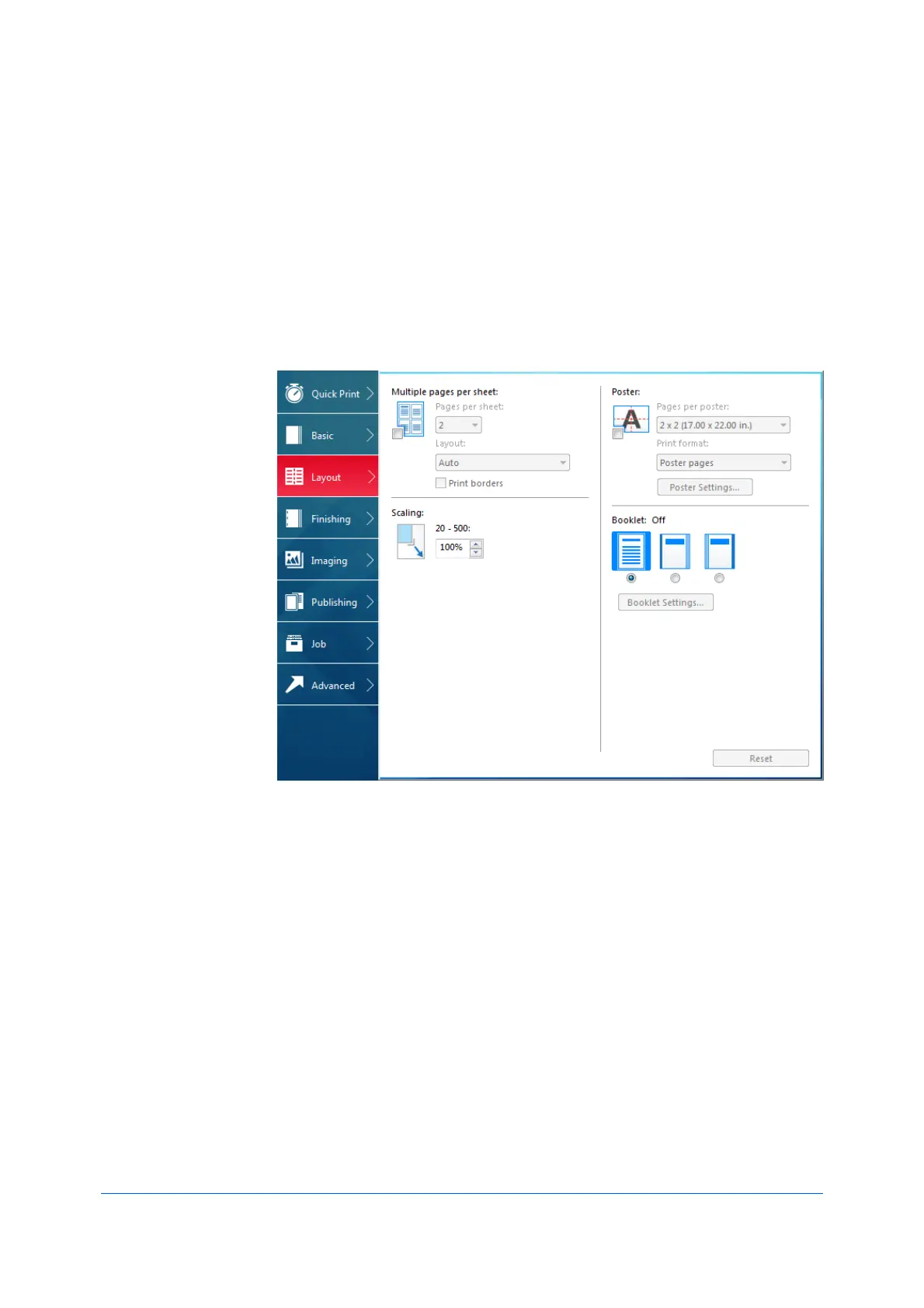User Guide6-1
6 Layout
In the Layout tab, you can arrange document data on printed pages without
affecting the original document.
To return to the original settings, click Reset. The Reset button is available
when accessing the printer driver from the application's Print dialog box.
Multiple Pages per Sheet
With this feature, you can print several pages on a single sheet of paper for the
purpose of reviewing the document and conserving paper. The size and
readability of the multiple pages decrease as the number of pages per sheet is
increased. You can set the arrangement of the pages as well as print borders
around each of the pages in the Layout tab.
This feature also appears as Pages per sheet in the Quick Print tab, where
you can select 2 pages per sheet, 4 pages per sheet, and off.
If Multiple pages per sheet is selected, Scaling and Poster are unavailable.
When the document contains blank pages and you do not want to include them
in the print job, under Page Description Languages (PDL) > Skip blank
pages, select On. To include the blank pages in the print job, select Off or Use
layout settings.
Multiple Pages per Sheet should be turned on before using Lock Settings.
When Multiple Pages per Sheet is turned off, using Lock Settings makes
Multiple Pages per Sheet unavailable to all users.
