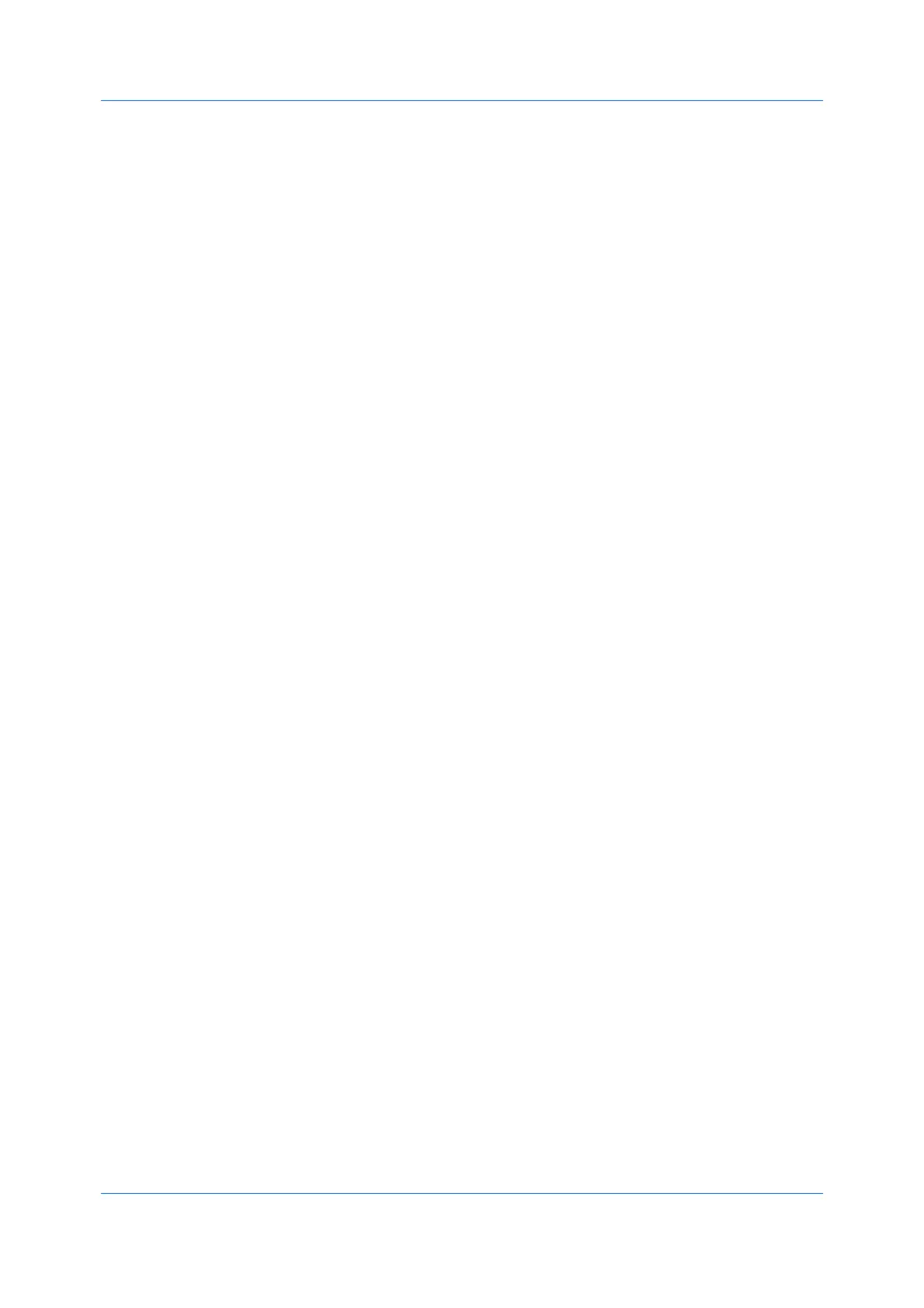Quick Print
User Guide4-6
The newly edited profile appears in the Profiles dialog box and the Quick Print
tab.
5
Click Apply to use the selected profile in the current print job, or click OK to
close the dialog box.
Deleting a Profile
1
In any tab, click Profiles.
2
In the Select profile section, select the profile to be deleted, and then click
Delete.
3
In the delete confirmation box, click Yes to accept.
4
Click Close to close the Profiles dialog box.
Importing a Profile
1
In any tab, click Profiles > Import.
2
Browse for an existing profile (.KXP), select it, and then click Open.
A message appears if any of the profile settings in the imported file are
unavailable in the existing driver. Select Yes to import the profile, or No to
cancel the import.
If you selected Yes, the newly imported profile appears in the Profiles dialog
box.
3
Click Apply to use the selected profile for the current print job, or click OK to
close the dialog box.
The newly added profile appears in the Quick Print tab.
Exporting a Profile
1
In any tab, click Profiles.
2
In the Select profile section, select the profile to be exported, and then click
Export.
3
In the Export Profile dialog box, name and save the profile.
4
Click OK to close the Profiles dialog box.
Application Based Printing
With this feature, an administrator can associate a profile with an application so
that all printing from the application uses the same profile settings. This makes
profiles easier to use and ensures consistent printing from an application. For
example, a duplex printing profile can be applied to all spreadsheet printing to
save paper, or reports in Microsoft Word can be set to print with consistent
stapling and print quality.
