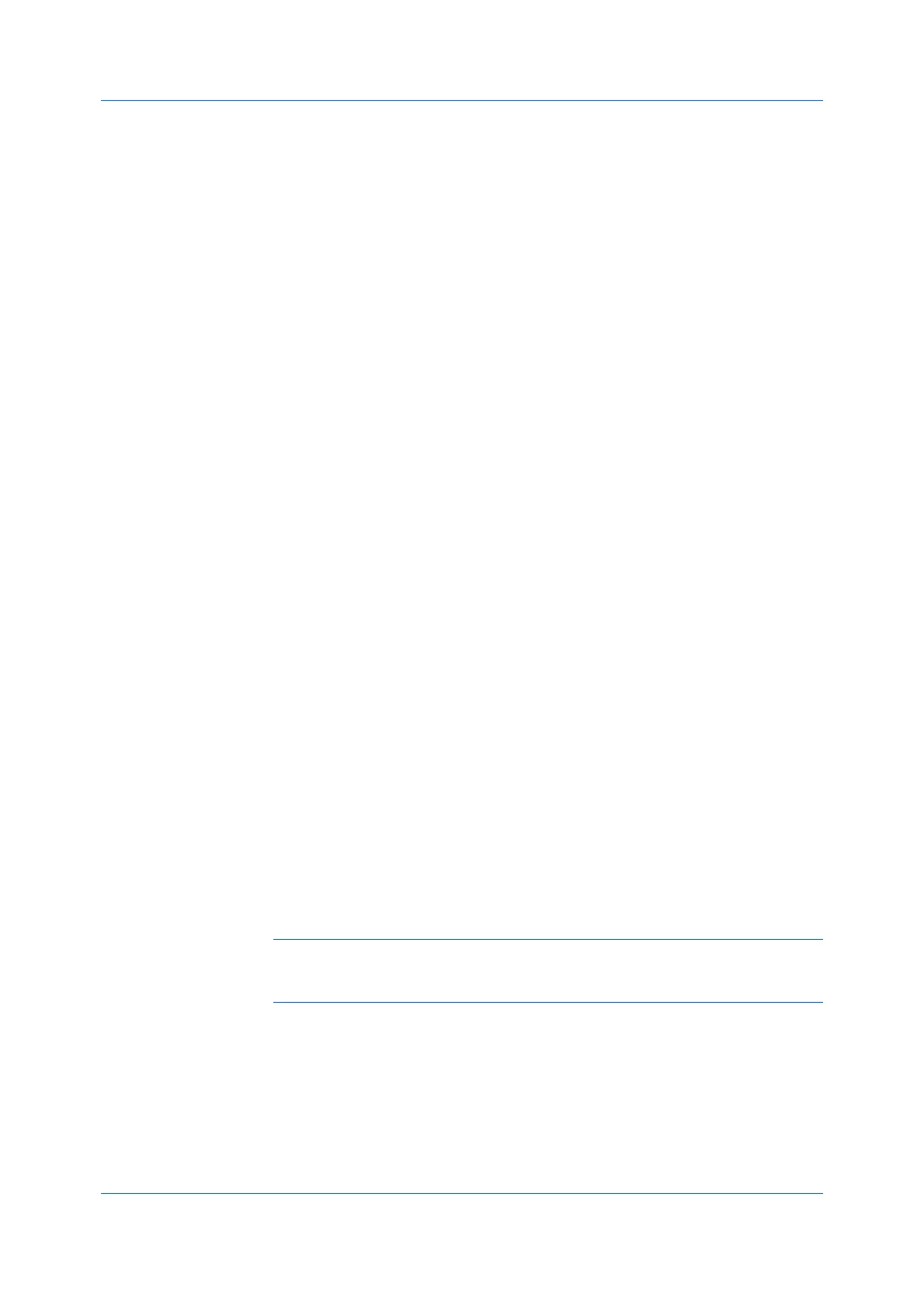Quick Print
Printer Driver 4-3
This feature also appears as Multiple pages per sheet in the Layout tab. You
can select additional pages per sheet, set the arrangement of the pages, and
print borders around each of the pages.
When Pages per sheet is selected, Scaling and Poster are unavailable in the
Layout tab.
When the document contains blank pages and you do not want to include them
in the print job, under Page Description Languages (PDL) > Skip blank
pages, select On. To include the blank pages in the print job, select Off or Use
layout settings.
Pages per sheet should be turned on before using Lock Settings. When
Pages per sheet is turned off, using Lock Settings makes Pages per sheet
unavailable to all users.
An administrator can ensure that all jobs are printed with multiple pages on a
sheet by selecting Device Settings > Administrator > Lock Settings, and
then selecting Multiple pages per sheet.
EcoPrint
With this feature, you can change the text and graphics to appear lighter in the
print job. EcoPrint does not increase print speed. Click the EcoPrint icon to
change between on and off.
EcoPrint also appears in the Basic tab and in the Imaging tab. Changes in
Quick Print, Basic, or Imaging tabs are reflected in the other tabs.
EcoPrint should be turned on before using Lock Settings. When EcoPrint is
turned off, using Lock Settings makes Ecoprint unavailable to all users.
An administrator can ensure that all jobs are printed in EcoPrint mode by
selecting Device Settings > Administrator > Lock Settings, and then
selecting EcoPrint.
Staple
With this feature, you can create stapled document sets. Selections vary by
printing system model.
Click the Staple icon to change between stapling (On) and not stapling (Off) the
print job. Additional staple options can be selected in the Finishing tab.
Edit Quick Print Options
The assortment of icons at the top of the Quick Print tab can be customized to
include features that you use most often. Any number of icons from 0 to 5 can
be displayed. All icons can be removed from view if you want to use only the
Printer profiles options in the Quick Print tab.
Note: An administrator can hide the Edit button by selecting Hide Edit Quick
Print control in Device Settings > Administrator. The Edit button is
unavailable when the driver is accessed from an application’s Print dialog box.
Selecting Quick Print Options
1
In Control Panel, right-click your printing system model and click Printing
Preferences.
2
Select the Quick Print tab.
