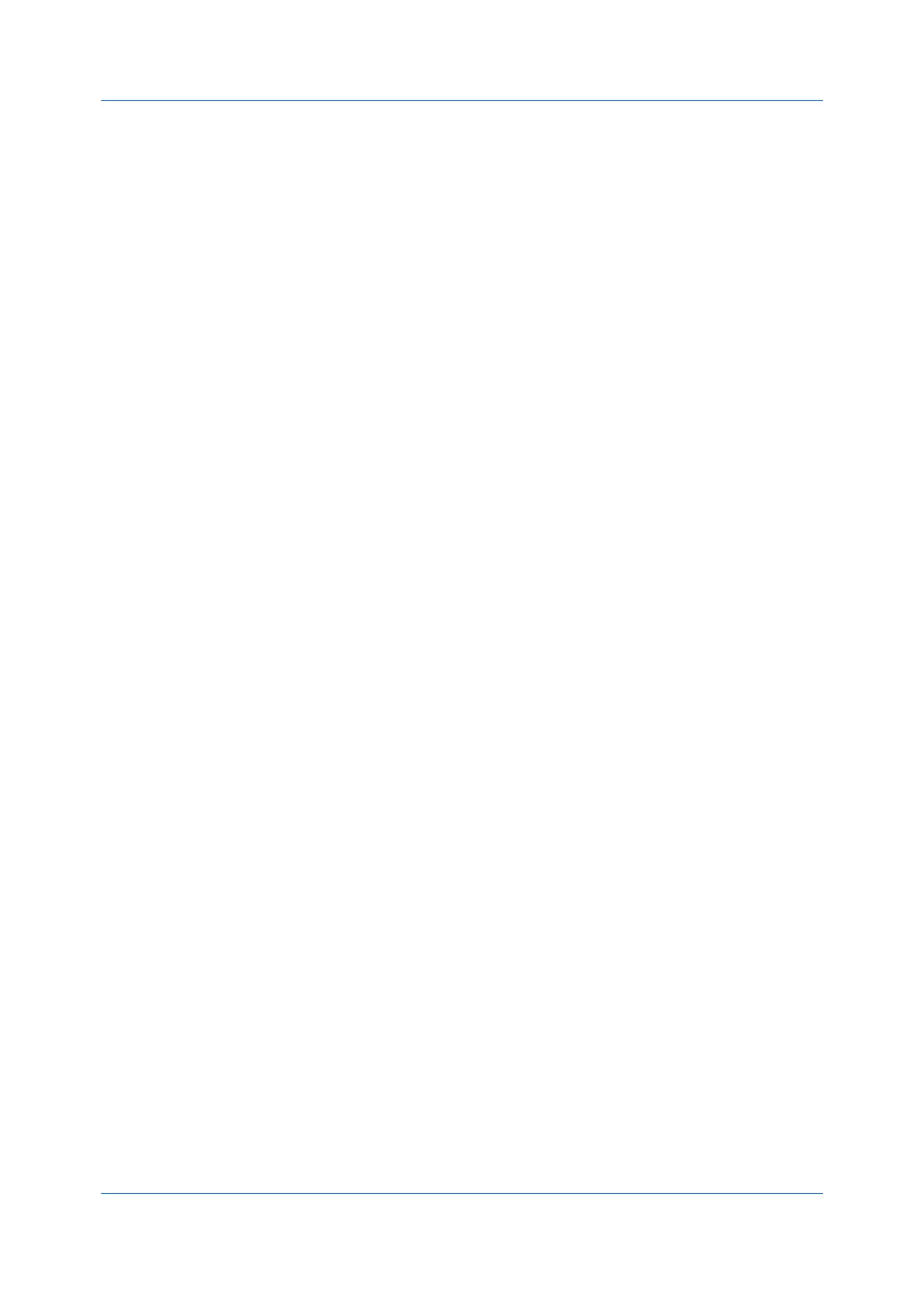Device Settings
User Guide3-4
General
In the General tab, an administrator can control the display of the Quick Print
tab. Some SNMP settings, a job e-mail notification, and other miscellaneous
settings can also be selected.
Show Quick Print Tab
With this feature, an administrator can control the display of the Quick Print
tab. You can define basic print options into group profiles for improved
accessibility.
With a cleared check box for Show Quick Print tab, the tab does not appear in
the Printing Preferences dialog box.
To enable this feature, in Device Settings > Administrator > General, select
Show Quick Print tab.
With a selected check box for the Show Quick Print tab, the tab appears in the
Printing Preferences dialog box. When you select the Show Quick Print tab
check box, you can access additional check boxes:
Hide other tabs displays only the Quick Print tab to the user.
Set Quick Print tab as default opens to this tab when you access Printing
Preferences.
Hide Edit Quick Print control prevents users from customizing the Quick
Print tab.
Send Count Information
With this feature, an administrator can embed count information in the print job,
which can be used by some applications for accounting purposes. Count
information includes the number of copies produced as well as duplex printing,
multiple pages per sheet, and paper size values.
Send Count information is selected automatically when Net Manager is used.
To enable this feature, in Device Settings > Administrator > General, select
Send Count information.
Send Application Name
With this feature, an administrator can send the application name with a print
job, so that a different printing process is used for each application.
This option is unavailable when PDF is selected as the PDL.
To enable this feature, in Device Settings > Administrator > General, select
Send Application name.
Associate Profile with Application
With this feature, an administrator can set all printing from each installed
application to use the same driver settings as defined in a profile. Before using
this feature:
A profile must be created in the Profiles dialog box, accessed from any
Printing Preferences tab.
An association must be created between a profile and an application in the
Application Based Printing dialog box, accessed from the Profiles dialog
box.
