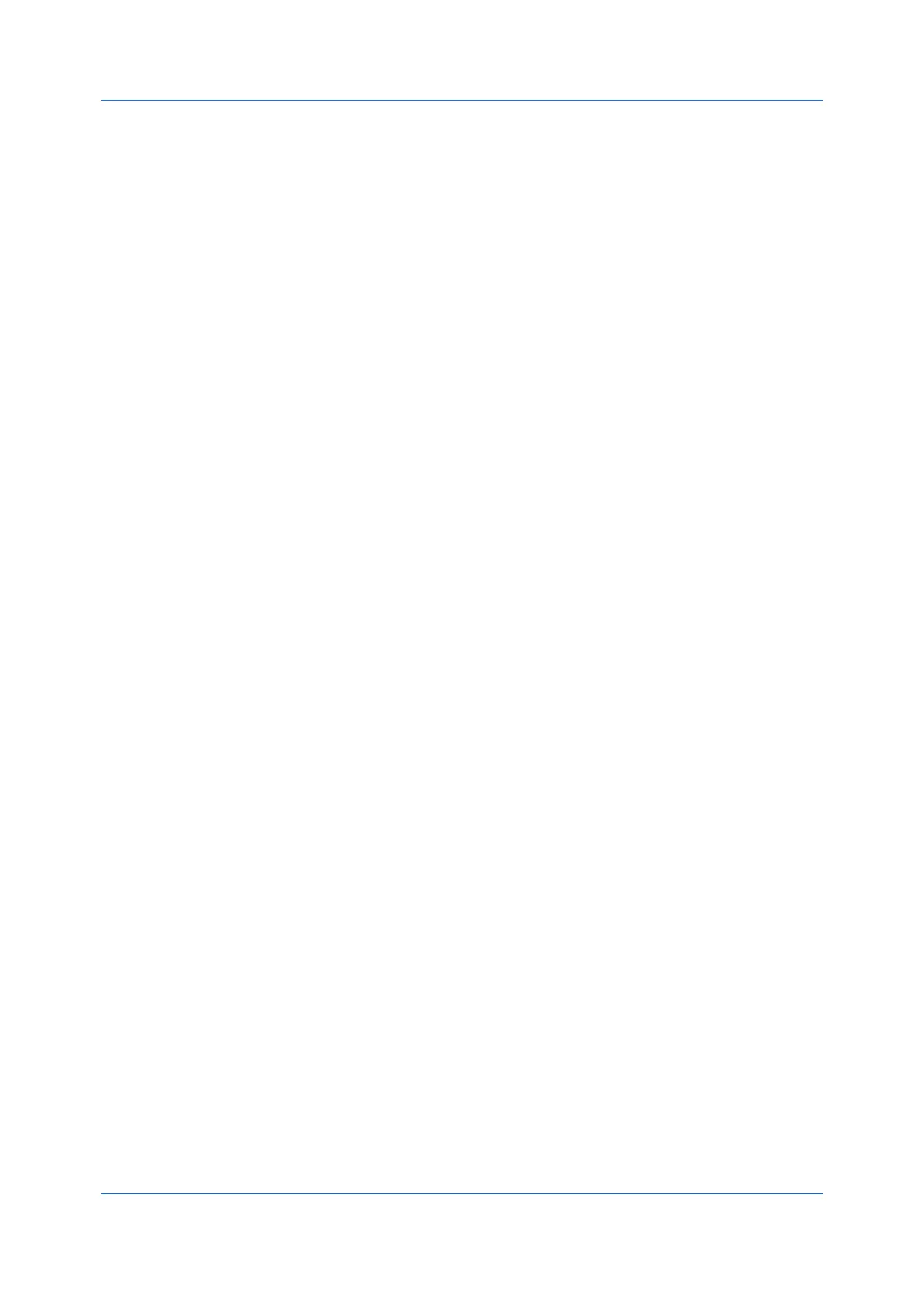Basic
Printer Driver 5-5
5
To add a cover page to all batches, select Print batch cover page, and then
select cover page options:
Enter a Batch job name if you want a job name printed on the cover page of
all batches.
For each batch, enter a Batch cover page title if you want a title printed on
the cover page.
Select options for Print size, Source, Media type, and Orientation. Note
that a change in one setting may adjust other selections to make them
compatible.
6
Click OK in all dialog boxes.
You can remove a batch by selecting it in the list and clicking Delete.
You can import a batch list (.BCI) by clicking Import and browsing for a valid
batch file from your computer or network.
You can save the current batch list (.BCI) to your computer or network by
clicking Export. A saved list can be imported into another printer driver.
Collate
Collate specifies the order in which the pages of a multiple copy job are printed.
Click the Collate icons to change between Off, On, and On (reverse order).
With On selected, the first time the print job is sent to the printing system the
data is rendered as page images in the printing system's memory. The
remaining job copies are printed from the stored data. This avoids the extra
processing involved in sending every copy from the computer to the printing
system.
With On selected, the driver prints the complete job set by set (123, 123). With
Off selected, it prints each page by set (111, 222). For example, with On
selected, three copies of a five-page document outputs as pages one through
five in succession, three times.
The printer driver automatically overrides the application's Collate setting and
uses the printer driver setting. You can use the application's Collate setting by
clearing the Ignore application collation check box in the Compatibility
Settings dialog box accessed from Device Settings.
If On (reverse order) is selected, the printed pages appear in reverse order
(321, 321). This option is available when Printer default is not selected under
Destination in the Basic tab.
Collate also appears in the Quick Print tab. Changes in Quick Print or Basic
tabs are reflected in the other tab.
Printing Collated Documents
1
In the Basic tab, click the Collate icons to change between on and off.
2
Type or select the number of complete sets of the print job in the Copies box.
3
Click OK in all dialog boxes.
