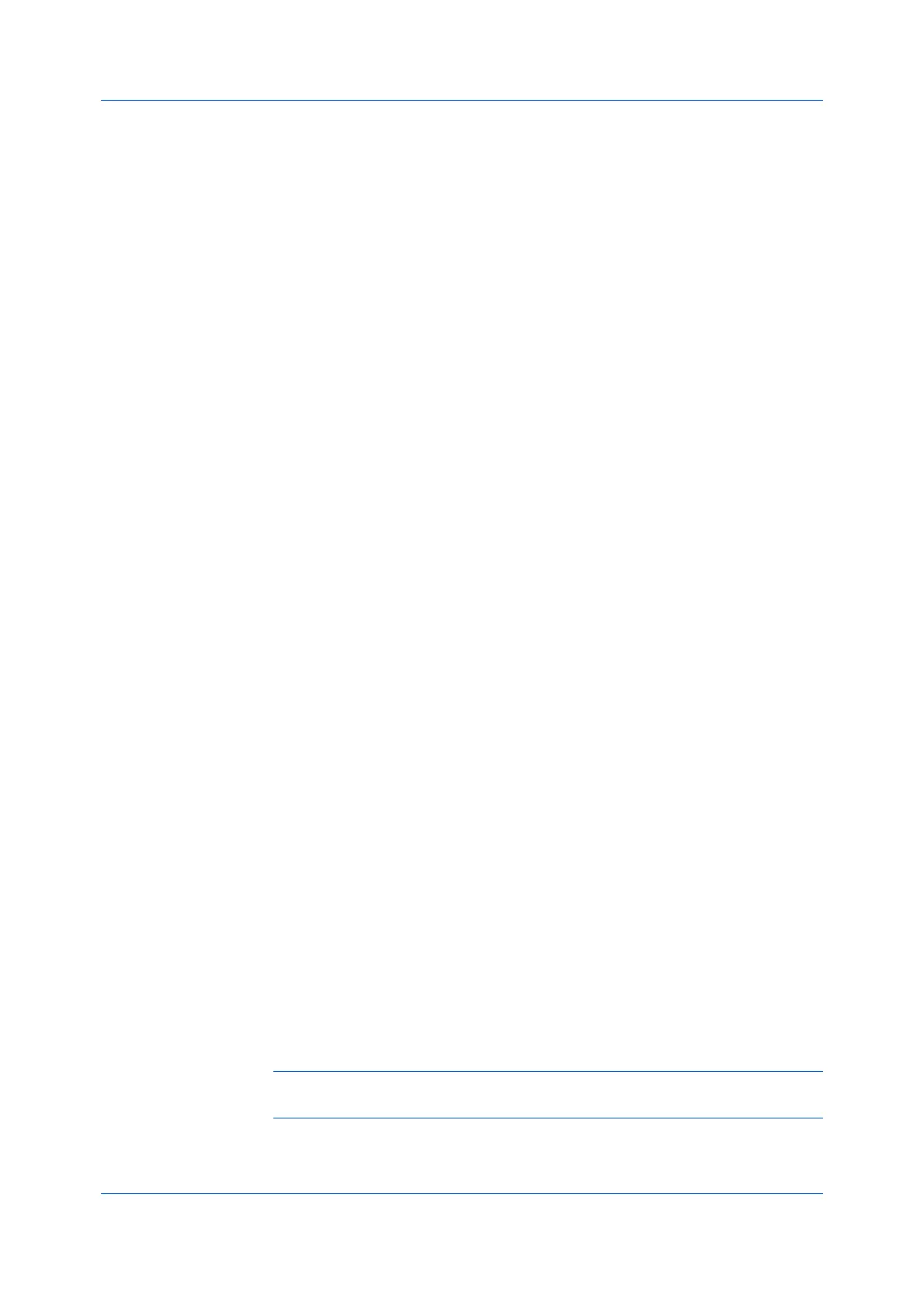Device Settings
User Guide3-12
Retrieving an Account ID List
1
In Device Settings > Administrator > Job Accounting, select Job
Accounting, and click Retrieve.
2
In the Retrieve Job Accounting List dialog box, enter a User name and
Password, and then select the authentication type.
3
Click OK.
The retrieved account ID list replaces the existing list.
Adding or Editing an Account ID
1
In Device Settings > Administrator > Job Accounting, select Job
accounting.
To create an account ID, click Add.
To edit an existing account ID, select it from the list and click Edit.
2
Under Account ID, enter a number to a maximum of 8 digits.
3
Under Description, enter a description of the account ID, such as a user or
group.
4
Under User name, enter a Windows User name, to a maximum of 20
characters. The User name is not case-sensitive.
5
Click Add to add the name to the User names (computer) list. A maximum of
100 names can be added to each account ID.
6
To remove an account ID from the list, select it and click Delete.
7
Click OK.
Printing with Job Accounting
1
In Device Settings > Administrator > Job Accounting, select Job
accounting.
2
Select a Job Accounting option:
Use specific account ID
Prompt for account ID
If you select the Use specific account ID or Prompt for account ID option,
continue to step 5.
Note: The remaining Job accounting options become available when you
create an account ID list.
3
Next to the Account IDs list, click the buttons to view and manage the list.
