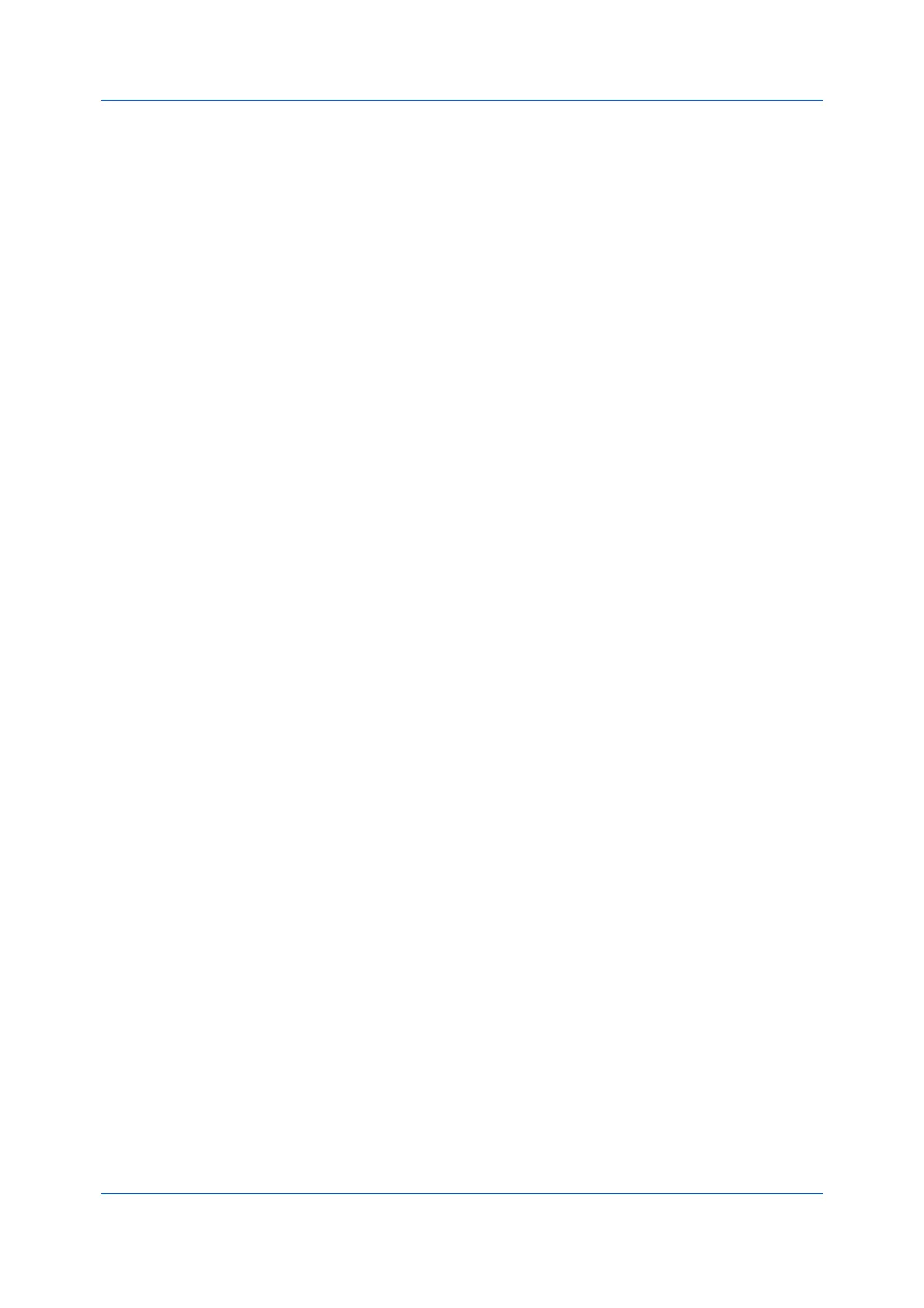Layout
Printer Driver 6-4
This selection prints a border at the edges of each poster sheet. You can
crop each sheet on the border before assembling the sheets. This option
ensures that data on adjoining sheets matches precisely.
Print assembly marks
This selection prints numbers at the edges of each sheet, matching numbers
on adjoining sheets. Assemble each sheet edge to the same numbered edge
on another sheet.
Printing a Poster
1
In the Layout tab, click the Poster icon.
2
In Pages per poster, select the poster size. Each option describes the number
of sheets it takes to represent one finished poster page.
3
In Print format, select one of the options for a finished print format.
4
Click Poster Settings to select options in any combination. These options
ensure a precise assembly of the pages to create the poster.
5
Click OK in all dialog boxes.
Booklet
With this feature, you can print a two-page layout on both sides of each sheet of
paper. You can fold and bind the booklet in the center. Folded booklets are half
the size of the selected paper.
Additional booklet options are available in the Booklet Settings dialog box:
Layout lets you choose how to create booklet layout settings.
Create from driver settings
Uses the driver settings for page sequence and pages per sheet. Select this
option when the booklet layout is not created in the application.
Create from application settings
Uses the application settings for page sequence and pages per sheet. Select
this option when the application creates the booklet layout.
When Booklet is selected, other Layout tab options are unavailable.
A different paper source can be selected for the booklet cover. To include a
cover on the booklet, select the Publishing tab, then select Cover mode.
When the document contains blank pages and you do not want to include them
in the print job, under Page Description Languages (PDL) > Skip blank
pages, select On. To include the blank pages in the print job, select Off or Use
layout settings.
Printing a Booklet
1
In the Layout tab, click the icon for one of the two binding options:
Left edge binding
This selection prints text that reads from left to right.
Right edge binding
