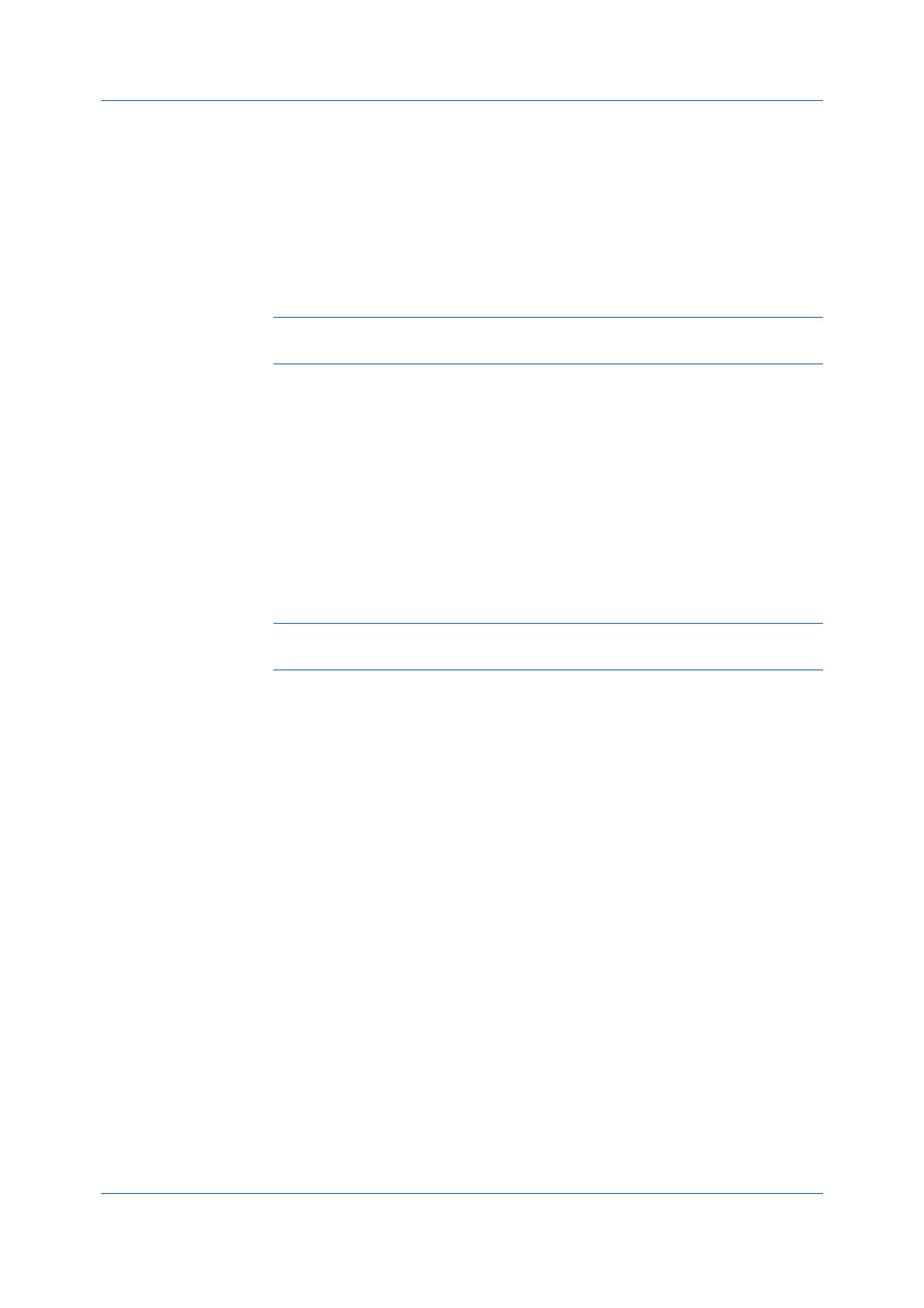Finishing
User Guide7-4
Gutter
With this feature, you can increase the margins around your text and graphics
on the left side and at the top of the printed sheet. Gutter is often used for
binding, manual hole punch, or stapling to make a print job easier to read. This
creates a larger margin space by shifting the printable area to the right, or down,
as much as one inch (25.4 mm).
Gutter width displays the unit of measurement in inches or millimeters. You
can change the Units setting in the User Settings dialog box, accessed from
Device Settings.
Note: Depending on your model, Gutter is always available in the Layout
tab, or it is available when PDF is selected as the PDL.
Creating a Gutter
1
In the Finishing tab, click Gutter.
2
Under Gutter width, type or select a value between 0.20 to 1.00 inches (5.0 to
25.4 mm).
Short edge (top)
This selection modifies the outside margin on the top edge of the page.
Long edge (left)
This selection modifies the outside margin on the left side of the page.
Note: Availability of Gutter settings varies depending on Binding edge
settings, and Orientation and Duplex settings in the Basic tab.
3
If the content extends too close to the edge of the page, select Reduce image
to fit. The content appears slightly reduced and away from the edge of the
page.
If the content does not extend beyond the page when the gutter increases, clear
Reduce image to fit.
4
Click OK in all dialog boxes.
Staple
With this feature, you can create stapled document sets. Selections vary by
printing system model.
You must first select a finisher under Device Settings > Device options.
Selecting the Staple feature makes Separation unavailable. The maximum
number of sheets depends upon the selected print size settings. With Gutter,
you can increase the top and left margins to accommodate the location of the
staples.
Staple and Separation features cannot be used together.
If Printer default is selected as the Destination in the Basic tab, the selection
of an option in the Finishing tab results in the automatic selection of a
destination compatible with that finishing option. The destination is
automatically updated to the first available output tray that supports the selected
finishing option. If the Finishing options are changed, the Destination selection
is not affected.
