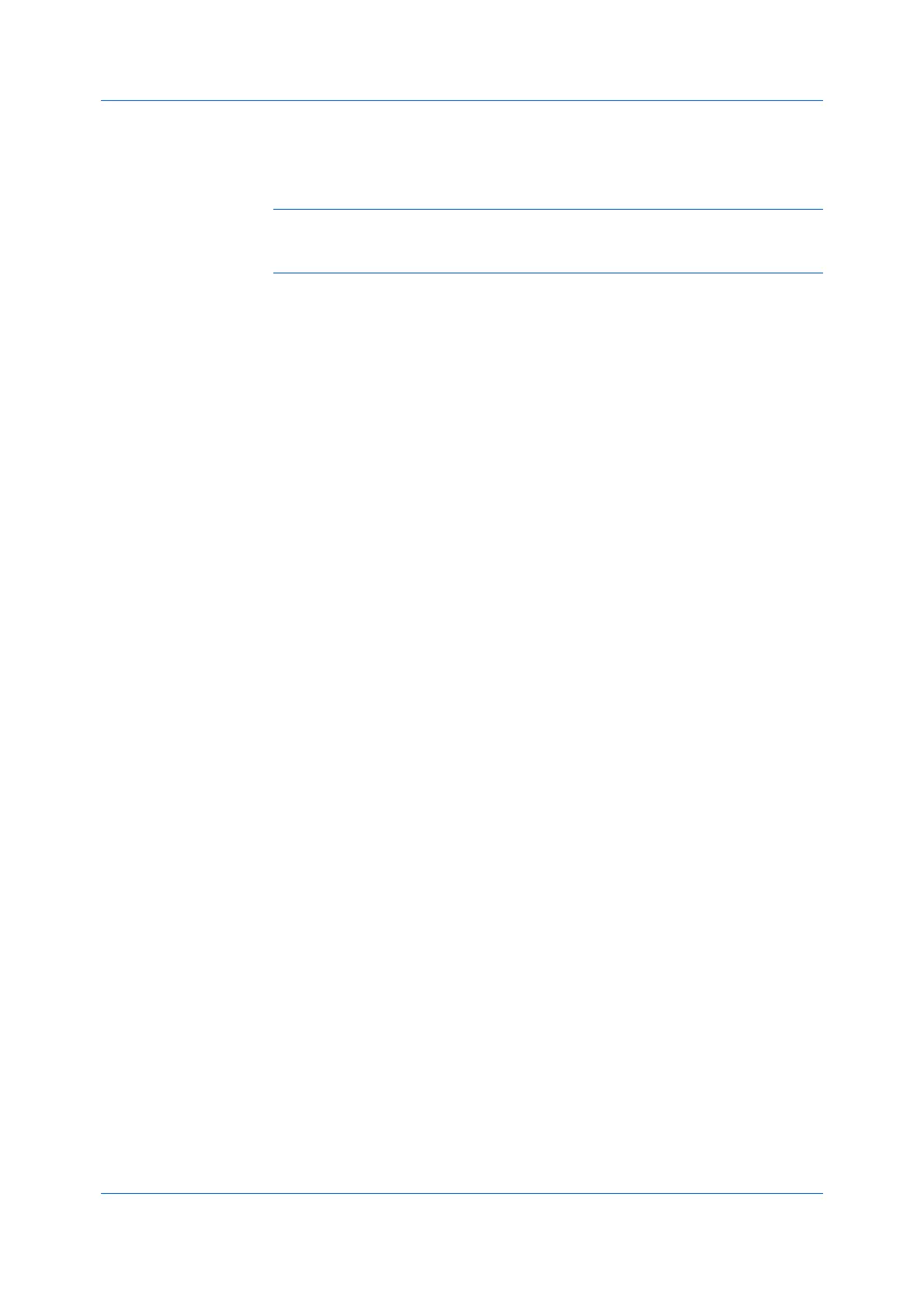Finishing
Printer Driver 7-5
When Staple is selected, Binding edge is selected automatically. Initial
Binding edge settings depend on the page size and the Staple setting.
Binding edge settings can be changed as desired.
Staple can be turned On or Off in the Quick Print tab.
Note: If you are printing with different page sizes, the staple location may not
match. To accommodate these differences, select the binding edge positions
for each paper size in Binding edge > Custom Settings.
Stapling a Print Job
1
In the Finishing tab, click the Staple icon.
2
Select the position from available options. The position options vary based on
settings in Binding edge, which provides custom staple locations in the
document.
3
Under Sheets per group, select the number of sheets for each stapled set or
select All to staple all sheets.
4
Click OK in all dialog boxes.
