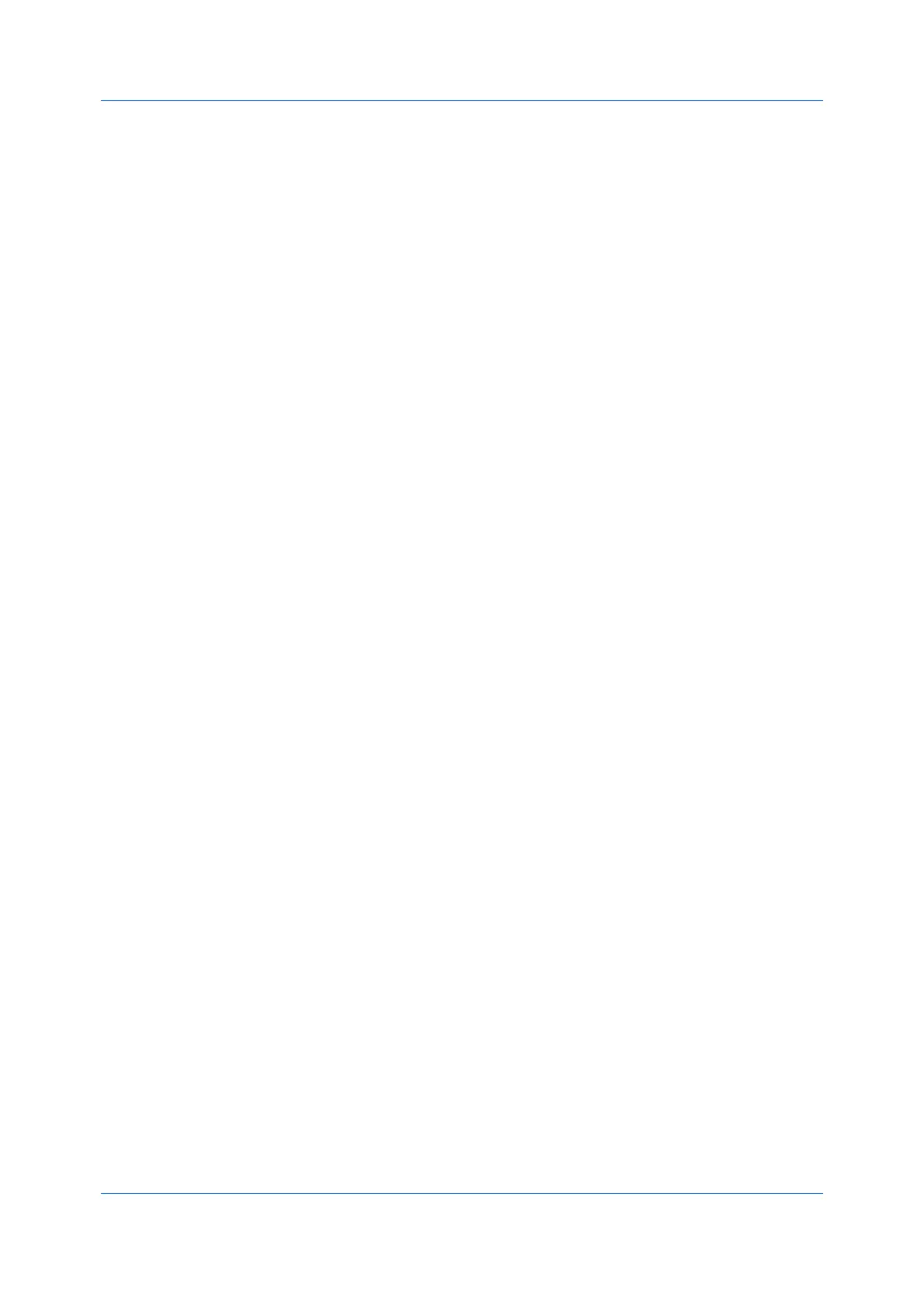Device Settings
Printer Driver 3-13
4
Select from the remaining Job accounting options:
Prompt for account ID and validate
Display account ID list
Validate user name (computer) or prompt for account ID
5
Click OK in all dialog boxes.
6
Print the document from the application.
7
For some options, when the Print Options or Identity Settings dialog box
appears, type or select an account ID, and click OK.
Net Manager
Net Manager is a server-based application that provides centralized user
authentication, authorization, user access control, and secure pull printing
features. The Net Manager application must be installed separately. It is also
necessary to make settings in the printer driver Device Settings >
Administrator > Net Manager to integrate with Net Manager. This Net
Manager driver feature is installed as an optional component of the driver.
The XPS driver does not support Net Manager. For more information about Net
Manager, please contact your printing system dealer.
An administrator can set the Net Manager server and user information for users
and groups to print according to defined policies.
When policies restrict printing features, Net Manager reconfigures the printer
driver so that the restricted printing features are unavailable to the user or
group. The Net Manager options let you choose how conflicts are handled
between a policy and a driver selection.
With secure pull printing, you can select the printing device that will print after
sending the job. To use the secure pull printing feature, the driver must be
connected to the Net Manager spooler server using the Net Manager spooler
port. Print jobs are held in the Net Manager spooler server until the user is
authenticated on the printing system.
For a restricted user in a client/server environment, the Administrator button in
Device Settings becomes the Identity button. A user can enter Net Manager
data in the Identity Settings dialog box. If you select Use Windows
authentication, the Identity button can not be used.
Selecting Net Manager Options
1
In Device Settings > Administrator > Net Manager, select Net Manager.
2
Enter the server address and port number. The default port number is 9094.
3
Select an authentication option:
Use Windows authentication
Select to use Windows login information for Net Manager authentication.
The Net Manager Login dialog box does not appear during printing unless
Windows authentication fails. If selected, continue to step 5.
