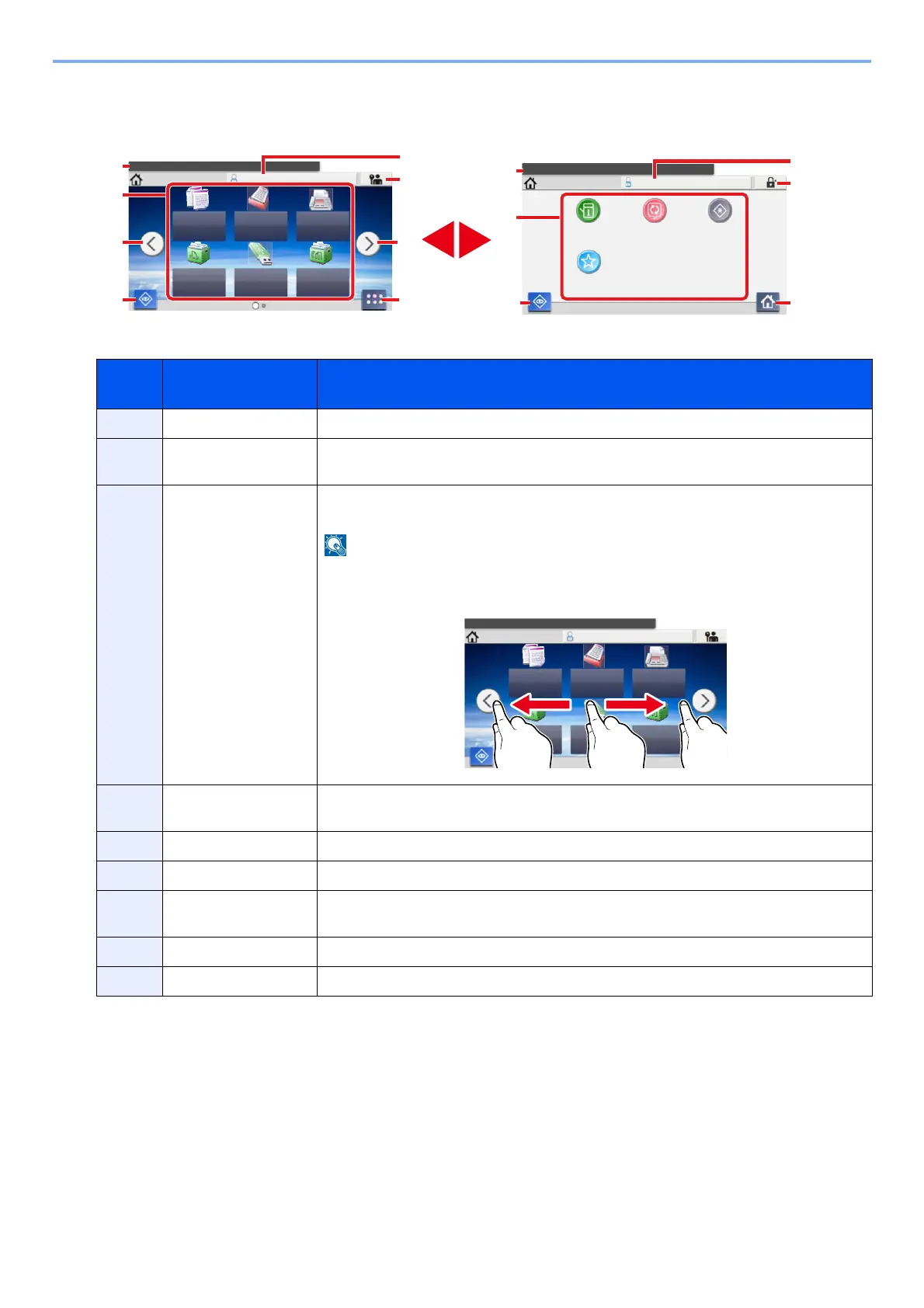3-7
Preparation before Use > Using the Operation Panel
ECOSYS M4125idn
*The appearance may differ from your actual screen, depending on your configuration and option settings.
Job
No.
Item Description
1 Message Displays the message depending on the status.
2 Desktop Displays function. Registered function to favorites are also displayed. Icons that are not
displayed on the first page will appear by changing the page.
3 Screen-switching keys Use these buttons to switch between desktop pages. This is displayed when there are
multiple pages.
You can also switch views by touching the screen and moving the finger sideways (i.e.
swiping).
4 [Status] Displays the Status screen. If an error occurs, the icon will show "!". screen appears.
Once the error clears, the display will return to normal.
5 [Task Screen] Displays the Task screen.
6 [Logout] Logout. This is displayed when user login administration is enabled.
7 Login User Name Displays the logged-in user name. This is displayed when user login administration is
enabled. Selecting "Login User Name" will display the information of the logged-in user.
8 Task Screen Displays task icons.
9 [Desktop] Displays the Desktop.
⏝䛩䜛ᶵ⬟䜢㑅ᢥ䛧䛶䛟䛰䛥䛔䚹
䝩䞊䝮 㻭㼐㼙㼕㼚
≧ἣ☜ㄆ
㻝㻜㻦㻝㻜
䝕䝇䜽䝖䝑䝥
ᶵჾሗ ゝㄒ㑅ᢥ 䝅䝇䝔䝮
䝯䝙䝳䞊
䛚Ẽ䛻ධ䜚
Select the function.
Home Admin
Copy
Status
10:10
Send
Job Box
FAX
Removable
Memory
Task Screen
Sub
Address
Box
Select the function.
10:10
Desktop
Device
Information
Language
Favorites
System
Menu
10:10
Send
Job Box
FAX
Removable
Memory
