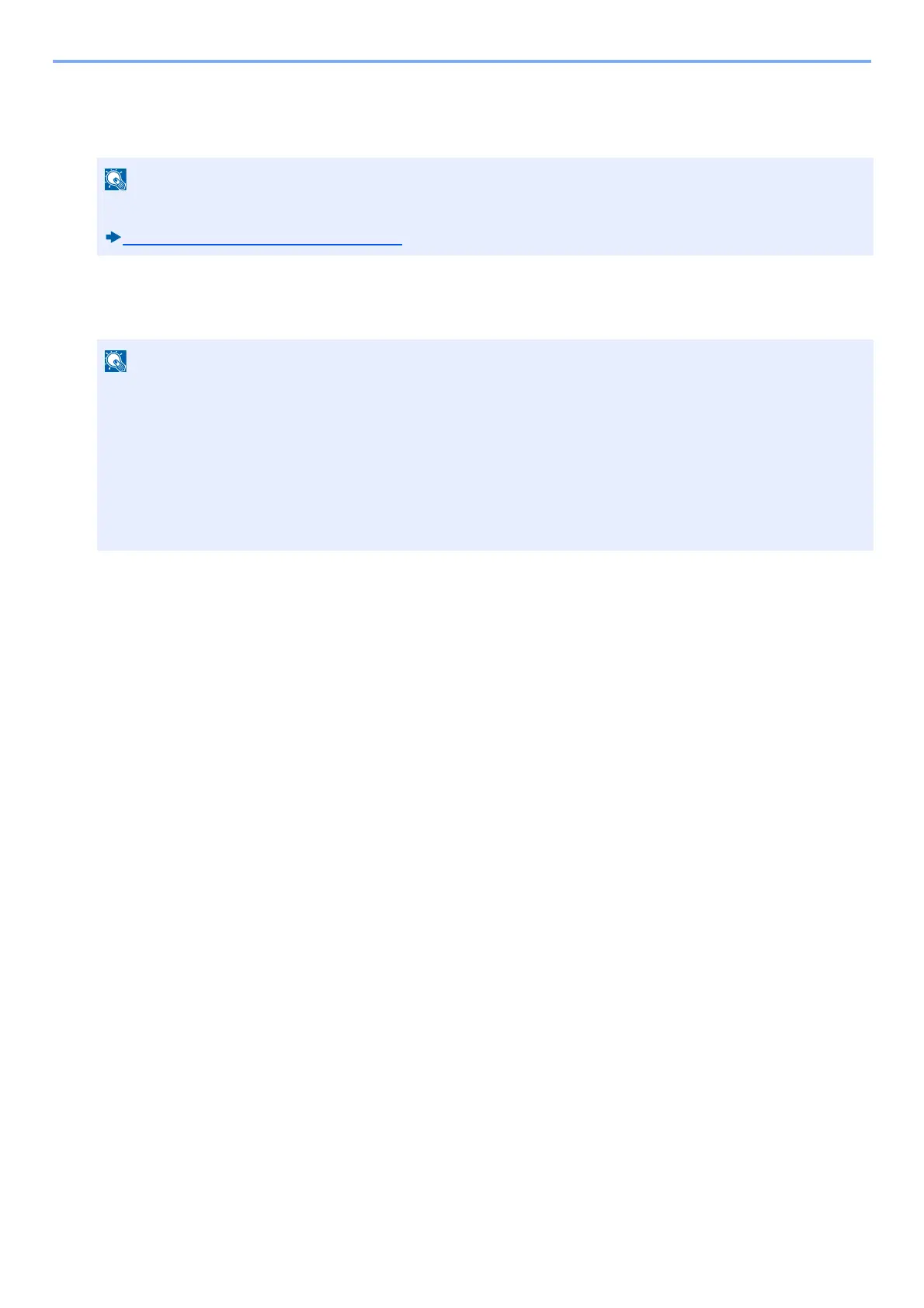9-25
User Authentication and Accounting (User Login, Job Accounting) > Setting User Login Administration
PIN Code Authorization
Select whether or not to use PIN Code Authorization.
1
Display the screen.
1 [System Menu / Counter] key > [User Login/Job Accounting]
2 [User Login Settings] > [PIN Login]
2
Configure the settings.
1 Select [Off] or [On].
2 Select [OK].
To select [Network], network authentication must be enabled and [Ext.] must be selected for server type.
Enabling User Login Administration (9-4)
If the user authentication screen appears, enter your login user name and login password and select [Login].
For this, you need to log in with administrator privileges.
The factory default login user name and login password are set as shown below.
Login User Name
ECOSYS M4125idn:2500, ECOSYS M4132idn:3200
Login Password
ECOSYS M4125idn:2500, ECOSYS M4132idn:3200
