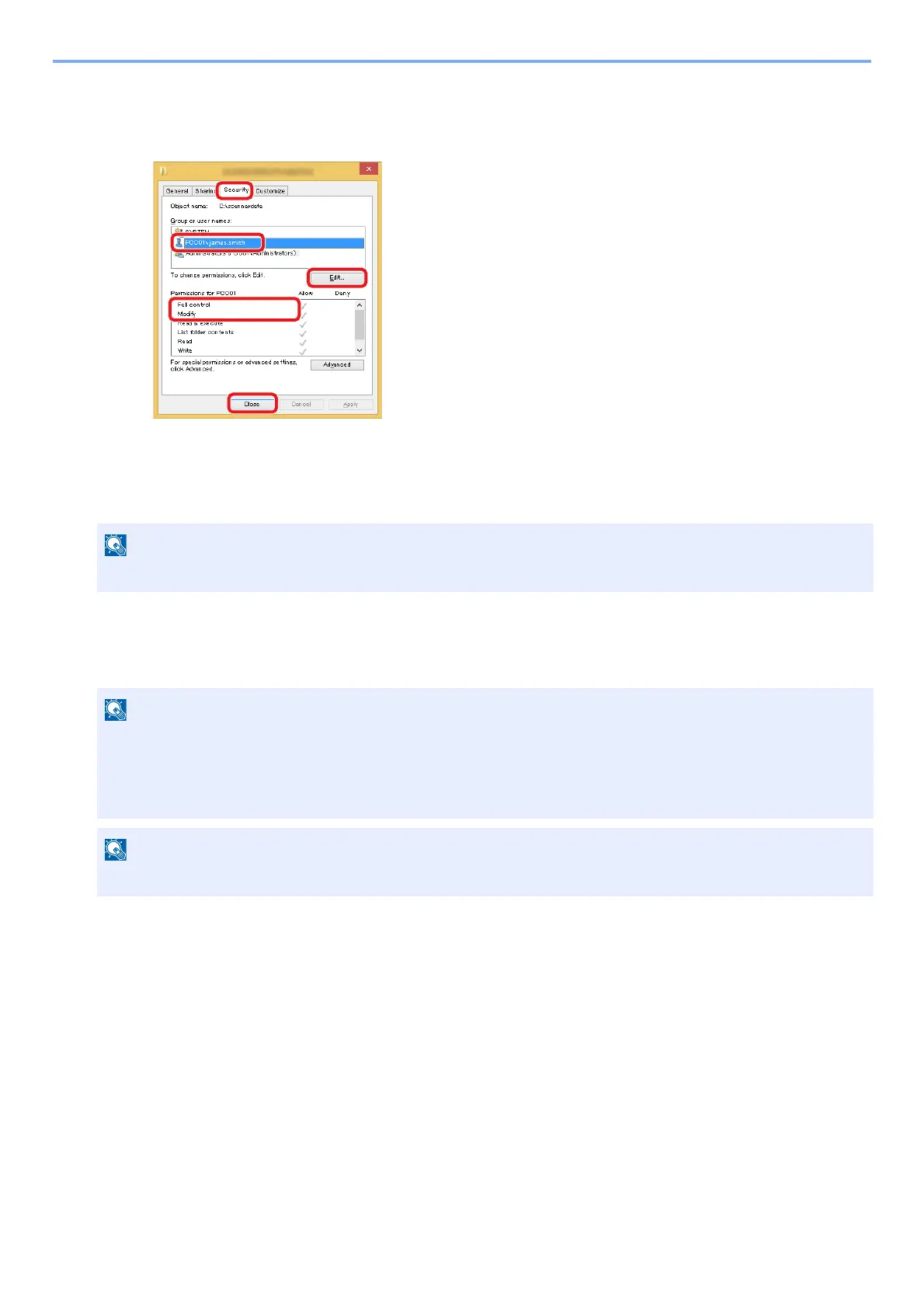3-29
Preparation before Use > Preparation for Sending a Document to a Shared Folder in a PC
7 Click the [OK] button in the "Advanced Sharing" screen to close the screen.
8 Check the details set in the [Security] tab.
Sharing File and Printers
1
Display the screen.
From the desktop charms: [Settings] > [Control Panel] > [System and Security] > [Allow an app through Windows
Firewall].
1 Select the [Security] tab.
2 Select the user you entered.
3 If the user does not appear on "Group or user names",
click [Edit] button to add user in a similar way of
"configuration of permission settings".
4 Make sure that checkmarks appear on [Allow] checkbox
for the "Modify" and "Read & execute" permissions.
5 Click the [Close] button.
Log on to Windows with administrator privileges.
• In Windows Vista, from [Start] button on the Windows, select [Control Panel], [Security], and then [Turn
Windows Firewall on or off].
• In Windows 7: [Start] button > [Control Panel] > [System and Security] > [Allow a program through Windows
Firewall].
If the User Account Control dialog box appears, click the [Continue] button.
