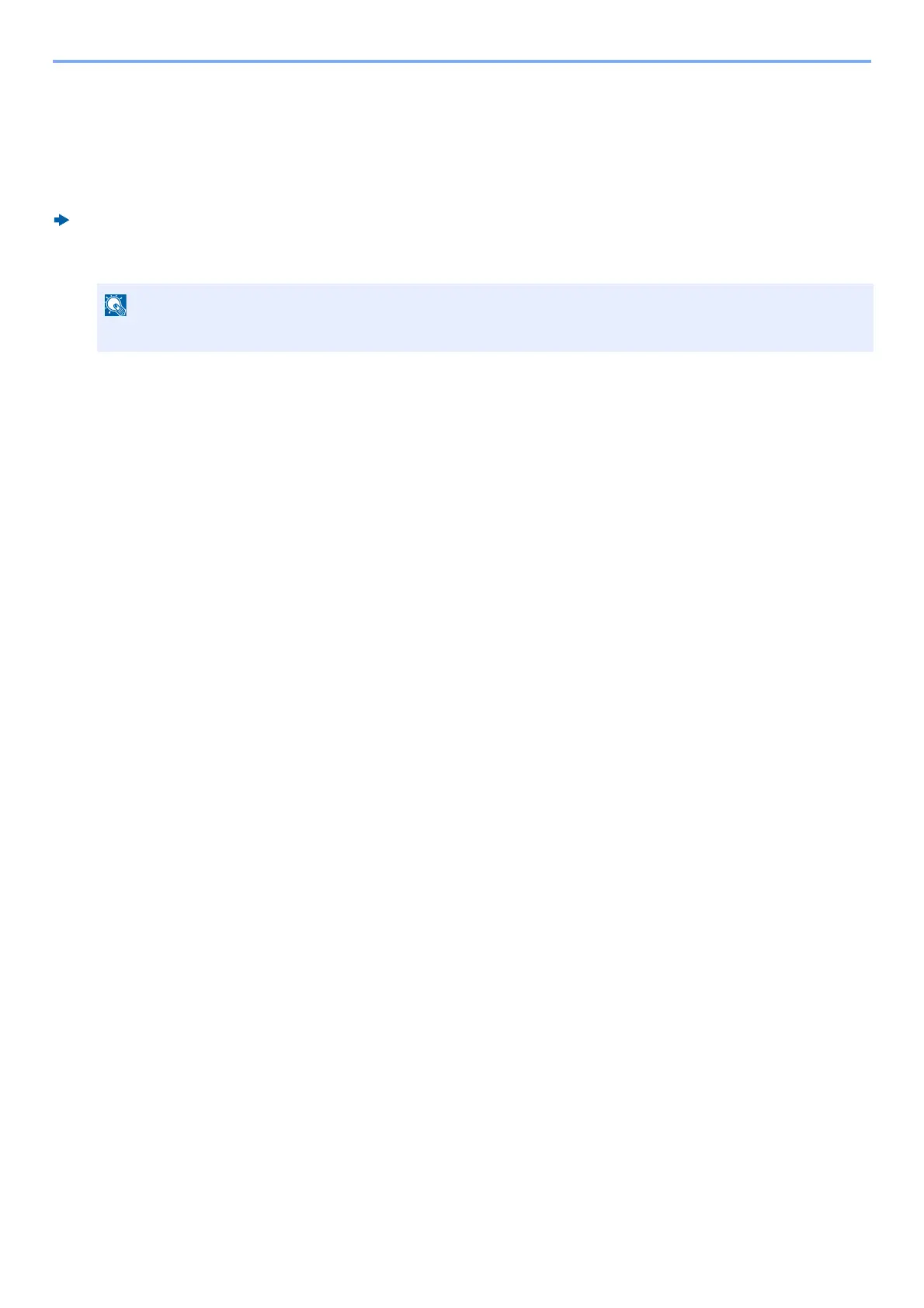4-5
Operation on PC > Changing the Default Printer Driver Settings
Changing the Default Printer Driver Settings
The default printer driver settings can be changed. By selecting frequently used settings, you can omit steps when
printing. Instructions are based on interface elements as they appear in Windows 8.1.
For the settings, refer to the following:
Printer Driver User Guide
1
In charms on Desktop, click [Settings], [Control Panel], and then [Devices and Printers].
2
Right-click the printer driver icon of the machine, and click the [Printer properties] menu
of the printer driver.
3
Click the [Basic] button on the [General] tab.
4
Select the default settings and click the [OK] button.
In Windows 7, click [Start] button on the Windows, and then click [Devices and Printers].
