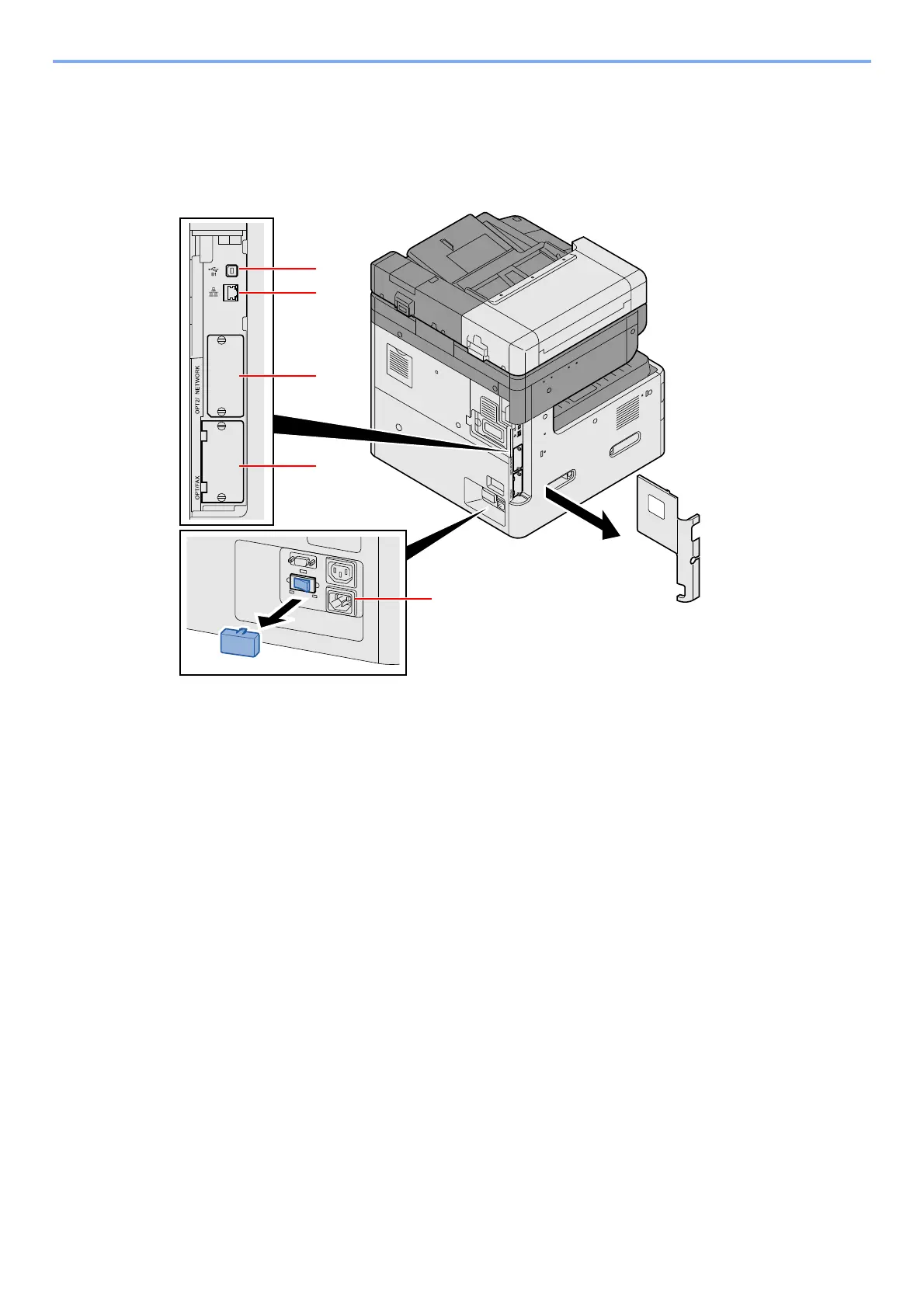2-5
Installing and Setting up the Machine > Part Names (Connectors/Interior)
Part Names (Connectors/Interior)
1 USB Interface Connector (B1)
2 Network Interface Connector
3 Option Interface Slot 2
4 Option Interface Slot 1
5 Cassette Heater switch
