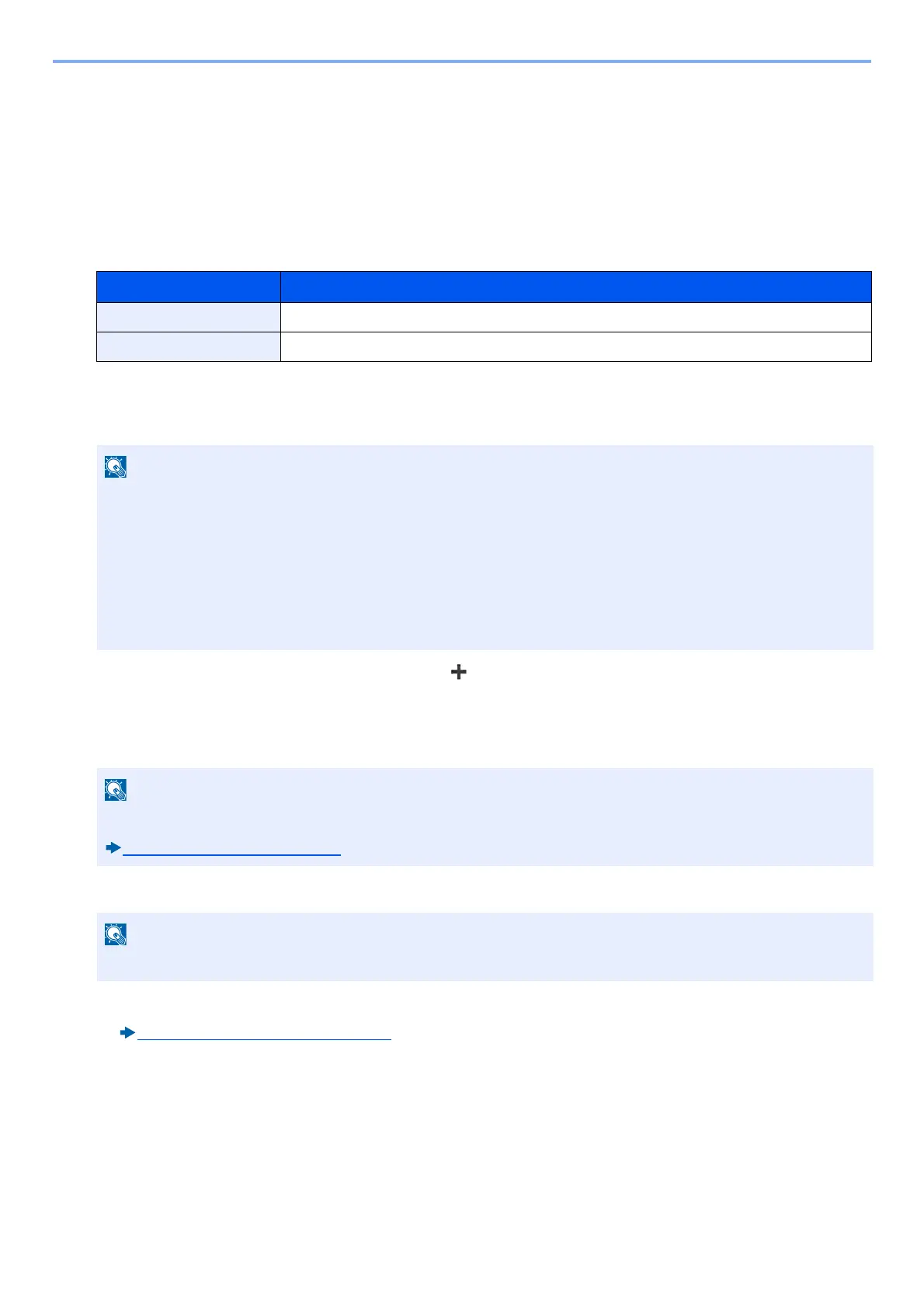9-29
User Authentication and Accounting (User Login, Job Accounting) > Setting an account. [Local]
Setting an account. [Local]
You can add, change and delete an account and set the restriction for each account.
Adding an Account [Accounting List]
Number of Allowable Accounts: 100
The following entries are required.
1
Display the screen.
1 [System Menu / Counter] key > [User Login/Job Accounting]
2 [Job Accounting Settings] > [Accounting List] > [ ]
2
Enter the account information.
1 Enter the account name > [Next >]
2 Enter the account ID > [Next >]
3 Activate or deactivate restriction.
Restricting the Use of the Machine (9-30)
4 Select [Register].
A new account is added on the Account List.
Item Description
Account Name Number of characters: Up to 32
Account ID Allowable Input Range: 0 to 99999999 (up to 8 digits)
If the user authentication screen appears, enter your login user name and login password and select [Login].
For this, you need to log in with administrator privileges. The factory default login user name and login password
are set as shown below.
Login User Name
ECOSYS M4125idn:2500, ECOSYS M4132idn:3200
Login Password
ECOSYS M4125idn:2500, ECOSYS M4132idn:3200
For details on entering characters, refer to the the following:
Character Entry Method (12-11)
Any "Account ID" that has already registered cannot be used. Enter any other account ID.
