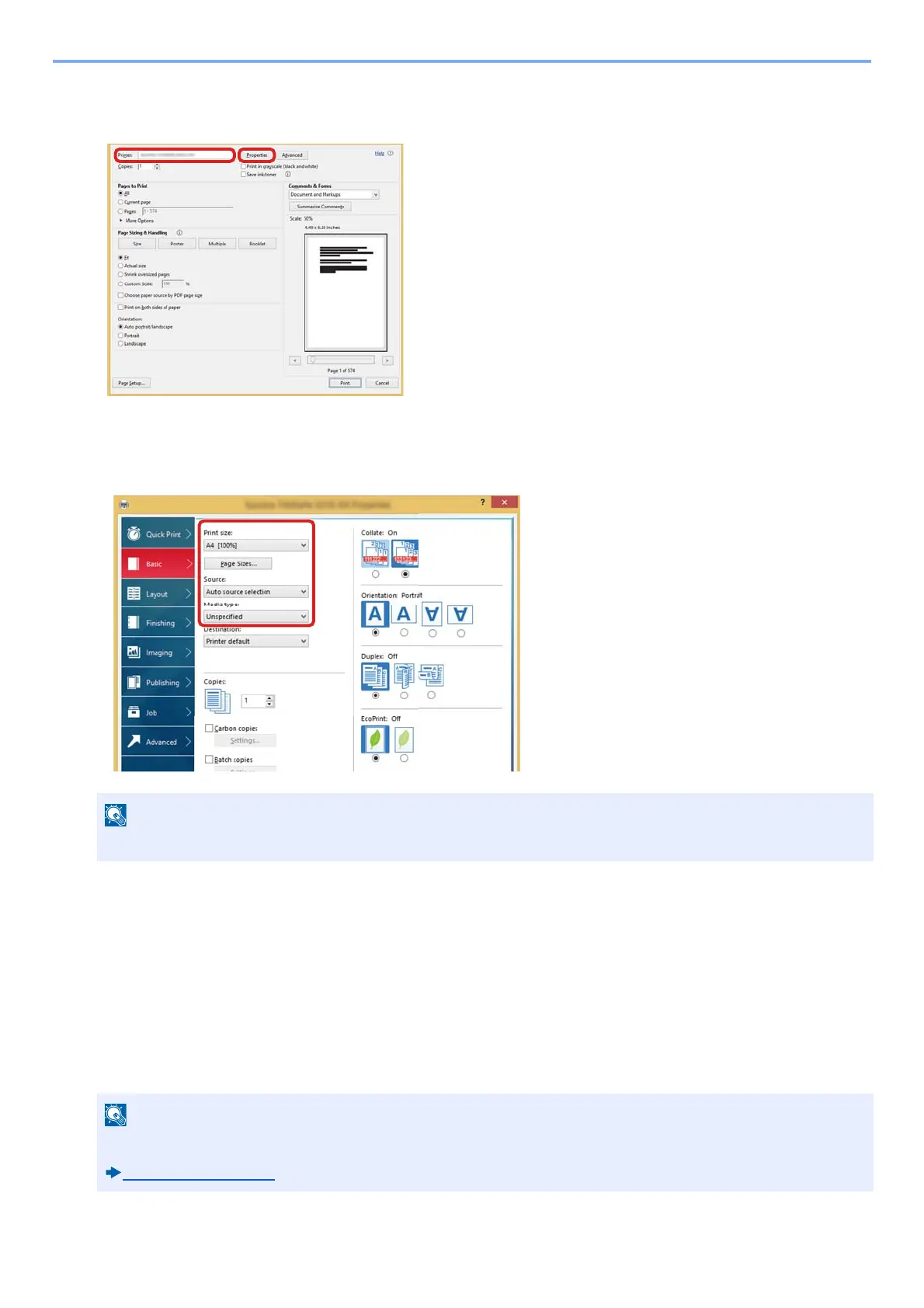4-9
Operation on PC > Printing from PC
4
Select the paper size and type of non-standard size paper.
1 On the "Name" menu, select his MFP, and then click the [Properties] button.
2 Select the [Basic] tab.
3 Click "Print Size:" menu and select the paper size registered in step 2.
To print on the special paper such as thick paper or transparency, click "Media type:" menu and select the media type.
4 Select the paper source in the "Source:" menu.
5 Click [OK] button to return to the Print dialog box.
5
Start printing.
Click the [OK] button.
Canceling Printing from a Computer
To cancel a print job executed using the printer driver before the printer begins printing, do the following:
If you loaded a postcard or envelope, select [Cardstock] or [Envelope] in the "Media type:" menu.
When canceling printing from this machine, refer to the following:
Canceling Jobs (5-13)
