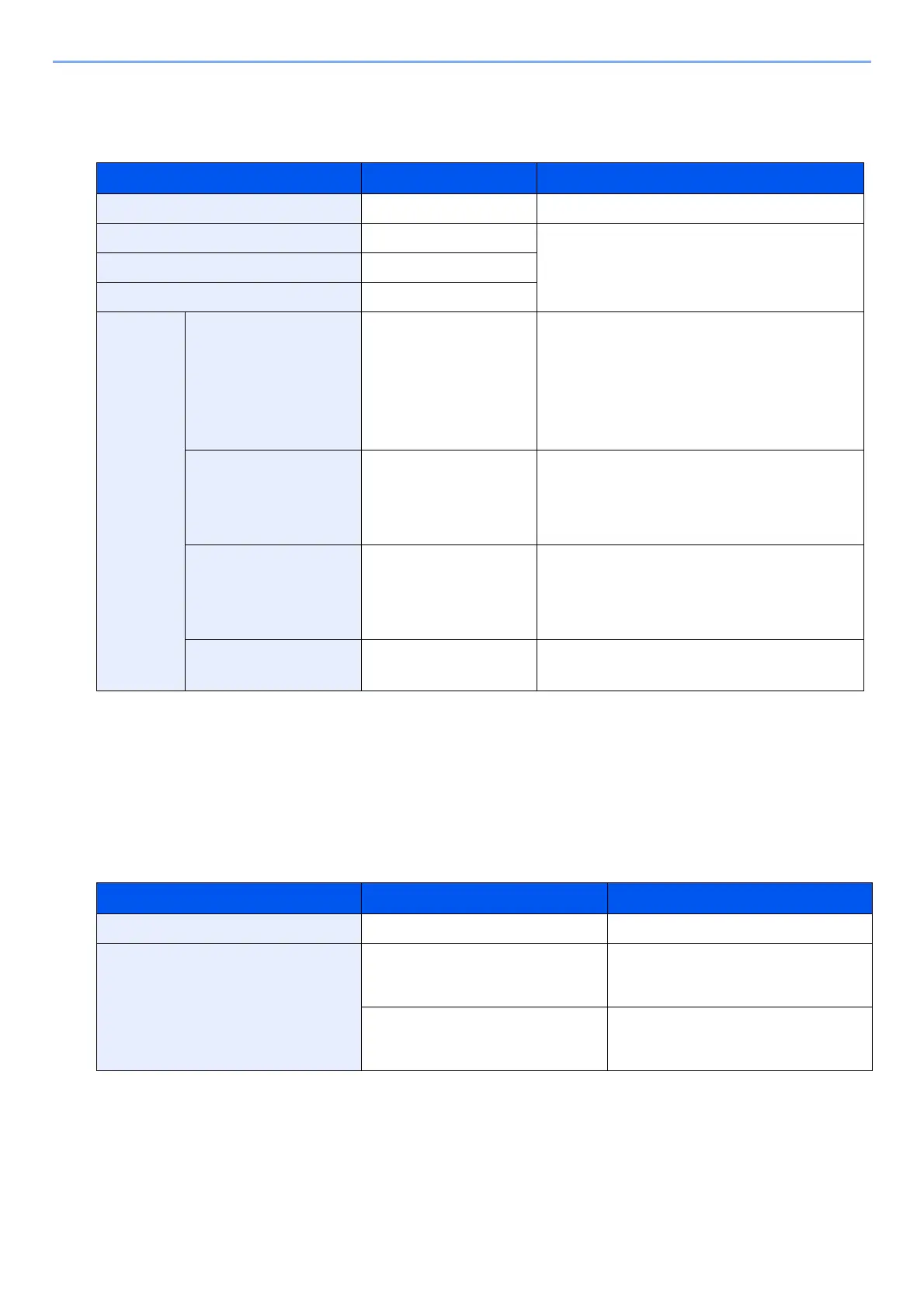6-31
Advanced Function Settings > [Duplex]
Copying
Prints 1-sided or open book originals to 2-sided, or 2-sided or open book originals to 1-sided. Select the binding
orientation for original and finished documents.
*1 Displayed when [2-sided>>1-sided], [2-sided>>2-sided], [Book>>1-sided] or [Book>>2-sided] is selected for "Duplex".
*2 Displayed when [1-sided>>2-sided]
, [2-sided>>2-sided] or [Book>>2-sided] is selected for "Duplex"
When placing the original on the platen, consecutively replace each original and press the [Start] key.
After scanning all originals, select [Finish Scan] to start copying. Copying starts.
Printing
Print a document to 1-sided or 2-sided sheets.
Item Available settings Description
1-sided>>1-sided ― Disables the function.
1-sided>>2-sided ― Copy the original with the default setting. For the
default settings, refer to the following:
2-sided>>1-sided ―
2-sided>>2-sided ―
Others Duplex 1-sided>>1-sided,
1-sided>>2-sided,
2-sided>>1-sided,
2-sided>>2-sided,
Book>>1-sided,
Book>>2-sided
Select the desired duplex option.
Binding in Original
*1
Binding Left/Right,
Binding Top,
Binding Left,
Binding Right
Select the binding orientation of originals.
Binding in Finishing
*2
Binding Left/Right,
Binding Top,
Book>>2 sided,
Book>>Book
Select the binding orientation of copies.
Original Orientation Top Edge on Top,
Top Edge on Left
Select the orientation of the original document top
edge to scan correct direction.
Item Value Description
1-sided — Disables the function.
2-sided Binding Left/Right Prints a 2-sided document so that the
sheets are aligned properly for binding
on the left or right.
Binding Top Prints a 2-sided document so that the
sheets are aligned properly for binding
on the top.
