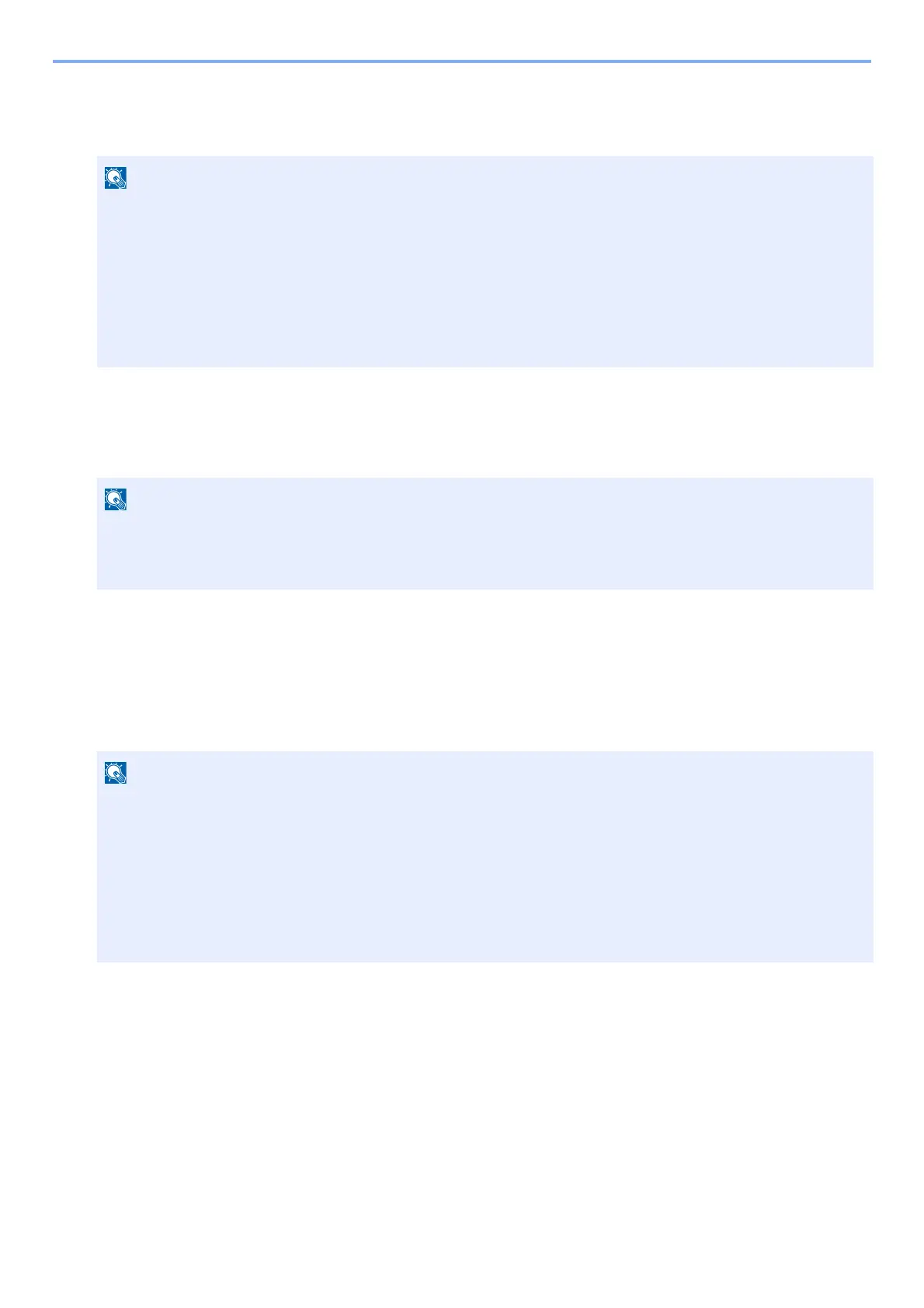9-19
User Authentication and Accounting (User Login, Job Accounting) > Setting User Login Administration
1
Display the screen.
1 [System Menu / Counter] key > [User Login/Job Accounting]
2 [User Login Settings] > [Guest Authorization Set.] > [Guest Authorization]
2
Configure the settings.
Select [Off] or [On].
Configuring Guest Property
Register guest user information and functions that are restricted.
1
Display the screen.
1 [System Menu / Counter] key > [User Login/Job Accounting]
2 [User Login Settings] > [Guest Authorization Set.] > [Guest Property]
If the user authentication screen appears, enter your login user name and login password and select [Login].
For this, you need to log in with administrator privileges.
The factory default login user name and login password are set as shown below.
Login User Name
ECOSYS M4125idn:2500, ECOSYS M4132idn:3200
Login Password
ECOSYS M4125idn:2500, ECOSYS M4132idn:3200
If the guest authorization setting is enabled, the [Authentication / Logout] key must be selected when logging in.
In the guest user default settings, only monochrome copying can be used. If you wish to use a different function,
log in as a user who can use that function, or change the settings in the guest properties.
If the user authentication screen appears, enter your login user name and login password and select [Login].
For this, you need to log in with administrator privileges.
The factory default login user name and login password are set as shown below.
Login User Name
ECOSYS M4125idn:2500, ECOSYS M4132idn:3200
Login Password
ECOSYS M4125idn:2500, ECOSYS M4132idn:3200
