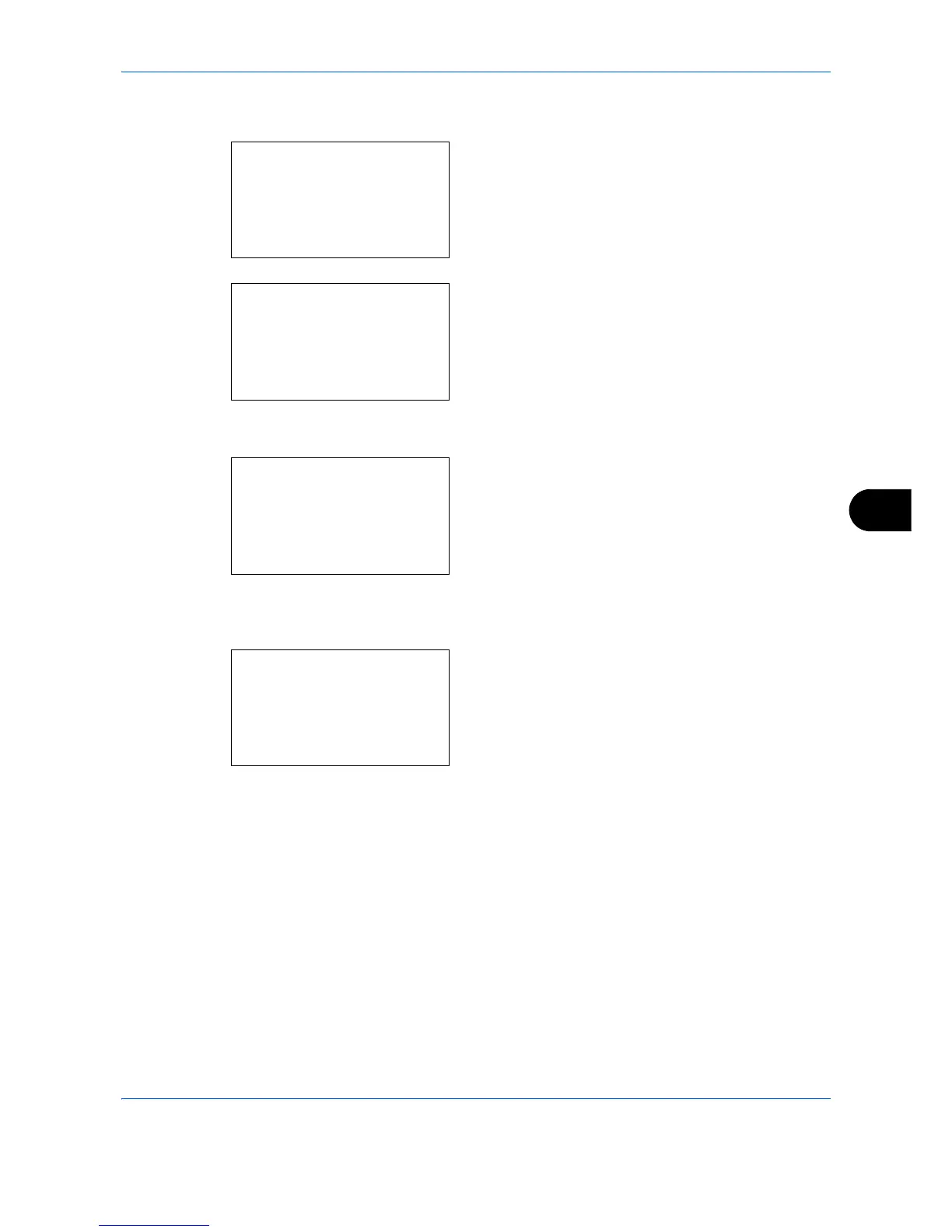Default Setting (System Menu)
8-35
8
Use the procedure below to select the default quality setting for originals for copying.
1 In the Sys. Menu/Count. menu, press the or
key to select [Common Settings].
2 Press the
OK
key. The Common Settings menu
appears.
3
Press the or key to select [Function Default].
4
Press the
OK
key. The Function Default menu
appears.
5
Press the or key to select
[Orig.Image(Copy)].
6
Press the
OK
key. Orig.Image(Copy) appears.
7
Press the or key to select [Text+Photo],
[Photo], [Text], [Map] or [Printed Document].
8
Press the
OK
key.
Completed.
is displayed and the
screen returns to the Function Default menu.
