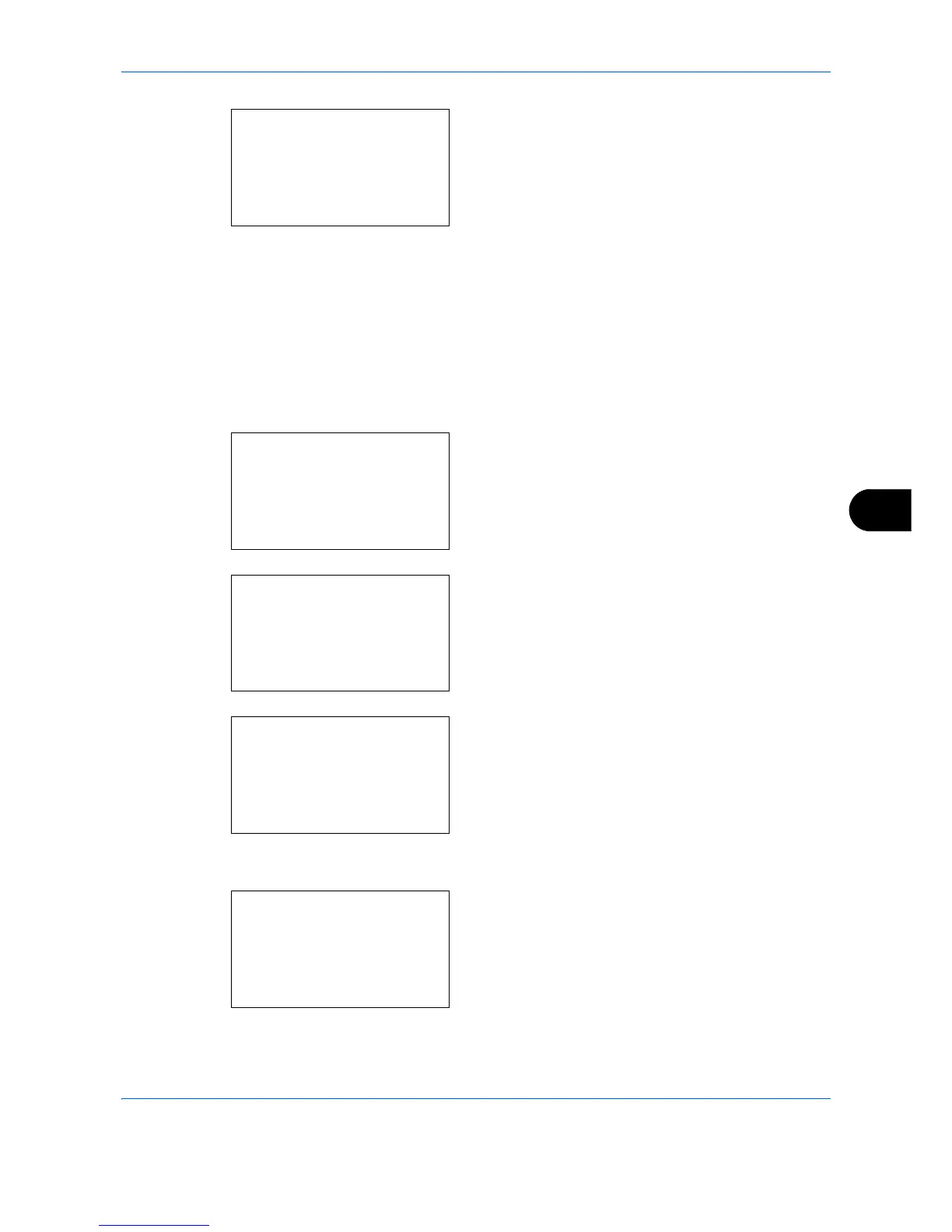Default Setting (System Menu)
8-203
8
8 Press the
OK
key. AppleTalk appears.
9
Press the or key to select [On] or [Off].
10
Press the
OK
key.
Completed.
is displayed and the
screen returns to the Basic menu.
LAN Interface
Specify the settings for the LAN interface to be used. The default setting is
Auto
.
Use the procedure below to select the interface.
1
In the Sys. Menu/Count. menu, press the or
key to select [System/Network], and press the
OK
key.
A login screen will appear. Then, enter the user ID
and password with administrator privileges to log
in, and press [Login] (the
Right Select
key).
2
The System/Network menu appears.
3
Press the or key to select [Optional Network].
4
Press the
OK
key. The Optional Network screen
appears.
5
Press the or key to select [Basic].
